Konica Minolta bizhub PRO 1200 User Manual
Page 101
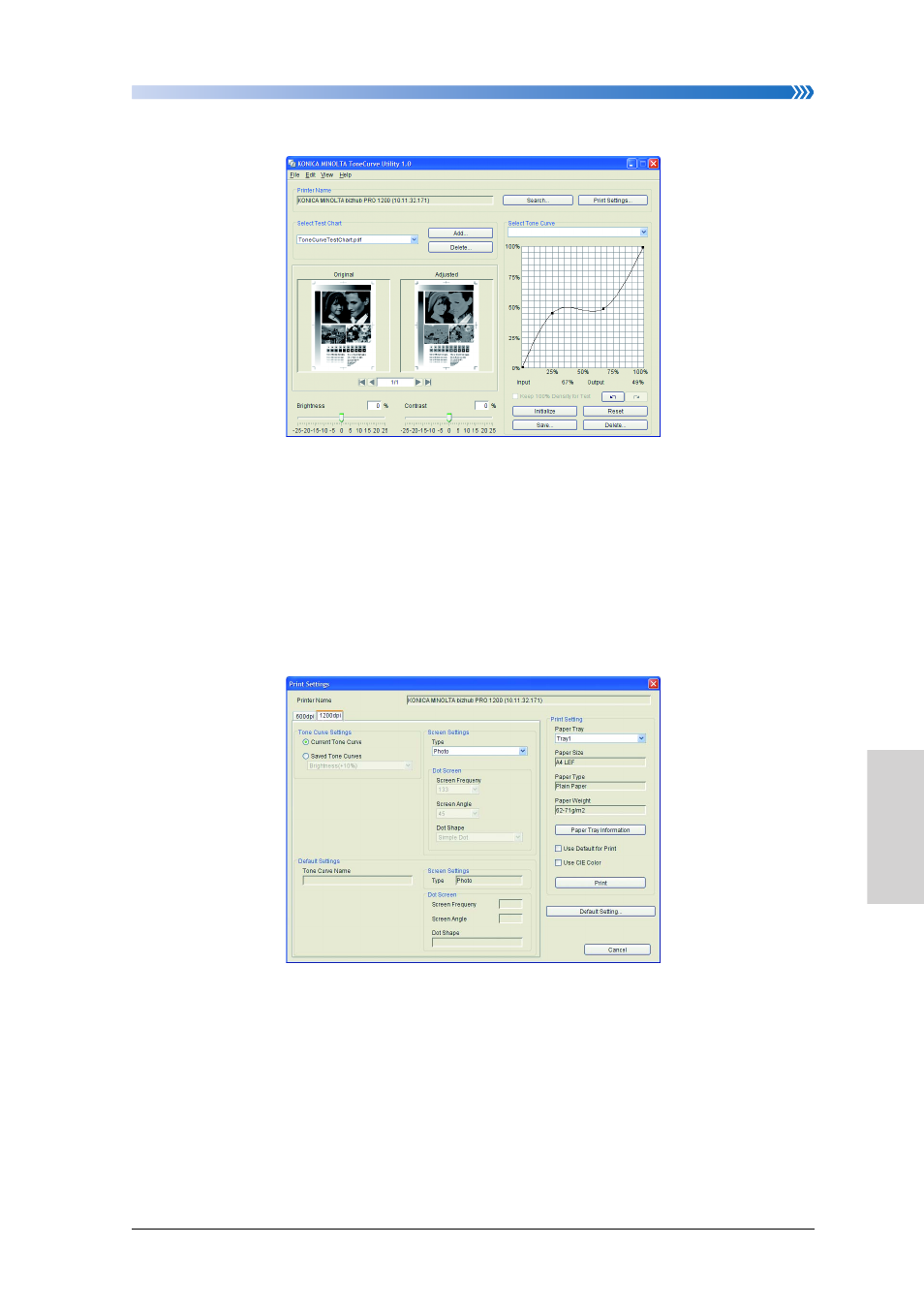
Chapter 5: Troubleshooting
Using ToneCurve Utility
5-11
1
2
3
4
6
7
5
Troubleshooting
Main window of the ToneCurve Utility
• Click [Add] and select a file to add a test chart.
• To adjust the tone curve, slide the slider of [Brightness]/[Contrast] or drug
and drop the mouse at the adjustment point in the tone curve area.
• Click [Save] to save the settings of the tone curve.
• [Keep 100% Density for Text] gets active only when the output value of the
tone curve is set below 100%. When [Keep 100% Density for Text] is not
checked, take note of the density of characters.
Print Settings window
• Clicking [Print Settings] with the tone curve adjusted displays the Print Set-
tings window. In the Print Settings window, the screen settings and the print
settings are made.
• Clicking [Print] allows you to make a print for verification.
• Clicking [Default Setting] allows you to specify the tone curve and the
screen to be used for default. This allows you to simplify the settings in the
PS Plug-in driver.
• Since putting a check on [Use CIE Color] causes a color conversion process
to be conducted through the XYZ color space, the level of gradient can be
raised, in which case, however, a longer time may be required for output.
