3 accessing the user box and user box file, From the control panel – Konica Minolta bizhub C353P User Manual
Page 77
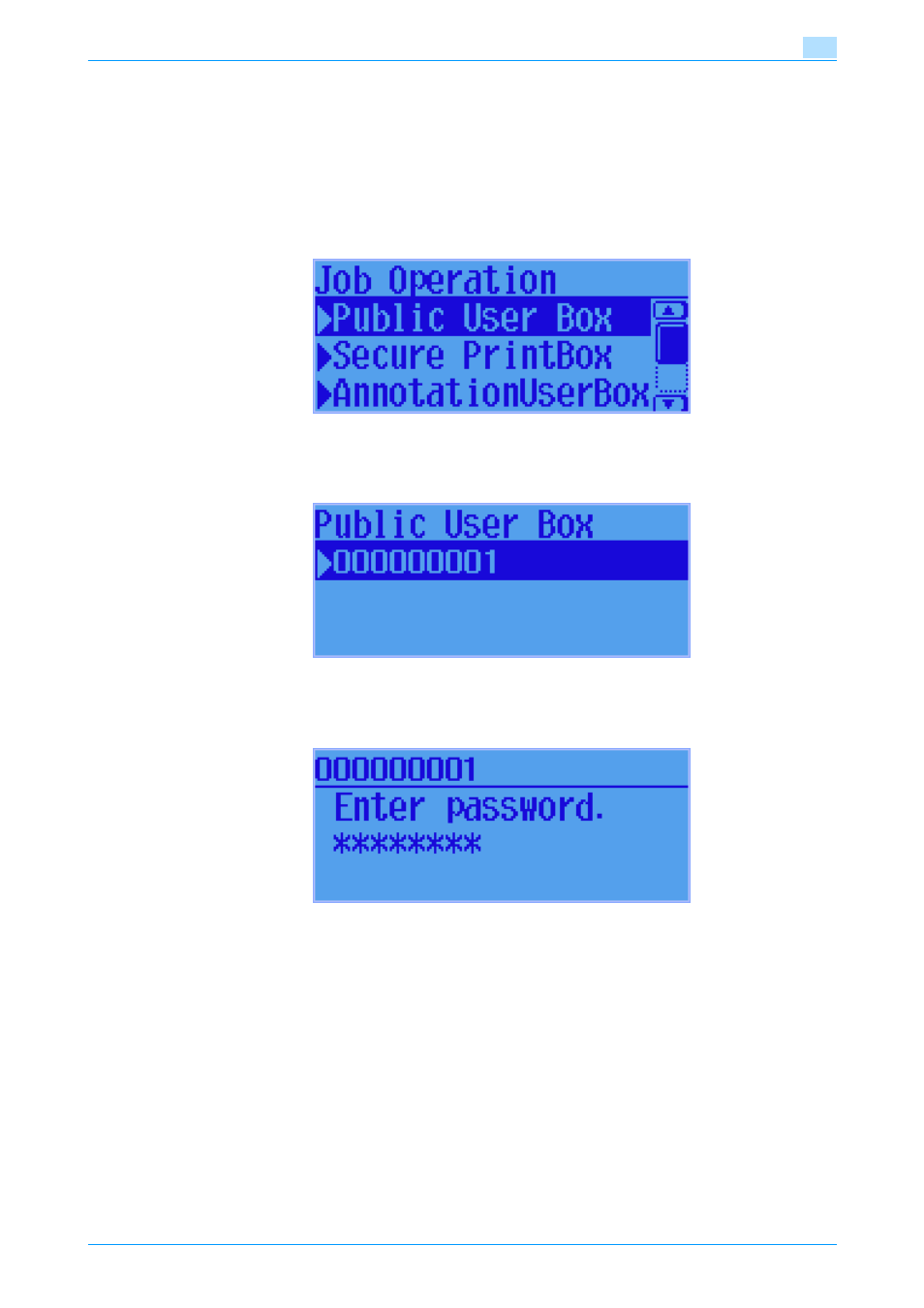
C353P
3-10
User Operations
3
3.2.3
Accessing the User Box and User Box file
0
For the procedure to call the Job Operation menu to the display, see steps 1 through 3 of
the Secure Print Document" on page 3-2
.
1
Call the Job Operation setting to the screen from the control panel.
2
Press the [+] and/or [,] key to select [Public User Box].
3
Press the [Menu/Select] or [)] key.
4
Press the [+] and/or [,] key to select the any arbitrary User Box.
5
Press the [Menu/Select] or [)] key.
6
Press the [+] and/or [,] key to enter the 8-digit User Box Password.
–
Press the [*] key to delete the last character entered.
7
Press the [Menu/Select] key.
?
What if there is a mismatch in the User Box Passwords?
%
If there is a mismatch in the User Box Passwords, a message appears that tells that authentication
has not been successful. The machine then prohibits entry of the User Box Password for 5 sec. En-
ter the correct User Box Password.
%
If the EnhancedSecurity is set to [ON], entry of a wrong User Box Password is counted as unautho-
rized access. If a wrong User Box Password is entered a predetermined number of times (once to
three times) set by the Administrator of the machine or more, a message appears that tells that au-
thentication has not been successful for any subsequent operation for authentication. The machine
is then set into an access lock state, rejecting any more logon attempts. To cancel the access lock
state, the Administrator of the machine must perform the Release Setting. Contact the Administrator
of the machine.
