1 secure print document function, 1 accessing the secure print document, Setting can be made only from the control panel – Konica Minolta bizhub C353P User Manual
Page 69: User operations, Secure print document function -2, 3user operations
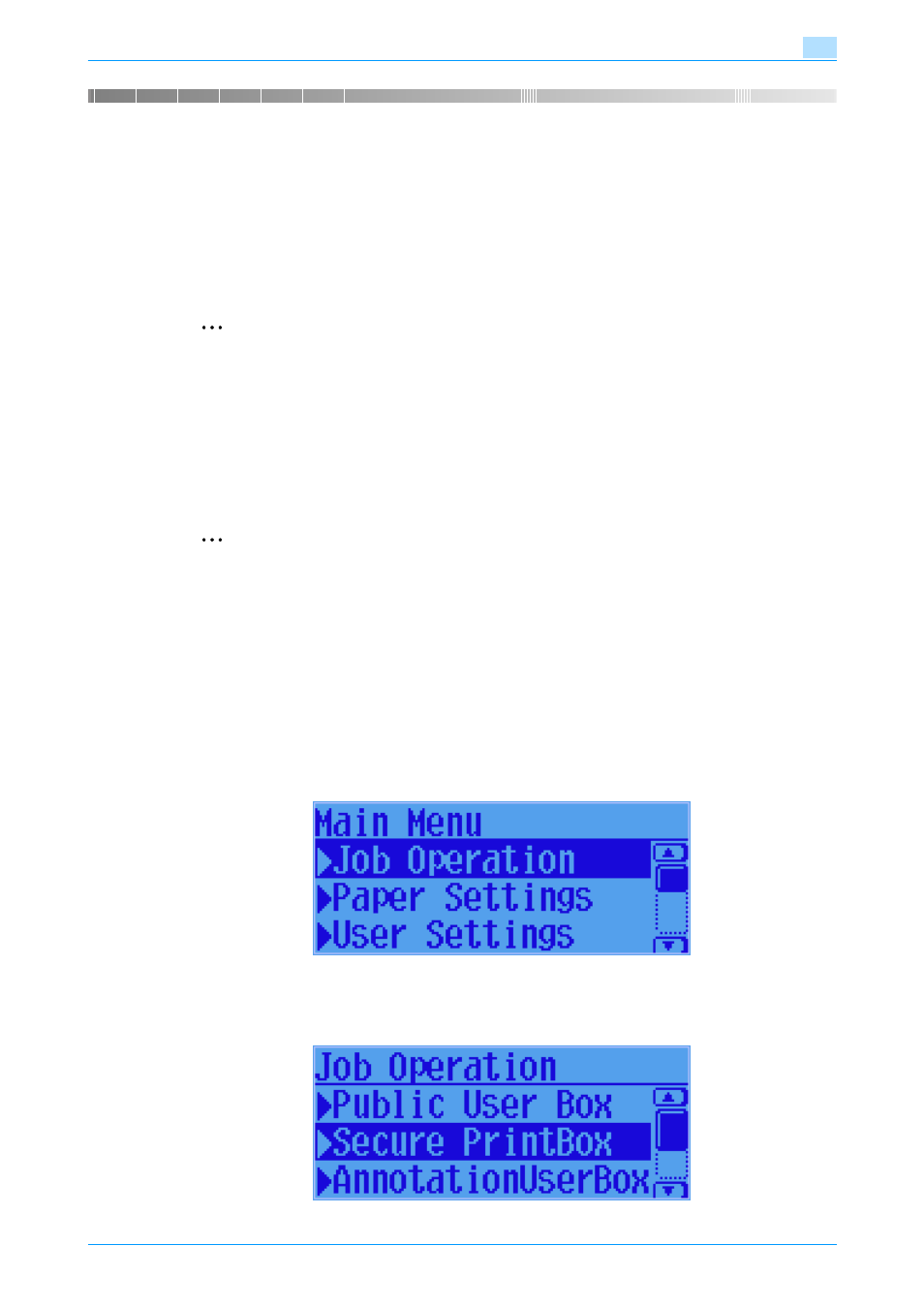
C353P
3-2
User Operations
3
3
User Operations
3.1
Secure Print Document Function
The Secure Print Document function allows a Secure Print Document specified by a corresponding password
from the PC to be used in the condition registered in the machine.
To access a Secure Print Document file, authentication is performed through an 8-digit password that verifies
an authenticated user of the Secure Print Document file. The password entered is displayed as "*." When the
EnhancedSecurity is set to [ON], the number of times in which authentication fails is counted.
2
Note
Enter the Secure Print ID and password through the printer driver on the PC side. The password entered
is displayed as "*."
The Secure Print password must be the one consisting of 8 digits and meeting the Password Rules re-
quirements. Any Secure Print Document, the password for which does not meet the Password Rules
requirements, will not be registered in the machine. For details of Password Rules, see
3.1.1
Accessing the Secure Print Document
2
Note
For the Secure Print ID, enter the one that has been set on the printer driver side.
If a wrong Secure Print ID is entered, the target Secure Print Document will not be displayed. Enter the
correct Secure Print ID.
For the Secure Print Password, enter the 8-digit one set on the printer driver side.
The machine rejects any Secure Print Password that consists of less than 8 digits.
1
Press the [Menu/Select] key.
2
Press the [,] key to select [Job Operation].
3
Press the [Menu/Select] or [)] key.
4
Press the [,] key to select [Secure PrintBox].
