Konica Minolta bizhub C353P User Manual
Page 70
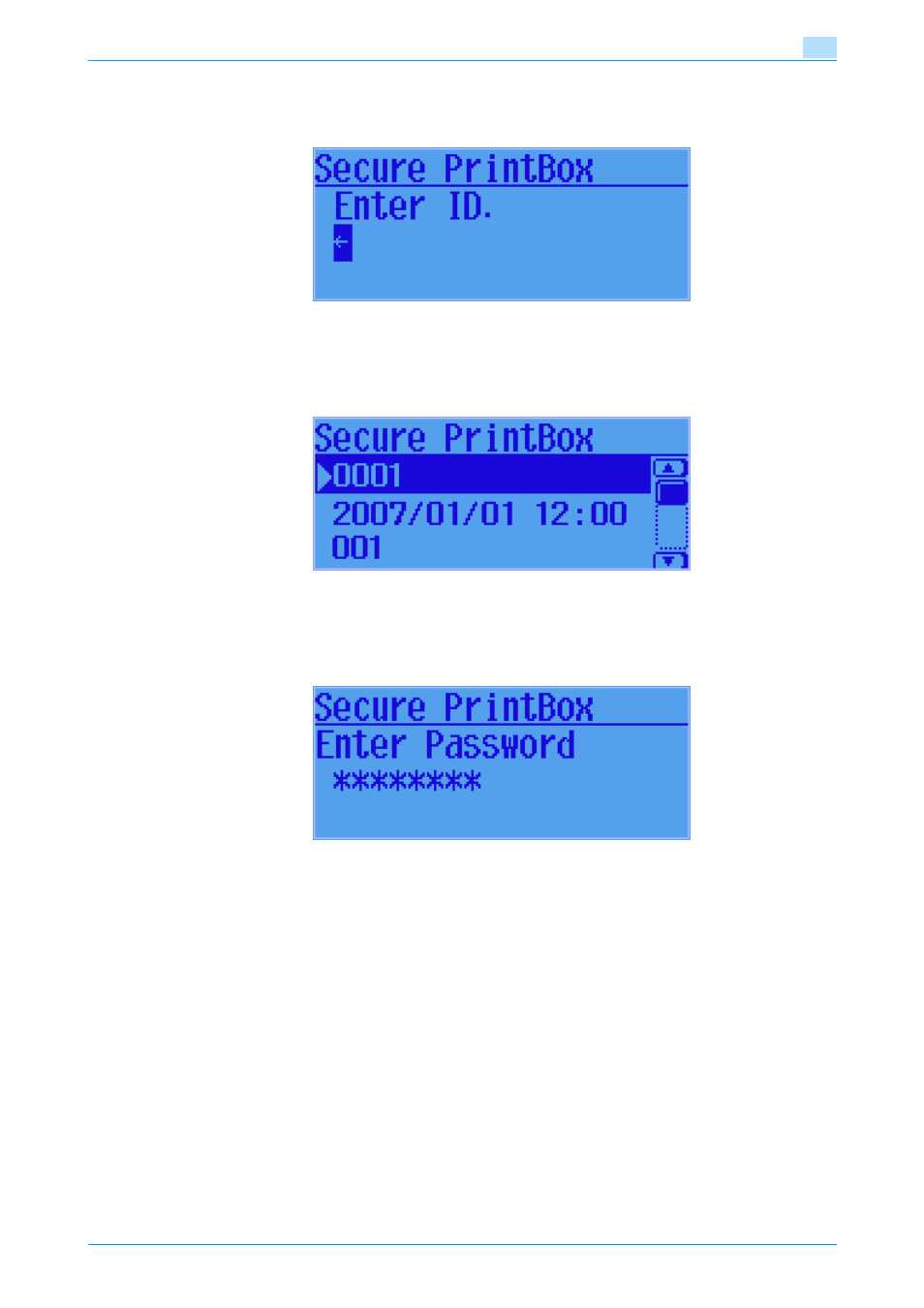
C353P
3-3
User Operations
3
5
Press the [Menu/Select] or [)] key.
6
Press the [+] and/or [,] key to enter the Secure Print ID.
–
Press the [*] or [)] key to move the cursor (digit).
7
Press the [Menu/Select] key.
8
Press the [+] and/or [,] key to select the desired Secure Print Document.
–
Selecting [Select All] will select all Secure Print Documents having the same ID shown in the list.
9
Press the [Menu/Select] or [)] key.
10
Press the [+] and/or [,] key to enter the 8-digit Secure Print Password.
–
Press the [*] key to delete the last character entered.
11
Press the [Menu/Select] key.
?
What if there is a mismatch of the Secure Print Password relative to the Secure Print ID?
%
If there is a mismatch of the Secure Print Password relative to the Secure Print ID, a message ap-
pears that tells that authentication has not been successful. The machine then prohibits entry of the
Secure Print Password for 5 sec. Enter the correct Secure Print Password.
%
If [Select All] has been selected in step 8, the machine counts as unauthorized access any Secure
Print Document, the Secure Print Password of which is a mismatch.
%
If the EnhancedSecurity is set to [ON], entry of a wrong Secure Print Password is counted as unau-
thorized access. If a wrong Secure Print Password is entered a predetermined number of times
(once to three times) set by the Administrator of the machine or more, a message appears that tells
that authentication has not been successful for any subsequent operation for authentication. The
machine is then set into an access lock state, disabling access to the Secure Print Document. To
cancel the access lock state, the Administrator of the machine must perform the Release Setting.
Contact the Administrator of the machine.
