Konica Minolta bizhub C200 User Manual
Page 48
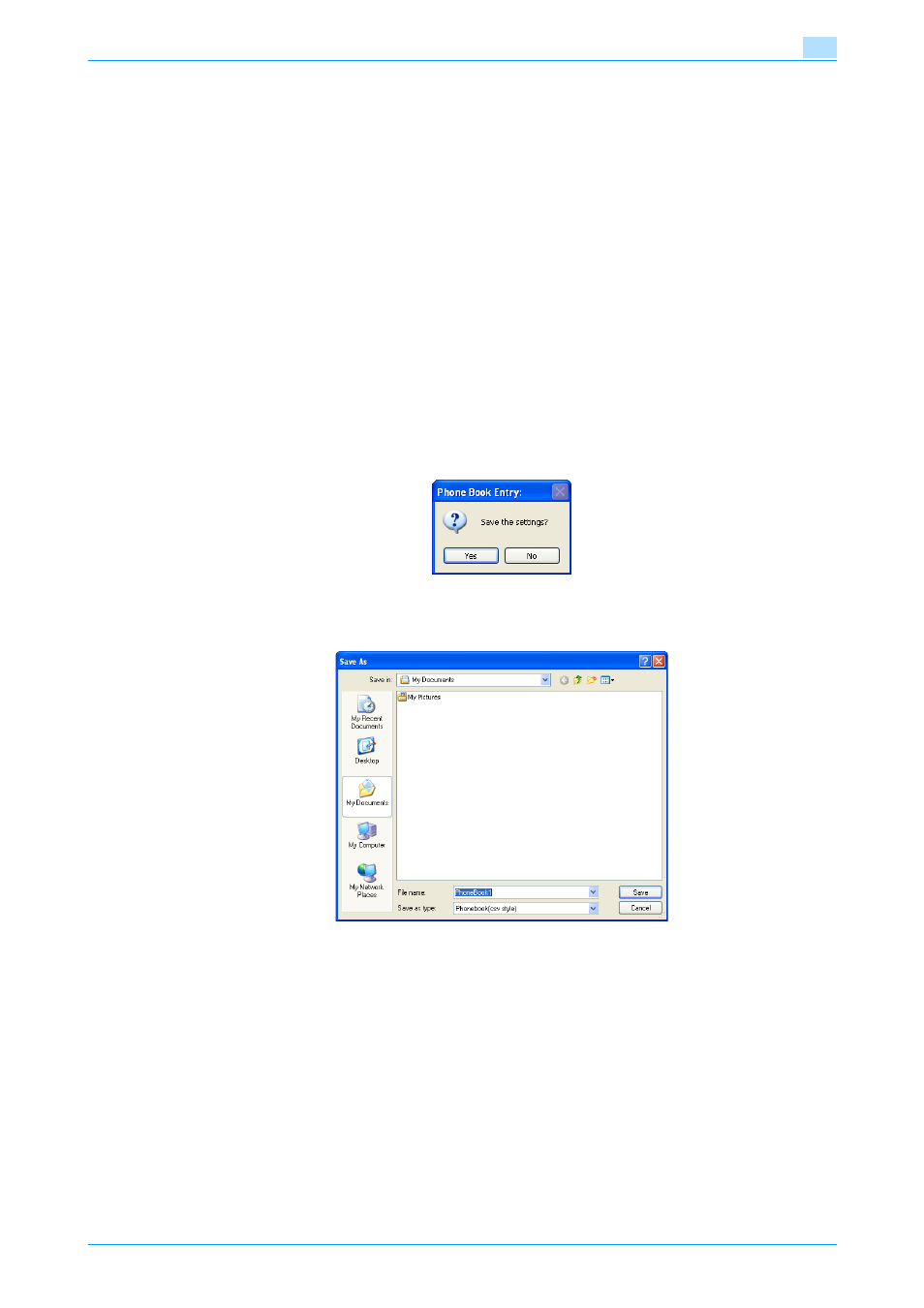
Fax Driver
3-18
Setting up the fax driver (Windows)
3
–
Change the transmission mode as necessary.
International Transmission Mode: Slows the speed when sending faxes overseas. Select this check
box if errors occur when sending faxes overseas.
4
To add a recipient to a group, select the check box of the group to be added.
–
If adding a recipient to a group, you can specify the recipient in a group (group transmission). To
send faxes to specific members, it comes in handy to add them to a group.
–
Multiple groups can be selected and added.
–
The group name can be changed.
5
Click the [OK] button.
The information of the recipient is registered and it is added to "Personal Information".
If a group was specified, the group that was added also appears in "Group".
6
Click the [OK] button.
If a name was added, the editing of the phone book is complete.
The first time you register a phone book, a dialog box to confirm whether you want to save the phone
book appears.
7
Click the [Yes] button.
The Save As dialog box appears.
8
Specify the storage location, enter the file name, and then click the [Save] button.
The phone book is saved as a file.
–
The Save As dialog box appears when a phone book is registered for the first time. The Save As
dialog box does not appear from the second time the phone book is changed and thereafter since
the phone book file is automatically overwritten.
–
The saved phone book file automatically appears the next time you open the phone book. To open
a different phone book, select "Open" from the "File" menu in the Phone Book Entry dialog box. If
multiple phone books have been saved, you can use the phone books by switching between them.
–
A new phone book can be created by clicking "New" from the "File" menu in the Phone Book Entry
dialog box. You can save a file under a different name by clicking "Save As" from the "File" menu.
–
The file extension for the phone book files is ".csv".
