Konica Minolta bizhub C200 User Manual
Page 24
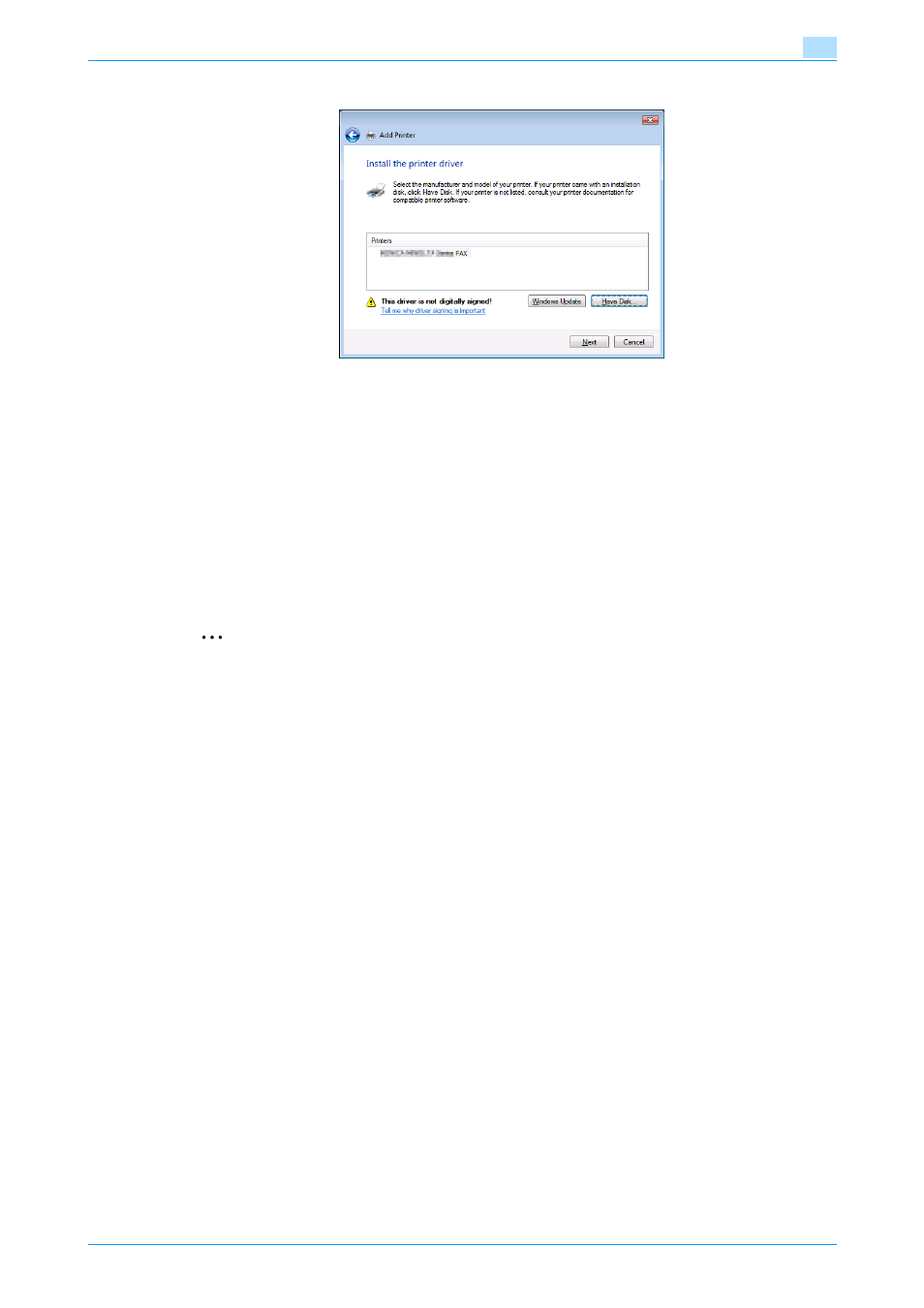
Fax Driver
2-13
Installing the fax driver
2
17
Click the [Next] button.
18
Follow the on-screen instructions.
–
If the User Account Control window appears, click the [Continue] button.
–
If the Verify the publisher dialog box of Windows Security appears, click "Install this driver software
anyway".
19
Click the [Finish] button.
20
When installation is completed, make sure that the icon of the installed printer appears in the Printers
and Faxes window.
21
Remove the CD-ROM from the CD-ROM drive.
This completes the fax driver installation.
2
Note
If both the LPR and Port9100 settings are enabled on the machine, the printer driver and the machine
are connected by LPR.
See also other documents in the category Konica Minolta Printers:
- Magicolor 3100 (28 pages)
- Magicolor 3100 (42 pages)
- PAGEPRO 9100 (178 pages)
- 1300 Series (4 pages)
- bizhub PRO 920 (8 pages)
- BIZHUB PRO bizhubPRO920 (410 pages)
- bizhub PRO C5500 (12 pages)
- bizhub PRO 920 (178 pages)
- bizhub PRO 1200 (31 pages)
- bizhub PRO 920 (76 pages)
- C203 (45 pages)
- Magicolor 2480 MF (46 pages)
- SU3 (112 pages)
- IP-511 (122 pages)
- C652 (6 pages)
- Image Controller IC-205 (106 pages)
- SU-502 (156 pages)
- FK-505 (190 pages)
- bizhub 180 (256 pages)
- bizhub 162 (256 pages)
- Copier 2223 (123 pages)
- 920 (76 pages)
- 7075 (311 pages)
- MAGICOLOR 2300 (172 pages)
- MAGICOLOR 2300 (34 pages)
- MAGICOLOR 2300 (156 pages)
- MAGICOLOR 2300 (182 pages)
- Magicolor 2300DL (50 pages)
- MAGICOLOR 2300 (72 pages)
- FAX2900/FAX3900 (60 pages)
- magicolor 1690MF (325 pages)
- magicolor 1690MF (113 pages)
- magicolor 1690MF (2 pages)
- magicolor 1690MF (49 pages)
- magicolor 4690MF (9 pages)
- magicolor 1690MF (285 pages)
- magicolor 1690MF (12 pages)
- magicolor 2550DN A00V014 (67 pages)
- PagePro 1250E (2 pages)
- 7450 (9 pages)
- magicolor 2430 DL (4 pages)
- BIZHUB 250/350 (14 pages)
- magicolor 4650 (260 pages)
- PagePro 5650EN (46 pages)
- PagePro 5650EN (394 pages)
