Konica Minolta bizhub C200 User Manual
Page 30
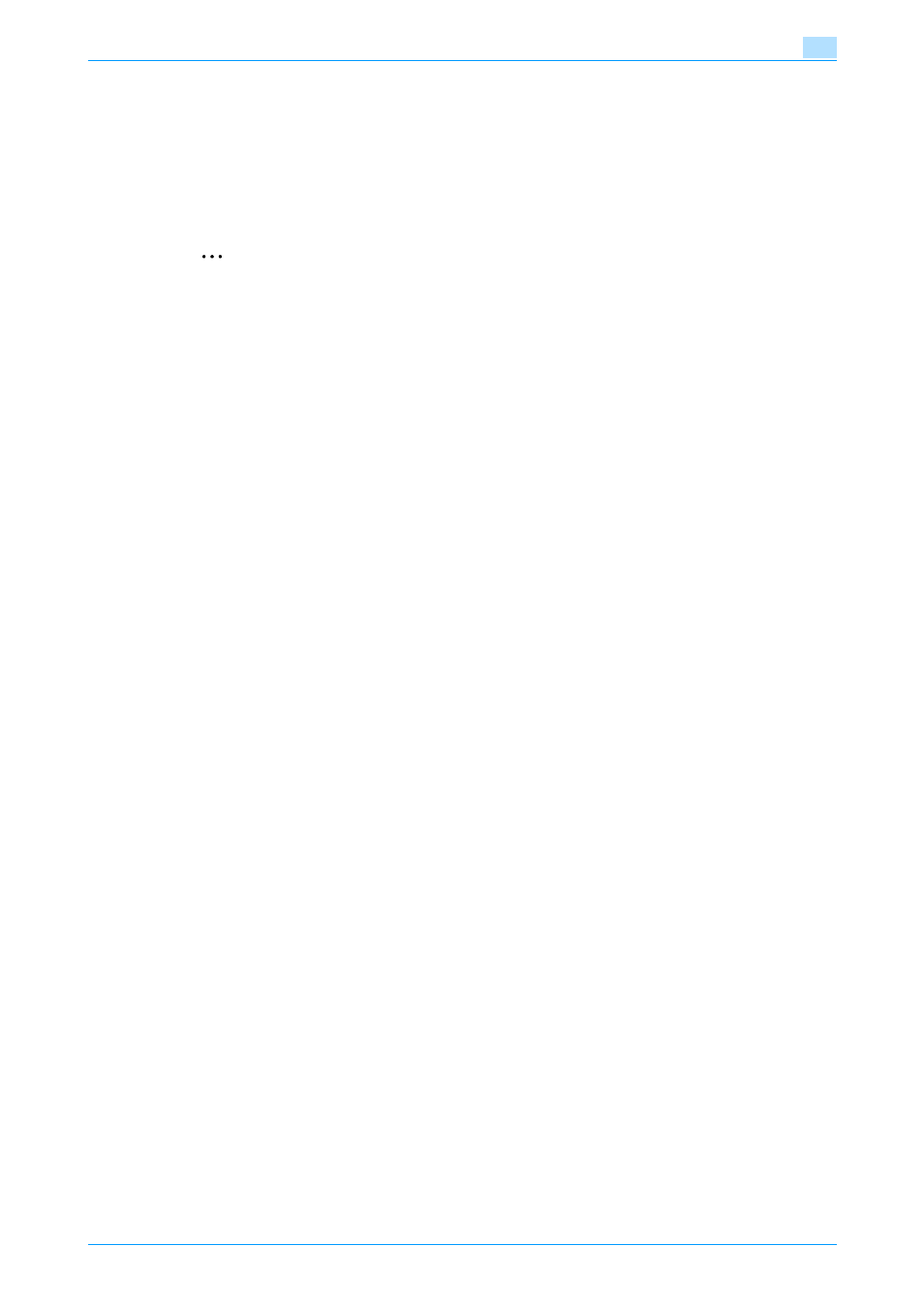
Fax Driver
2-19
Installing the fax driver
2
9
In the Deletion Confirmation dialog box, click the [Yes] button.
–
For Windows Vista/Server 2008, when the deletion confirmation screen is displayed, click the
[Delete] button.
10
Close the window, and then restart the computer.
–
Be sure to restart the computer.
This completes the fax driver uninstallation procedure.
2
Note
Even if the fax driver is deleted using the method described above, the model information file will remain
in the computer. Therefore, the driver may not be able to be overwritten when reinstalling the same
version of the fax driver. When installing the same version of the fax driver, be sure to also delete the
files described below.
Check the "C:\WINDOWS\system32\spool\drivers\w32x86" folder (for the x64 system, the "C:
\WINDOWS\system32\spool\drivers\x64" folder) and delete the folder of the corresponding model if it
is available. If the PCL driver and PostScript driver are installed, the model information of both drivers
is deleted. If one driver is remaining, do not delete it.
Delete the "oem*.inf" and "oem*.PNF" files in the "C:\WINDOWS\inf" folder. (The asterisk (*) in the file
name displays a number, and the number varies according to the environment of the computer.) Before
deleting the files, open the INF file, check that the model name is described in the last several lines, and
then check that the file of the corresponding model is available. The PNF file is the same number as the
INF file. When you have deleted a file using "Remove driver and driver package." in Windows
Vista/Server 2008, this operation is not required.
