Konica Minolta bizhub C200 User Manual
Page 16
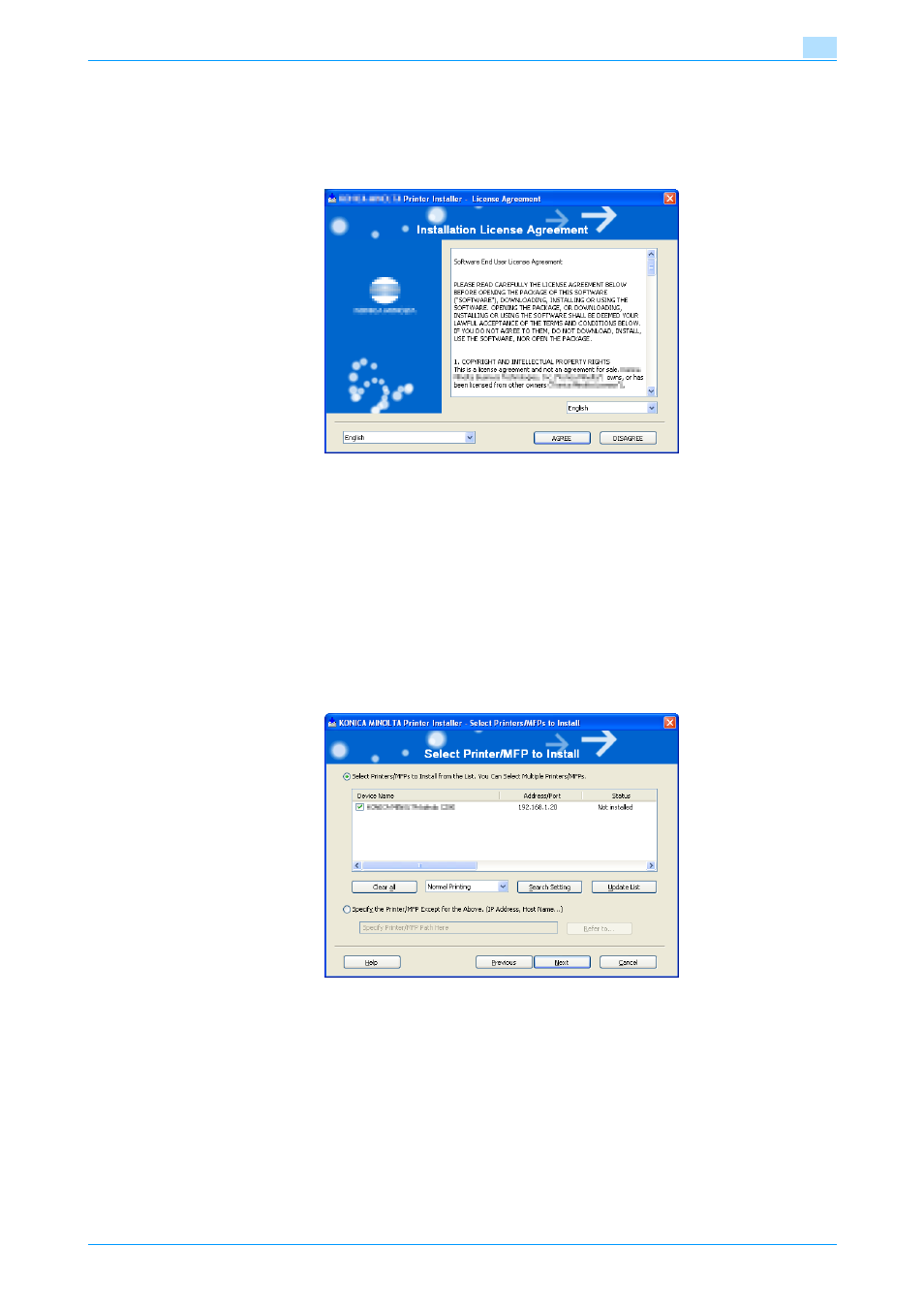
Fax Driver
2-5
Installing the fax driver
2
3
Click the [AGREE] button if you agree with all terms and conditions of the license agreement.
–
If you do not agree with the terms and conditions of the license agreement, the software cannot be
installed.
–
You can change the display language of the installer box in the lower-left corner.
–
You can change the display language of the installation license agreement in the lower-right corner.
4
When the setup selection dialog box appears, click the [Install printers/MFPs] button, and then click the
[Next] button.
The connected printers and MFPs are detected.
5
Specify the printer/MFP.
–
Select the machine that is detected automatically, click the [Next] button, and then go to step 8.
–
In addition to "Normal Printing" (Port 9100, USB), "Internet Printing" (IPP) or "Secure Printing" (IPPS)
can also be selected as the printing method. Secure Print (IPPS) can be used when SSL is enabled
from Assistant tool for C200 and IPP is enabled.
–
If the connection to this machine cannot be detected and the list is not displayed, select "Specify
the Printer/MFP Except for the Above. (IP Address, Host Name...)", click the [Refer to] button, and
then go to step 6.
–
When the connection to the machine cannot be detected, the list is not displayed. If the printer
cannot be detected, turn the machine off, then on again.
When turning the power off, then on again, wait at least 10 seconds before turning the power on
again; otherwise, this machine may not function properly.
–
When using Windows Vista/Server 2008, the IPPS connection can not be setup using the installer.
For using IPPS connection, setup the connection using the Add Printer Wizard. For details, refer to
"Installing the fax driver using the Add Printer Wizard" on page 2-8
6
Select the connecting method, and then click the [OK] button.
–
If connecting with Port9100, select "IP Address/IP Host Name" and type in the IP address.
