2 automatic installation using the installer, 1 installer operating environment, 2 settings of this machine – Konica Minolta bizhub C200 User Manual
Page 15: 3 to install the fax driver, Automatic installation using the installer -4, Installer operating environment -4, Settings of this machine -4, To install the fax driver -4
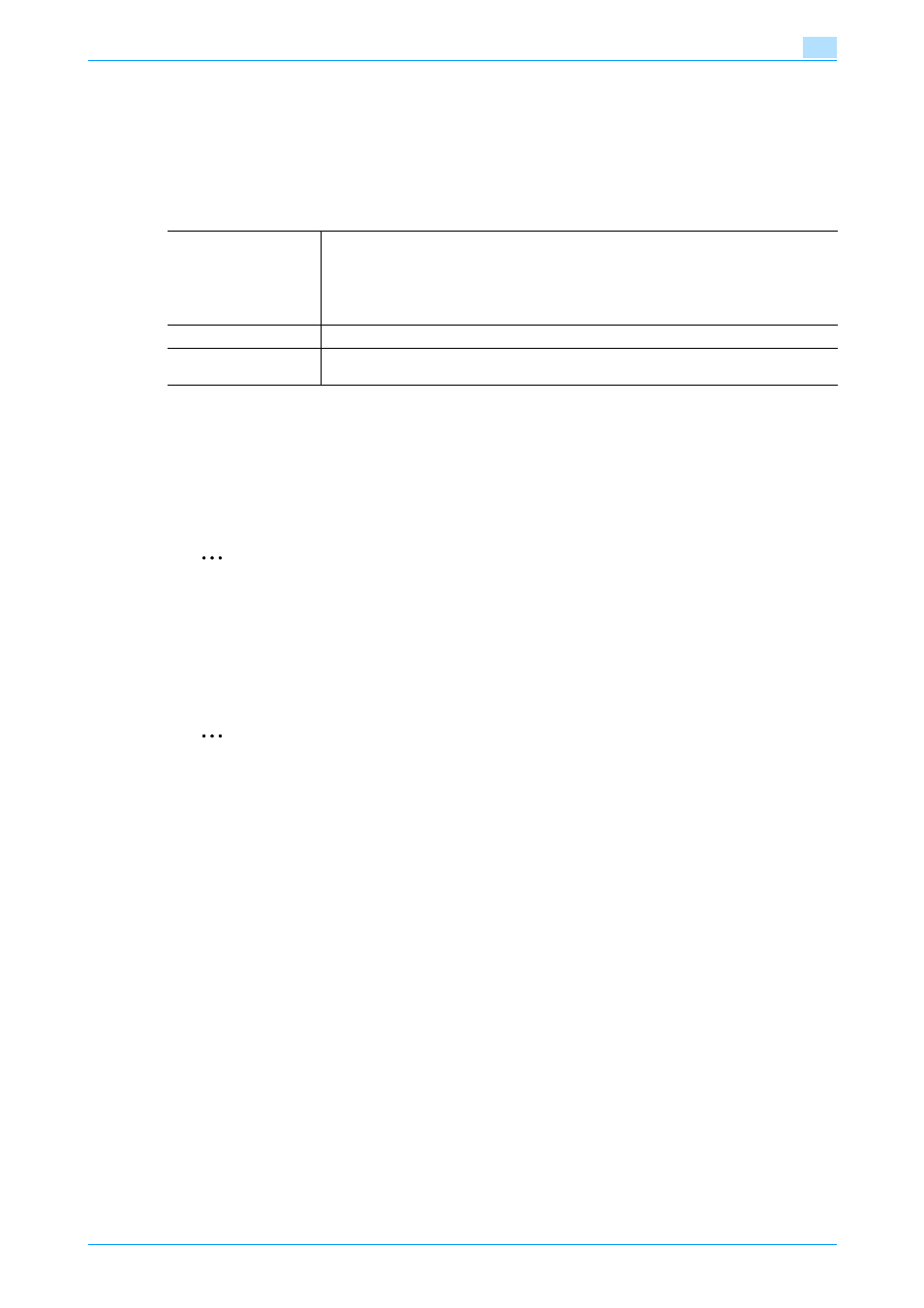
Fax Driver
2-4
Installing the fax driver
2
2.2
Automatic installation using the installer
If this installer is used, the fax driver can also be installed at same time as the necessary printer driver.
The operations vary depending on the connection method, and if connecting with Port9100, specify the IP
address manually. If connecting with USB, specify the machine that is automatically detected.
2.2.1
Installer operating environment
2.2.2
Settings of this machine
Specify the IP address of this machine.
Depending on the connection method and protocol, change the network settings of this machine.
-
Port9100: Enable the RAW port setting on the TCP/IP Setting screen, and specify the RAW port number
(default setting is "9100").
-
IPP/IPPS: Enable IPP print on the IPP Setting screen.
2
Note
For details on IP address, RAW port number settings and IPP settings of this machine, refer to the
User’s Guide [Network Administrator].
To use IPPS printing, the certificate must be registered to this machine. For details, refer to the User’s
Guide [Network Administrator].
2.2.3
To install the fax driver
2
Reminder
When installing on Windows 2000/XP/Vista/Server 2003/Server 2008, administrator permissions are
required.
If the wizard starts up in order to add new hardware with a USB connection, click [Cancel].
If the User Account Control window appears when installing on Windows Vista/Server 2008, click the
[Allow] button or the [Continue] button.
1
Insert the printer driver CD-ROM into the computer’s CD-ROM drive.
–
Check that the installer starts up, and then continue with step 2.
–
If the installer does not start up, open the printer driver folder on the CD-ROM, and then double-
click "Setup.exe" and then continue with step 3.
2
Click "Printer Install".
The installation of the printer driver starts.
Operating system
Windows 2000 Professional/Server (Service Pack 3 or later), Windows XP Home Edi-
tion/Windows XP Professional, Windows XP Professional x64 Edition, Windows Vista
Home Basic/Home Premium/Ultimate/Business/Enterprise, Windows Vista Home Ba-
sic/Home Premium/Ultimate/Business/Enterprise ×64 Edition, Windows Server 2003
Standard Edition, Windows Server 2003 x64 Edition, Windows Server 2008 Standard/En-
terprise, Windows Server 2008 Standard/Enterprise x64
Processor
According to the environment recommended for the operating system
Memory
Capacity recommended for the operating system
With sufficient memory resources in the operating system and application being used
