3 creating a fax cover sheet, Creating a fax cover sheet -4, Refer to – Konica Minolta bizhub C200 User Manual
Page 34
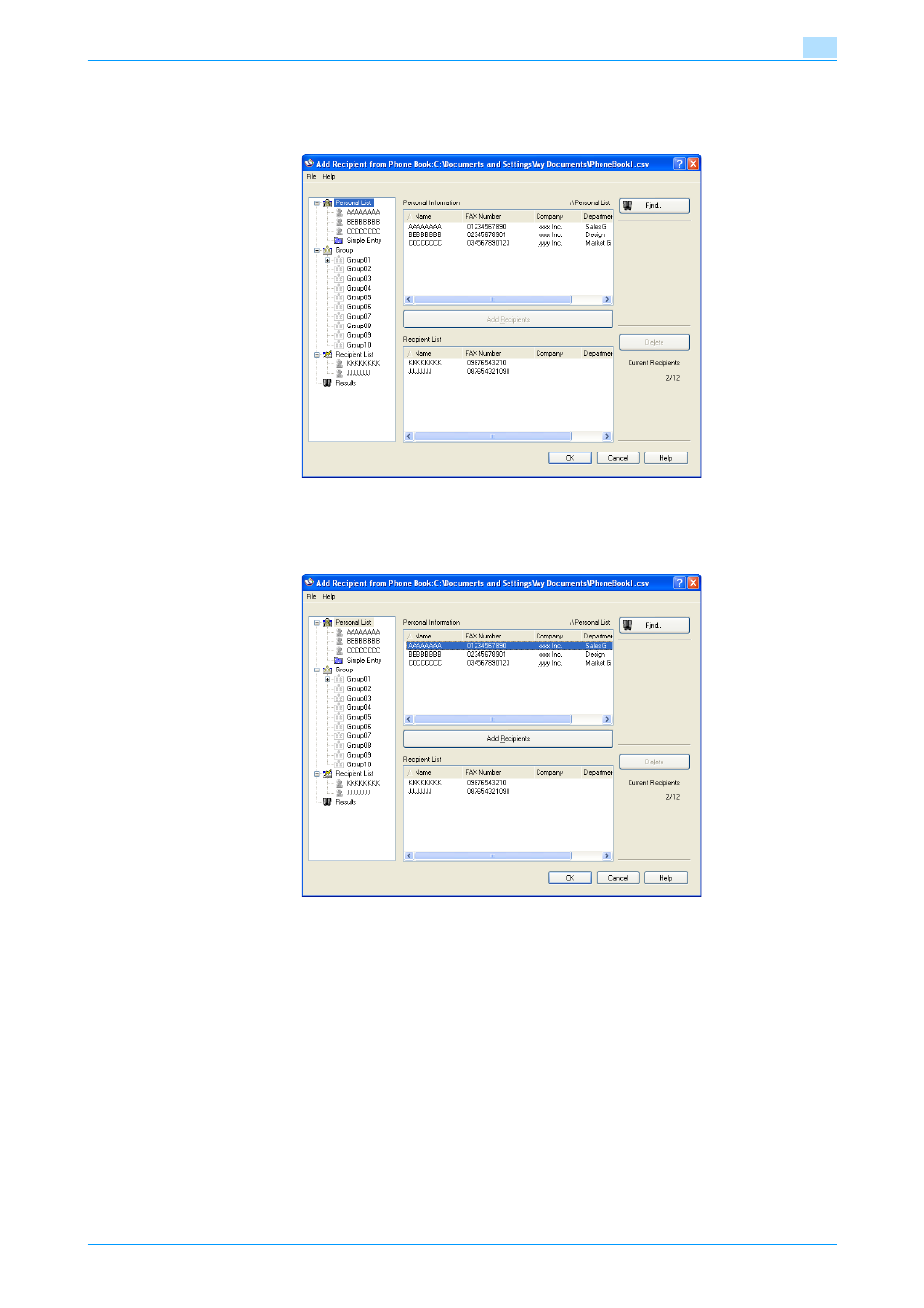
Fax Driver
3-4
Setting up the fax driver (Windows)
3
2
Select "Personal List" or "Group" from the list on the left side of the dialog box to display the desired
recipient in "Personal Information".
–
Click the [Find] button to specify the conditions to search for a recipient.
3
Select the name of the recipient you want to send a fax to, and then click the [Add Recipients] button.
–
Multiple recipients can be added in the same way. Up to 12 recipients can be added.
–
To delete a recipient, click the [Delete] button.
–
If recipients have been added to a group, all the members of the group can be added to "Recipient
List" (group transmission) by selecting a group name, then clicking the [Add Recipients] button.
4
Click the [OK] button.
The names that were specified are added to "Recipient List" and the FAX Transmission Popup dialog
box appears again.
3.1.3
Creating a fax cover sheet
When sending a fax, you can attach a cover sheet to the fax message by selecting the "FAX Cover Sheet"
check box in the FAX Transmission Popup dialog box. You can edit the cover sheets from the FAX Cover
Sheet Settings dialog box that appears by clicking the [Settings] button in the Fax Transmission Popup dialog
box.
In the FAX Cover Sheet Settings dialog box, you can change the settings on the Basic, Recipient, Sender, or
Image tab by switching between each screen.
