6 specifying the stamp/composition tab settings, 1 sending with an watermark, 2 editing a watermark – Konica Minolta bizhub C200 User Manual
Page 44: Specifying the stamp/composition tab settings -14, Sending with an watermark -14, Editing a watermark -14
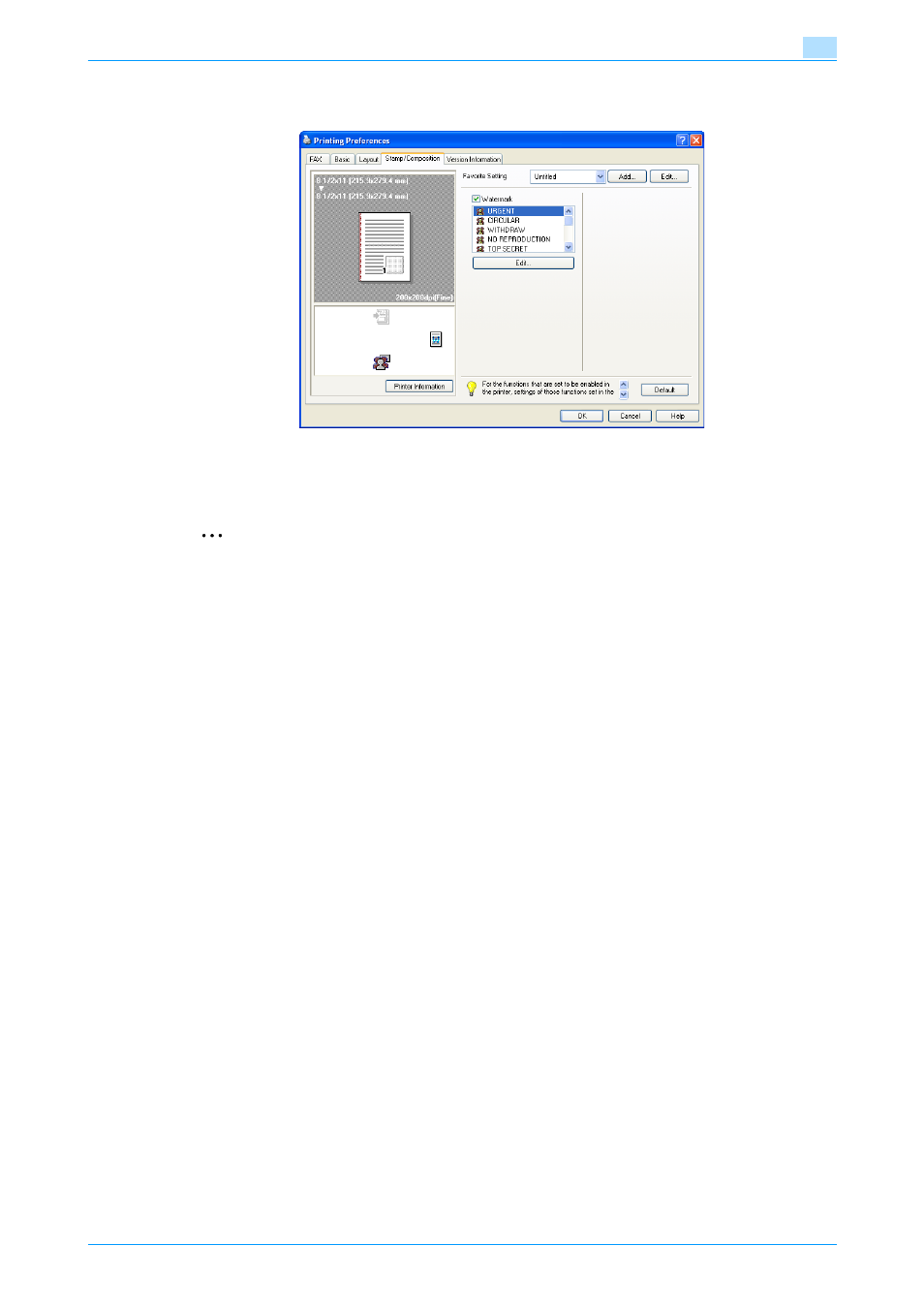
Fax Driver
3-14
Setting up the fax driver (Windows)
3
3.6
Specifying the Stamp/Composition tab settings
3.6.1
Sending with an watermark
Specific text can be sent in the background as an watermark.
2
Note
For Windows Vista x64/Server 2008 x64, "Watermark" cannot be selected with any of the following
functions at the same time.
- [Account Track]
- [Popup Authentication Dialog when printing]
1
Click the Stamp/Composition tab.
2
Select the "Watermark" check box.
3
From the list, select the watermark that you want to print.
3.6.2
Editing a watermark
You can change the fonts and position of the watermark and you can register a new one.
1
Click the Stamp/Composition tab.
2
Select the "Watermark" check box.
3
Click the [Edit] button under "Watermark".
The Edit Watermark dialog box appears.
4
To create a watermark, click the [Add] button.
To change a watermark, select the watermark from the "Current Watermark" list.
