3 for windows vista/server 2008, For windows vista/server 2008 -11 – Konica Minolta bizhub C200 User Manual
Page 22
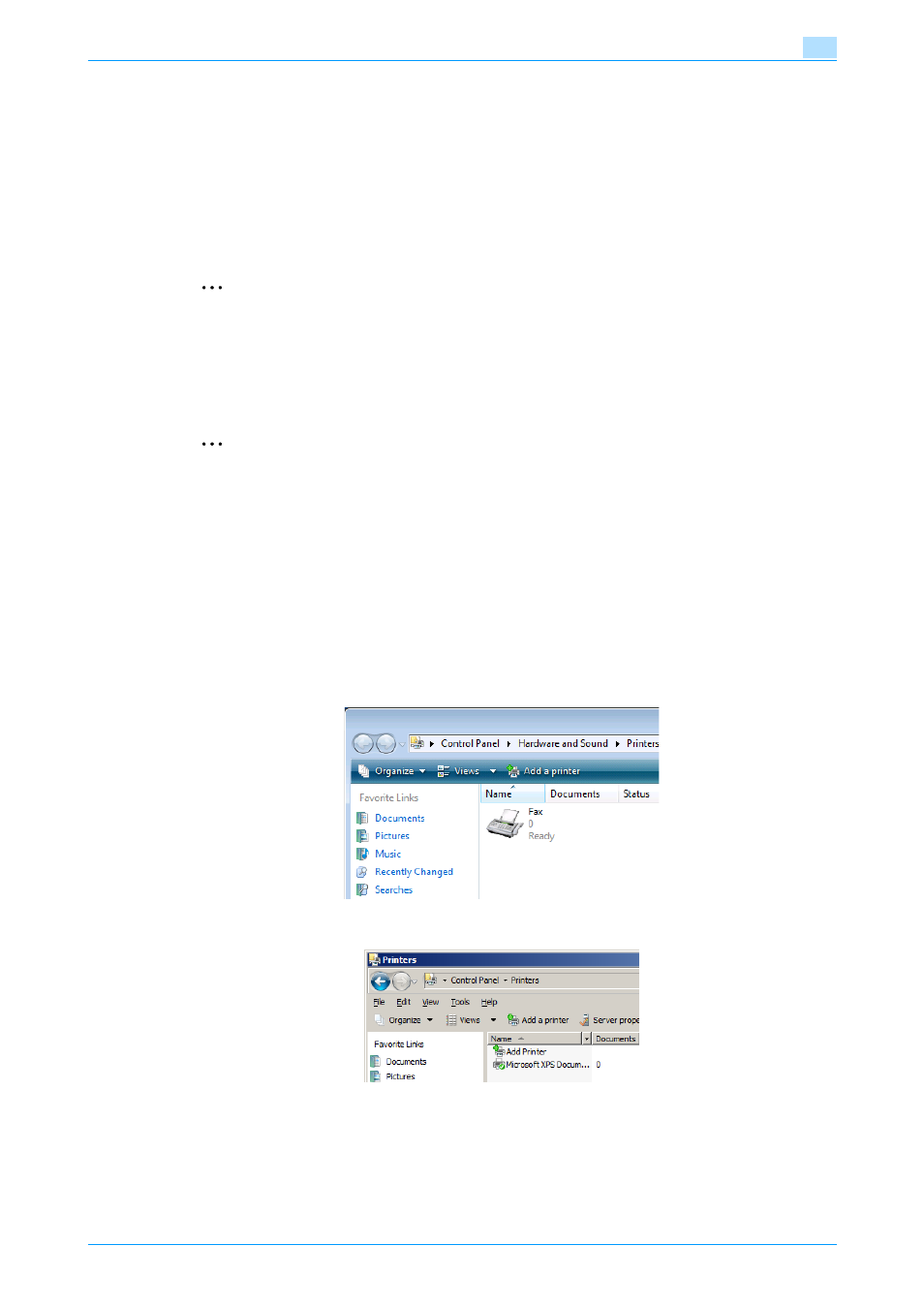
Fax Driver
2-11
Installing the fax driver
2
19
Follow the on-screen instructions.
–
When the Windows logo test and Digital Signature dialog box appears, click the [Continue Anyway]
button.
20
When installation is complete, make sure that the icon of the installed printer appears in the Printers
and Faxes window.
21
Remove the CD-ROM from the CD-ROM drive.
This completes the fax driver installation.
2
Note
If both the LPR and Port9100 settings are enabled on the machine, the printer driver and the machine
are connected by LPR.
2.3.3
For Windows Vista/Server 2008
In Windows Vista/Server 2008, you can retrieve and install the printers that are on the network.
2
Note
When installing on Windows Vista/Server 2008, administrator permissions are required.
1
Insert the printer driver CD-ROM into the computer’s CD-ROM drive.
2
Click the [Start] button, and then click "Control Panel".
3
From "Hardware and Sound", click "Printer".
–
If Control Panel is displayed with Classic View, double-click "Printers".
The Printers window appears.
4
Click "Add a printer" from the toolbar.
–
For Windows Vista:
–
For Windows Server 2008:
The Add Printer window appears.
