Uninstalling the printer driver (for windows), Windows me (ppd)/98se (ppd), Uninstalling the printer driver (for windows) 16 – Konica Minolta magicolor 5570 User Manual
Page 30
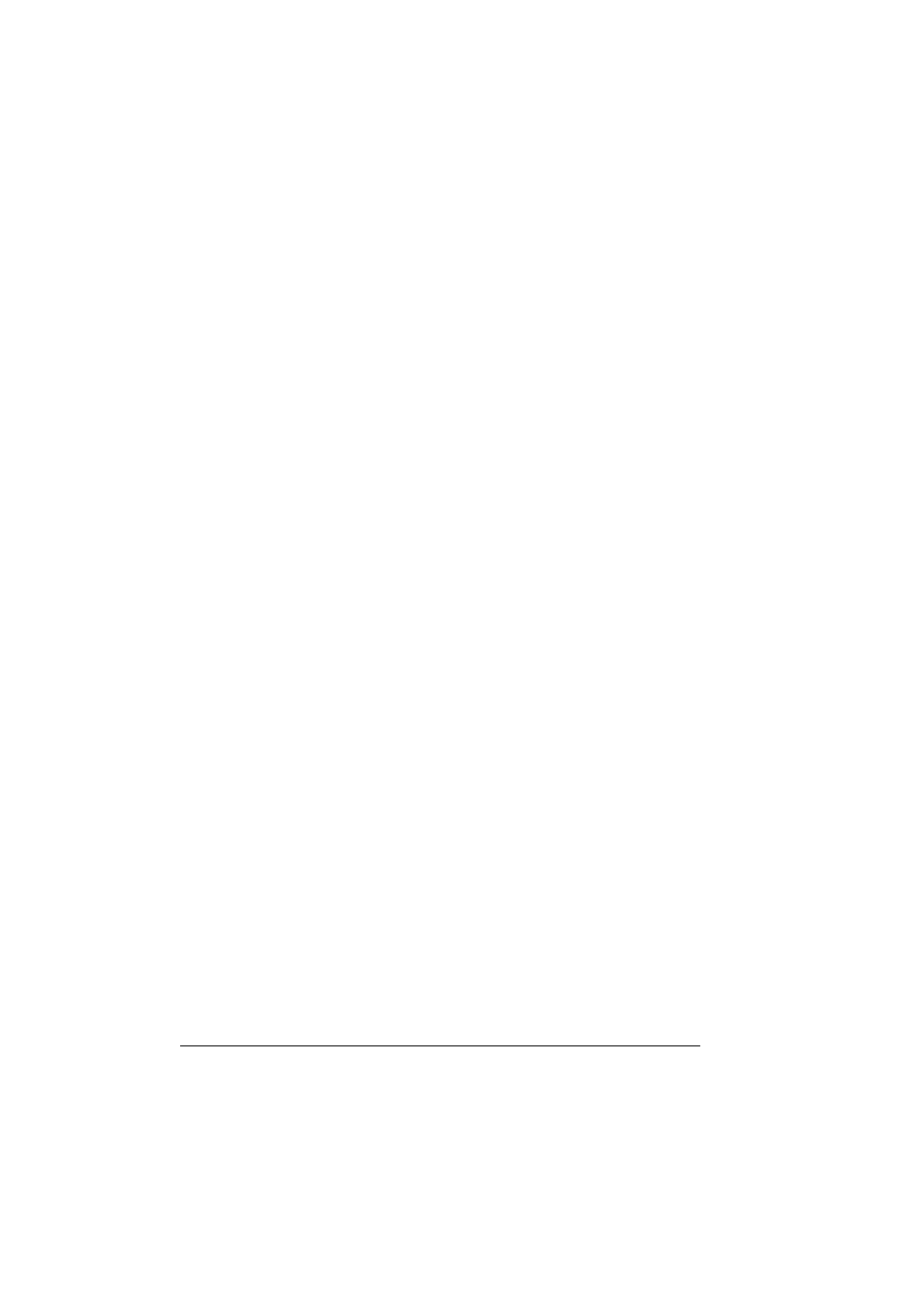
Uninstalling the Printer Driver (for Windows)
16
Uninstalling the Printer Driver
(for Windows)
This section describes how to uninstall the KONICA MINOLTA mc5570
printer driver or the KONICA MINOLTA mc5550 printer driver if necessary.
Windows XP/Server 2003/2000/NT 4.0/Me (PCL)/98SE (PCL)
1
Close all applications.
2
Choose the Uninstall Program as follows:
–
(Windows XP/Server 2003)
From the Start menu, choose All programs, KONICA MINOLTA,
magicolor 5570(5550), and then Uninstall Printer Driver.
–
(Windows 2000/Me/98SE/NT4.0)
From the Start menu, choose Programs, KONICA MINOLTA, magi-
color 5570(5550), and then Uninstall Printer Driver.
3
When the Uninstall dialog box appears, select the name of the driver to be
deleted, and then click the Uninstall button.
4
Click Uninstall.
5
Click OK, and restart your computer.
6
The KONICA MINOLTA mc5570 printer driver or mc5550 printer driver will
be uninstalled from your computer.
Windows Me (PPD)/98SE (PPD)
1
Close all applications.
2
From the Start menu, choose Settings and then printers to display the
printers directory.
3
Right-click the KONICA MINOLTA mc5570/5550 PPD printer incon and
choose Delete.
4
Click Yes to verify the driver deletion.
5
Restart your computer.
6
The KONICA MINOLTA mc5570 printer driver or mc5550 printer driver will
be uninstalled from your computer.
