Memory direct, Printing from a connected usb memory device, Memory direct 98 – Konica Minolta magicolor 5570 User Manual
Page 112: Printing from a connected usb memory device 98
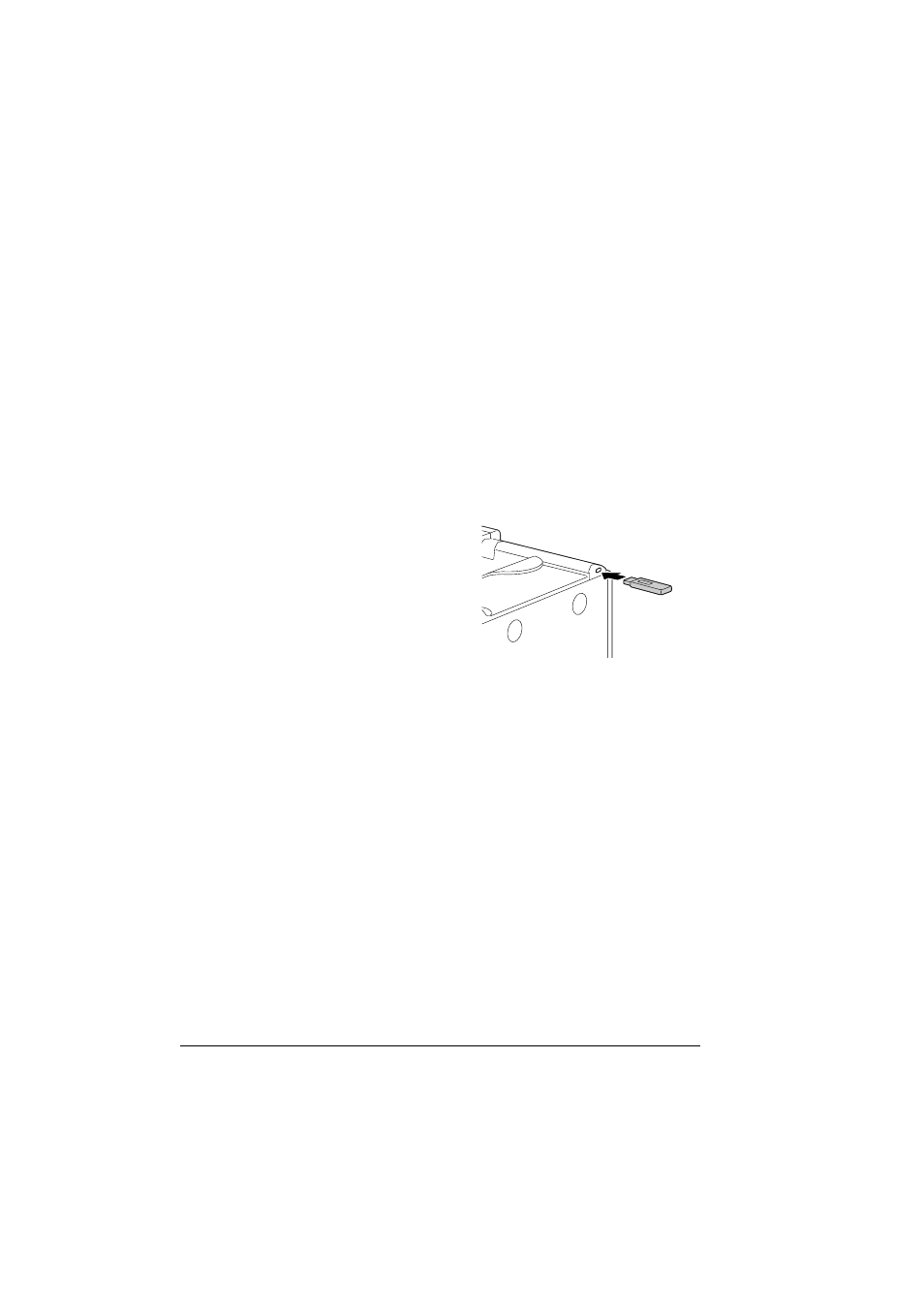
Memory Direct
98
Memory Direct
PDF, JPEG and TIFF files saved on USB memory devices can be printed by
plugging the USB memory device into the printer.
"
Memory direct can be used only if the optional hard disk drive or a
CompactFlash card is installed.
In order to perform collated printing with memory direct, the optional
hard disk drive or a CompactFlash card of 1 GB or more must be
installed.
"
For details on specifying settings with the control panel, refer to “MEM-
ORY DIRECT” on page 67.
Printing From a Connected USB Memory Device
1
Plug the USB memory device
into the KONICA MINOLTA Digi-
tal Camera Direct Print Port.
The USB icon appears in the
upper-right corner of the mes-
sage window, and the
Memory
Direct
menu appears.
2
Select
LIST OF FILES
, and then press the Menu/Select key.
"
When all files (PDF, JPEG and TIFF) are displayed, select
Type
OF FILES
, and then press the Menu/Select key.
3
From the file list, select the file that you wish to print, and then press the
Menu/Select key.
If the file to be printed is in a folder, select the folder, and then press the
Menu/Select key.
"
A maximum of 99 folders and files can be displayed.
"
Up to 8 folder levels can be displayed.
4
Select
, and then press the Menu/Select key.
When printing is finished, the status screen appears again.
"
Settings can be specified for the paper size, duplex printing, num-
ber of copies, collating, the output tray, and finishing.
"
Do not unplug the USB memory device from the KONICA
MINOLTA Digital Camera Direct Print Port during memory direct
printing.
