Checking computer information, Configuring your computer – Konica Minolta bizhub C654 User Manual
Page 71
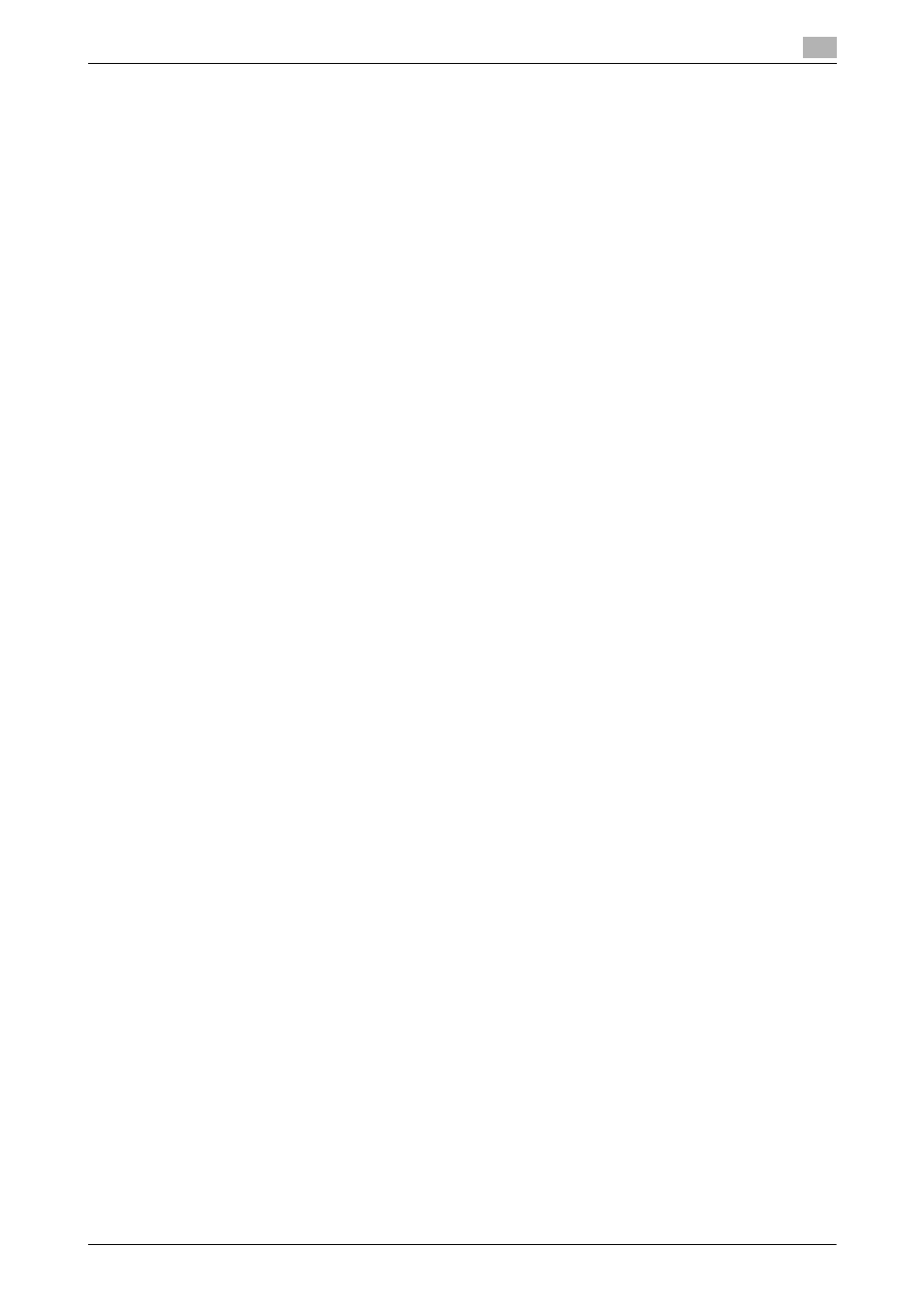
bizhub C754/C654
3-15
3.2
Scan-to-Send function
3
Checking computer information
Check the host address and user ID, and write them down.
1
From the Start menu, select [Computer] - [System Properties].
% In Windows XP, open the Start menu, and right-click on [My Computer], and select [Properties].
2
Check the computer name, and write it down in the Host address column of the checklist.
3
From the Start menu, select [All Programs] - [Accessories] - [Command Prompt].
% In Windows XP, open the Start menu, and select [Programs] - [Accessories] - [Command Prompt].
4
Check the user name, and write it down in the User ID column of the checklist.
% In the example shown below, "taro.yamada" is displayed as the user ID.
Configuring your computer
Create a new folder, and enable the sharing settings.
0
This operation requires administrator privileges for your computer.
1
From the Start menu, select [Control Panel] - [Network and Internet] - [Network and Sharing Center] -
[Advanced sharing settings], and select [Turn on file and printer sharing].
% In Windows Vista, open the Start menu, and select [Control Panel] - [Network and Sharing Center].
% For Windows XP, the control panel setting is not required.
2
Create a new folder, and write down the folder name in the File path column of the checklist.
3
Only for Windows XP, check the folder options.
% Double-click the folder, select [Tools] - [Folder Options...], then click the [View] tab.
% Clear the [Use simple file sharing (Recommended)] check box.
4
Configure the setting to share the folder created in Step 2.
% Right-click on the folder, then click [Properties].
5
Proceed with the procedure according to the on-screen instructions.
% For Windows XP, the [test Properties] screen does not appear.
