Installing the printer driver, Printing data, Installing the printer driver -5 printing data -5 – Konica Minolta bizhub C654 User Manual
Page 61
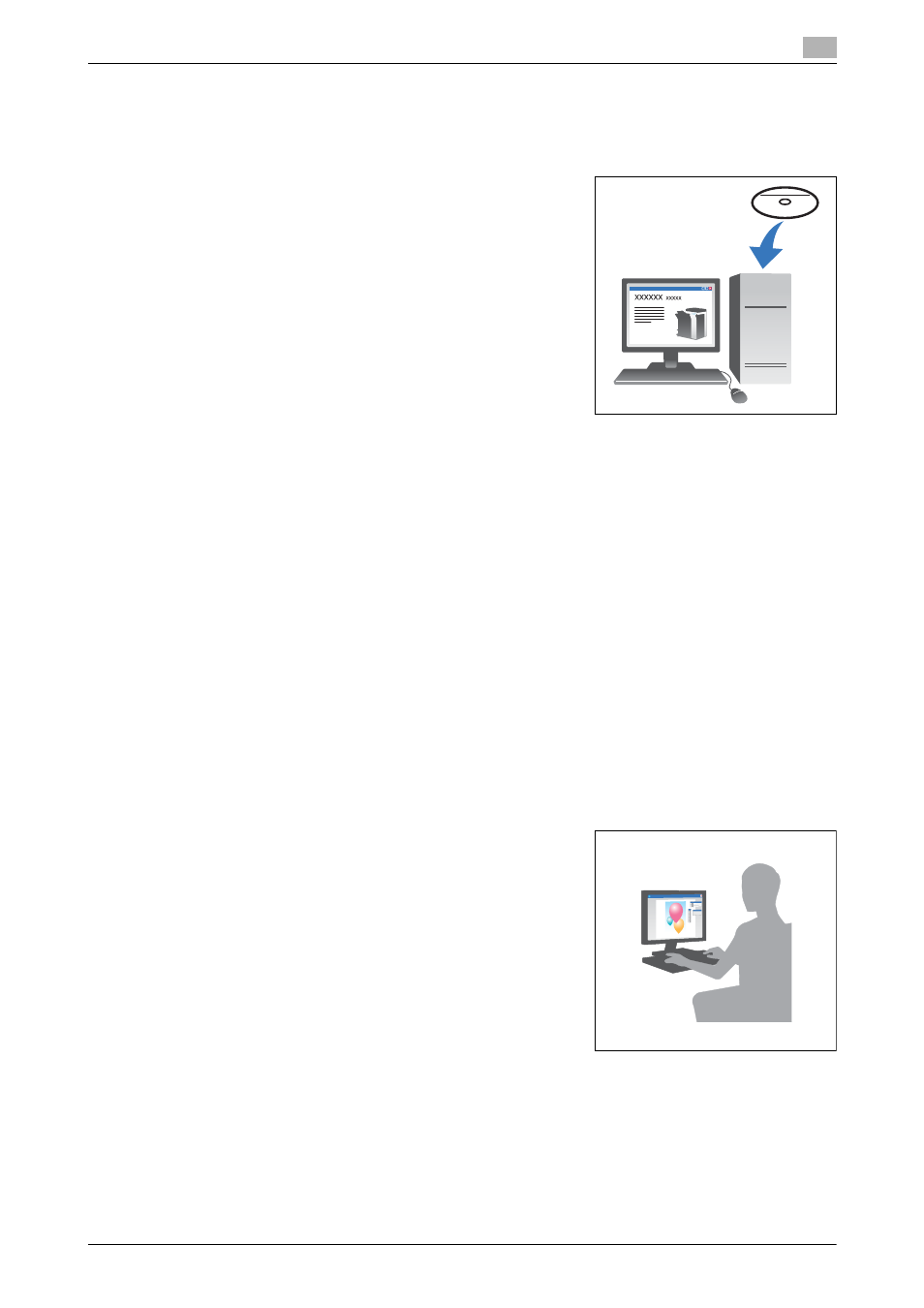
bizhub C754/C654
3-5
3.1
Print Function
3
Installing the printer driver
Use the installer to install the printer driver.
0
This operation requires administrator privileges for your computer.
1
Insert the printer driver DVD-ROM into the DVD-ROM drive of
the computer.
2
Click [Printer Install].
3
Proceed with the procedure according to the on-screen instructions.
This automatically searches for the appropriate network and displays printers and MFPs that are com-
patible with the printer driver.
4
Select this machine from the list.
% If multiple identical models are displayed, check the IP address to select an appropriate one. For
details on how to check the IP address of this machine, refer to page 3-4.
5
Select the check boxes of the printer drivers to be installed.
6
Click [Install].
7
Click [Finish].
Printing data
1
Open the data you want to print using the application software.
2
In the [File] menu, click [Print].
3
Select the installed printer driver, and click [Print].
Tips
-
Clicking [Preferences] can change the setting of the printer driver as required.
-
If user authentication is enabled in this machine, specify the required data such as the user name and
password.
