Adding and configuring a printer driver, Printing data – Konica Minolta bizhub C654 User Manual
Page 66
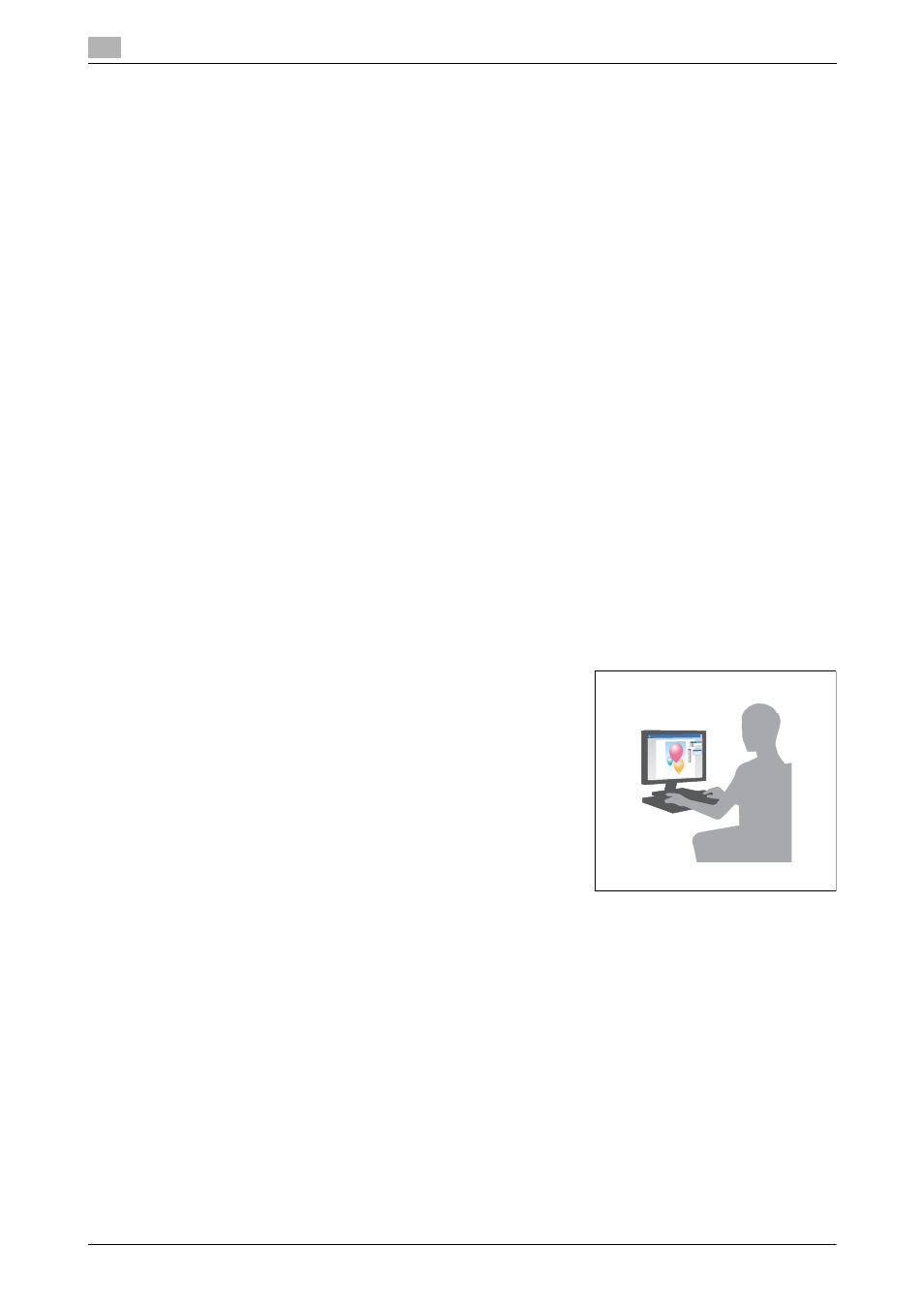
Print Function
3
3-10
bizhub C754/C654
3.1
6
When a prompt message appears to ask you to enter the name and password, type in the name and
password of the user with administrator privileges.
7
Click [Close].
Adding and configuring a printer driver
Set up your computer so that data can be printed using the installed printer driver.
0
This operation requires administrator privileges for your computer.
1
In the Apple Menu, click [System Preferences] - [Print & Fax].
2
Click [+].
This automatically searches for the appropriate network and displays printers and MFPs that are com-
patible with the printer driver.
3
Select a printer for the Bonjour connection. Search for this machine from the list of printers for which
[Kind] is set to [Bonjour], and click it.
% If you cannot identify the connected machine because multiple same product names are listed,
check with the administrator.
This automatically searches for a printer driver compatible with the selected printer.
4
Check that the printer driver is displayed.
5
Select the installed optional units.
Printing data
1
Open the data you want to print using the application software.
2
From the [File] menu, select [Print].
3
Select the Bonjour name of this machine.
Tips
-
If necessary, you can change the settings of the printer driver.
