3 registering the i-option license, Preparation flow, Registering the i-option license – Konica Minolta bizhub C654 User Manual
Page 124
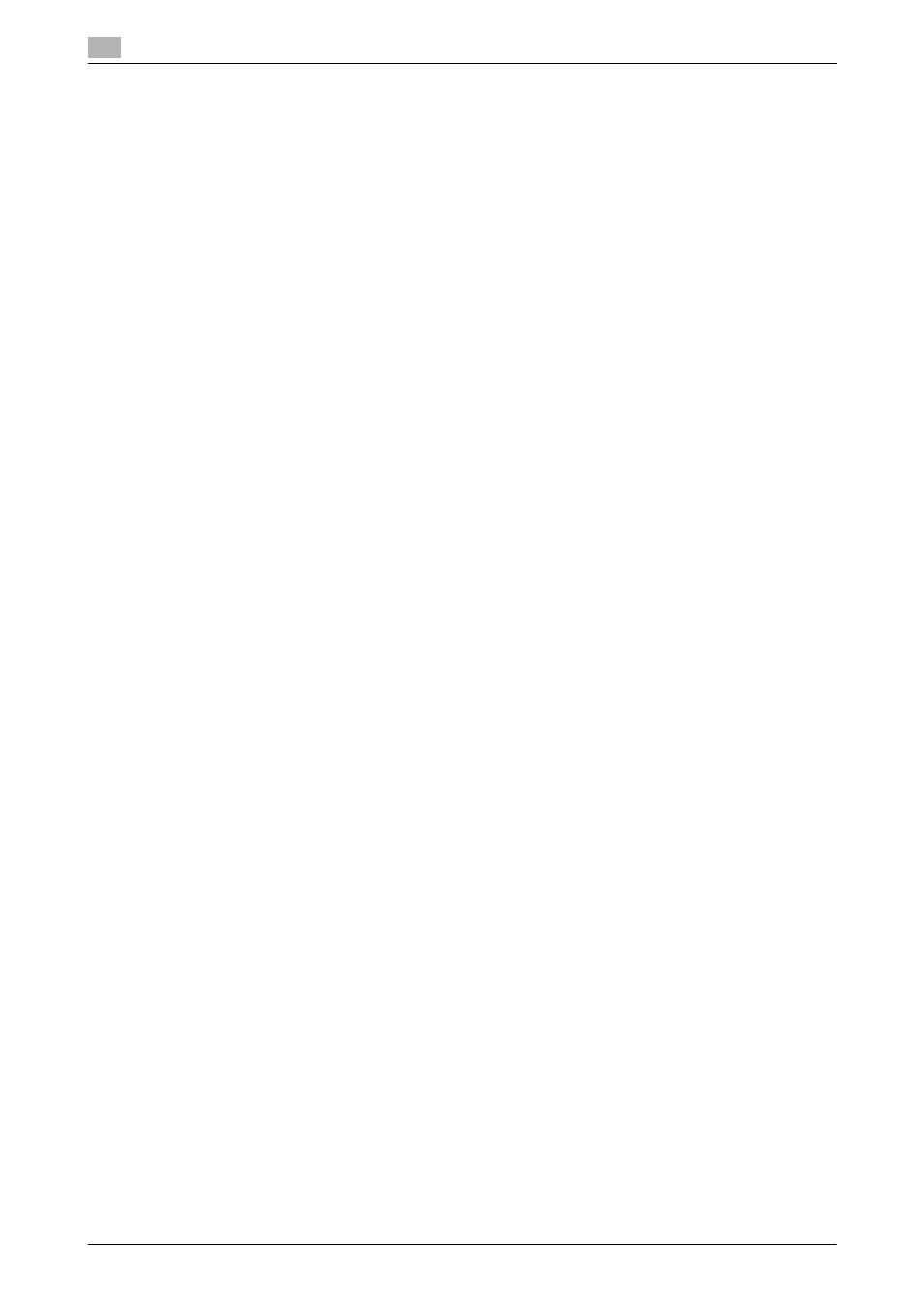
Using advanced functions
4
4-4
bizhub C754/C654
4.1
4.1.3
Registering the i-Option license
To add an optional function to this machine, you need to purchase i-Option and register its license.
Tips
-
The optional Upgrade Kit UK-204 is required to use i-Option.
For details on how to purchase or install an optional unit, contact your service representative.
Preparation flow
The following describes a preparation flow to use advanced functions. For details, refer to the relevant page.
This preparation is not required the second time or subsequent times.
1
Registering the i-Option license (Administrator)
% Register the option license on a dedicated Web site. For details, refer to page 4-4.
2
Enabling the i-Option function (Administrator)
% Enter the license code to enable the function. For details, refer to page 4-5.
3
Configuring each function (Administrator)
Configure the required settings for each advanced function. For details, refer to page 4-5.
d
Reference
For details on the procedure, refer to the User's Guide DVD.
Registering the i-Option license
Register the request code and the contents of the token certificate on the Web site of the License Manage-
ment Server (LMS).
1
Tap [Utility], and select [Administrator Settings] - [Forward] - [License Settings] - [Get Request Code].
% For information on the default administrator password, refer to the [Quick Assist Guide].
2
Tapping [Print] prints the serial number and request code.
% Prepare at hand the printed serial number, request code, and token certificate supplied with i-Op-
tion.
3
Access the Web site of the License Management Server (LMS).
% The URL is described in the token certificate.
Tips
-
The issued license code and function code are required to enable i-Option. You should write them
down on a memo pad, etc.
