Using the thinkserver easystartup program, Features of the thinkserver easystartup program, Using the thinkserver – Lenovo ThinkServer RD530 User Manual
Page 67
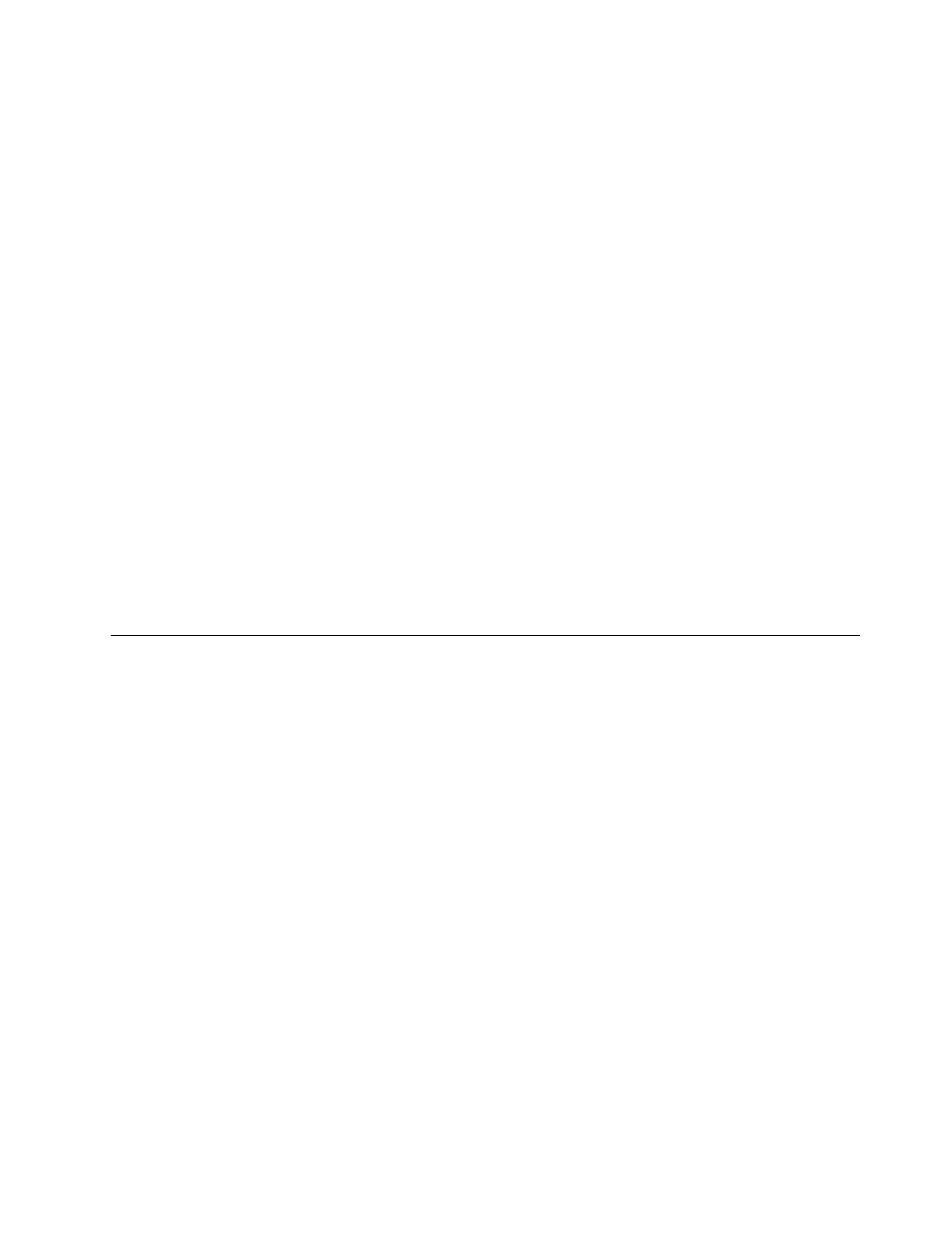
2. Remove all media from the drives and turn off all attached devices and the server. Then, disconnect all
power cords from electrical outlets and disconnect all cables that are connected to the server.
3. If the server is installed in a rack cabinet, remove the server from the rack cabinet and place it on a flat,
clean, and static-protective surface. See the Rack Installation Instructions that comes with the server.
4. Remove the server cover. See “Removing the server cover” on page 65.
5. Locate the BIOS recovery switch on the system board. See “System board jumpers and switches” on
page 37. Then, remove any parts and disconnect any cables that might impede your access to the
switch.
6. Move the BIOS recovery switch from the default off position to the on position.
7. Reinstall any parts and reconnect any cables. Then, reinstall the server cover. See “Completing the
parts replacement” on page 135.
8. Connect the server to an ac power source and then start the server from the bootable USB key that
contains the amiboot.rom file. The recovery process starts. After the recovery process is completed,
your server will automatically turn off.
9. Repeat step 2 through step 5.
10. Move the BIOS recovery switch back to the off position.
11. Reinstall any parts and reconnect any cables. Then, reinstall the server cover. See “Completing the
parts replacement” on page 135.
12. Connect the server to an ac power source and turn on the server. The BIOS settings recover to the
factory default settings. You need to check and configure the BIOS settings for your specific needs. See
“Using the Setup Utility program” on page 47.
Note: If you cannot recover the BIOS after using the instructions in this topic, the BIOS ROM might be
damaged and you need to replace the system board. Contact the Lenovo Customer Support Center.
Using the ThinkServer EasyStartup program
This topic guides you to use the ThinkServer EasyStartup program to set up and configure your server.
The ThinkServer EasyStartup program simplifies the process of configuring RAID and installing supported
Windows and Linux operating systems and device drivers on your server. The program works with your
Windows or Linux operating system installation disc to automate the process of installing the operating
system and associated device drivers. This program is provided with your server on a self-starting (bootable)
ThinkServer EasyStartup DVD. The user guide for the program also is on the DVD and can be accessed
directly from the program interface.
If you do not have a ThinkServer EasyStartup DVD, you also can download an ISO image from the Lenovo
Support Web site and make a disc by yourself.
To download the ThinkServer EasyStartup program image and burn it into a disc, do the following:
1. Go to and follow the instructions on the Web page to locate the
ThinkServer EasyStartup program.
2. Download the ISO image for the ThinkServer EasyStartup program and the readme file. The readme file
contains important information about the ThinkServer EasyStartup program.
3. Print the readme file and read it carefully.
4. Use an optical drive and any DVD burning software to create a bootable disc with the ISO image.
Features of the ThinkServer EasyStartup program
This topic lists the features of the ThinkServer EasyStartup program.
Chapter 5
.
Configuring the server
55
