Chapter 2. server setup road map – Lenovo ThinkServer RD530 User Manual
Page 17
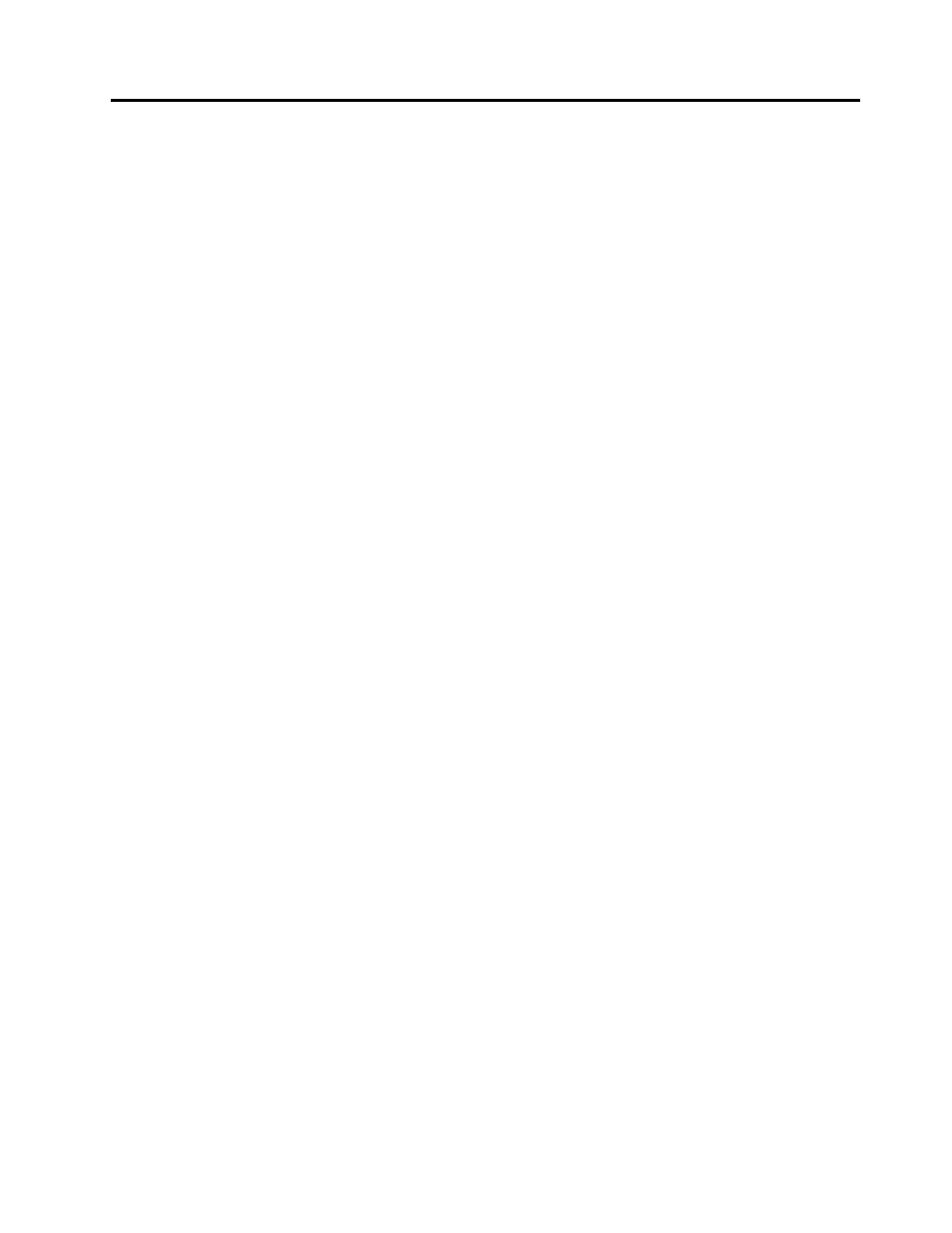
Chapter 2. Server setup road map
This chapter provides a general road map to guide you through setting up your server.
The server setup procedure varies depending on the configuration of the server when it was delivered. In
some cases, the server is fully configured and you just need to connect the server to the network and an
ac power source, and then you can turn on the server. In other cases, the server needs to have hardware
features installed, requires hardware and firmware configuration, and requires an operating system to
be installed.
The general procedure for setting up your server is:
1. Unpack the server package. See “Server package” on page 7.
2. Install any required hardware or server option. See the related topics in Chapter 6 “Installing, removing,
or replacing hardware” on page 63.
3. Install your server into a standard rack cabinet by using the rail kit shipped with the server. See Rack
Installation Instructions that comes with your server.
4. Connect the Ethernet cable and power cords to the server. See “Rear view of the server” on page
21 to locate the connectors.
5. Turn on the server to verify operation. See “Turning on the server” on page 45.
6. Review the Unified Extensible Firmware Interface (UEFI) settings and customize as needed. See “Using
the Setup Utility program” on page 47.
7. Configure RAID and install the operating system and basic drivers. See “Using the ThinkServer
EasyStartup program” on page 55 and “Configuring RAID” on page 58.
8. Install any additional drivers needed for added features. Refer to the instructions that come with the
hardware option.
9. Configure Ethernet settings in the operating system by referring to the operating system help. This step
is not required if the operating system was installed using the ThinkServer EasyStartup program.
10. Check for firmware and driver updates. See “Updating the firmware” on page 61.
11. Install other applications. Refer to the documentation that comes with the applications that you want to
install.
© Copyright Lenovo 2012, 2013
5
