Chapter 5. configuring the server, Using the setup utility program, Starting the setup utility program – Lenovo ThinkServer RD530 User Manual
Page 59: Viewing information in the setup utility program, Using
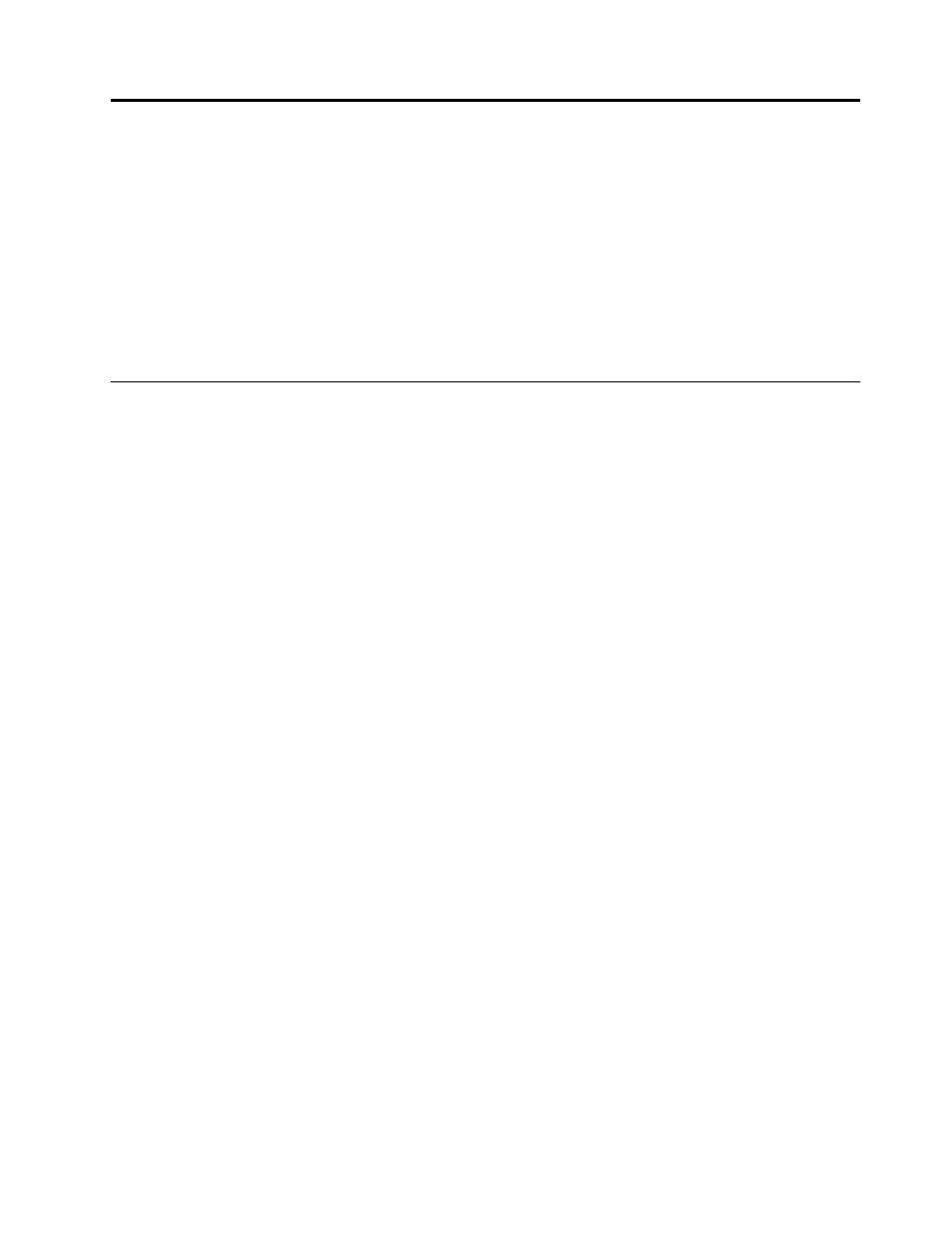
Chapter 5. Configuring the server
This chapter provides the following information to help you configure the server:
•
“Using the Setup Utility program” on page 47
•
“Using the ThinkServer EasyStartup program” on page 55
•
•
“Configuring the Ethernet controllers” on page 61
•
“Updating the firmware” on page 61
•
“Using the Lenovo ThinkServer EasyManage program” on page 61
Using the Setup Utility program
This topic provides information about using the Setup Utility program.
The Setup Utility program is part of the server firmware. You can use the Setup Utility program to view and
change the configuration settings of your server, regardless of which operating system you are using.
However, the operating system settings might override any similar settings in the Setup Utility program.
Starting the Setup Utility program
This topic provides instructions on how to start the Setup Utility program.
To start the Setup Utility program, do the following:
1. Connect the server to an ac power source and press the power switch on the front panel to turn on the
server. See “Turning on the server” on page 45.
2. Press the F1 key as soon as you see the logo screen. Then, wait for several seconds, and the Setup
Utility program opens. If you have set a password, you need to type the correct password to enter the
Setup Utility program. For password information, see “Using passwords” on page 51.
Viewing information in the Setup Utility program
The Setup Utility program menu lists various items about the system configuration. Select a desired item
to view information or change settings.
When working with the Setup Utility program, you must use the keyboard. The keys used to perform various
tasks are displayed on the right bottom pane of each screen. You also can press the F1 key for general help
about the keys. For most items, the corresponding help message is displayed on the right top pane of the
screen when the item is selected. If the item has submenus, you can display the submenus by pressing Enter.
You can view the following information about your specific server model in the Setup Utility program:
• The Main menu lists information about the BIOS and BMC, total memory size, and system date and time.
• On the Advanced menu:
– Select Processor Configuration and follow the instructions on the screen to view information about
the installed microprocessor and its supported technologies.
– Select Memory Configuration and follow the instructions on the screen to view information about the
installed memory modules.
© Copyright Lenovo 2012, 2013
47
