Updating (flashing) the bios – Lenovo ThinkServer RD530 User Manual
Page 66
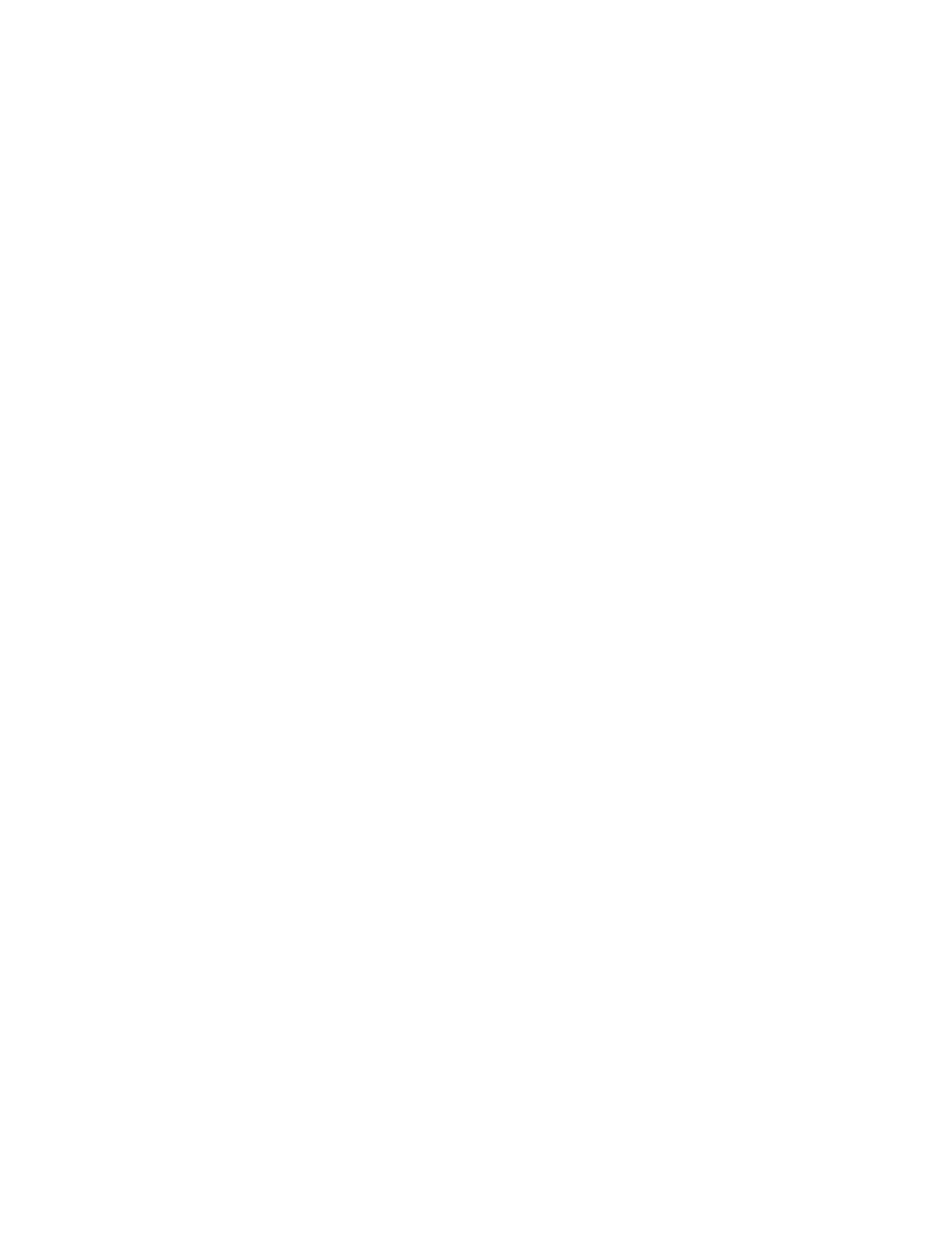
You also can use the Firmware Updater program to help you keep the server firmware up-to-date. See
“Updating the firmware” on page 61.
Updating (flashing) the BIOS
This topic provides instructions on how to update (flash) the BIOS.
Notes:
• Update the BIOS on your server only if the newer BIOS version specifically solves a problem you have.
We do not recommend BIOS updates for servers that do not need them. You can view the updated
information for the new BIOS version in the installation instructions for the BIOS update package.
• Downgrading the BIOS to an earlier version is not recommended and might not be supported. An earlier
BIOS version might not support the latest system configurations.
• If the power to your server is interrupted while the POST and BIOS are being updated, your server might
not restart correctly. Ensure that you perform the BIOS update procedure in an environment with a
steady power supply. Besides, ensure that your server can restart successfully without encountering
hardware problems.
• If you have updated the BIOS firmware, all the BIOS settings become the default settings of the updated
BIOS version. You need to check and reconfigure the BIOS settings for your specific needs. You can
select Save as User Defaults on the Save & Exit menu in the Setup Utility program to save your current
BIOS settings as user default values before updating the BIOS. Then, you can select Restore User
Defaults on the Save & Exit menu in the Setup Utility program to restore the user default values after
updating the BIOS. In this case, you can keep your previous BIOS settings and do not need to reconfigure
the settings after updating the BIOS. You also can record your specific BIOS settings before updating the
BIOS for an easier reconfiguration in the new BIOS version.
To update (flash) the BIOS, do the following:
1. Go to and follow the instructions on the Web page to locate the BIOS
update package.
2. Download the BIOS update package and the installation instructions in a TXT file.
3. Print the TXT file that contains the installation instructions and follow the instructions to update (flash)
the BIOS.
4. Do one of the following after the BIOS update process is completed:
• If you have saved your BIOS settings as user default values before updating the BIOS, select
Restore User Defaults on the Save & Exit menu in the Setup Utility program to restore the user
default values. Then, do a double-check.
• Check and reconfigure the BIOS settings for your specific needs based on your note or refer to
“Using the Setup Utility program” on page 47.
Recovering from a BIOS update failure
If the power to your server is interrupted while the BIOS is being updated, your server might not restart
correctly. If this happens, perform the following procedure to recover from the BIOS update failure.
Note: If the operating system of your server is installed under EFI mode, you need to reinstall the operating
system after recovering the BIOS.
To recover from a BIOS update failure, do the following:
1. Go to and follow the instructions on the Web page to download a BIOS
update utility program package. Then, put the amiboot.rom file contained in the package into the
root directory of a bootable USB key.
54
ThinkServer RD530 User Guide
