Installing or replacing the optical drive – Lenovo ThinkServer RD530 User Manual
Page 129
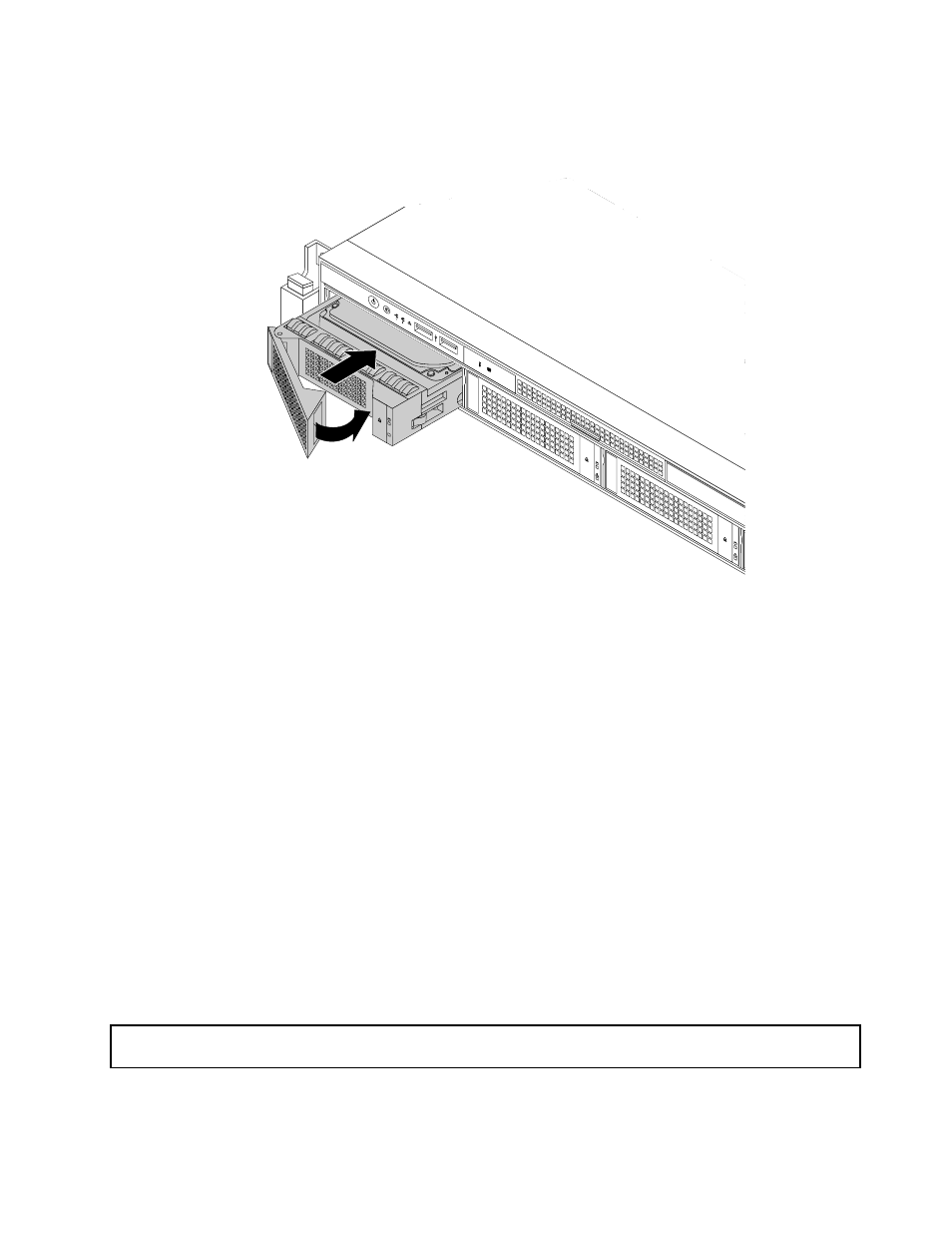
5. Slide the new hot-swap hard disk drive into the drive bay from the front until it snaps into position
and then completely close the handle.
ID
Mem
CPU
PSU
Figure 76. Installing the hot-swap hard disk drive
6. Check the hot-swap hard disk drive status LEDs to ensure that the hard disk drive is operating correctly.
You might have to restart the server for the newly installed hard disk drive to be recognized. See
“Hot-swap hard disk drive status LEDs” on page 27. If the hard disk drive is faulty, you need to reinstall
or replace it until it is operating correctly.
7. Do one of the following:
• If you are installing a hot-swap hard disk drive, save the removed dummy hard disk drive tray in
the event that you later remove the hot-swap hard disk drive and need a dummy tray to cover the
drive bay.
• If you are replacing a hot-swap hard disk drive and are instructed to return the old hot-swap hard
disk drive, follow all packaging instructions and use any packaging materials that are supplied to
you for shipping.
What to do next:
• To work with another piece of hardware, go to the appropriate section.
• To configure RAID, go to “Configuring RAID” on page 58.
Installing or replacing the optical drive
Attention: Do not open your server or attempt any repair before reading and understanding “Safety information”
on page iii and “Guidelines” on page 63.
This topic provides instructions on how to replace the optical drive.
Chapter 6
.
Installing, removing, or replacing hardware
117
