Removing and installing an ethernet card, Removing an ethernet card, Removing – Lenovo Secure Managed Client User Manual
Page 33: Installing, Ethernet, Card, Fbdimms
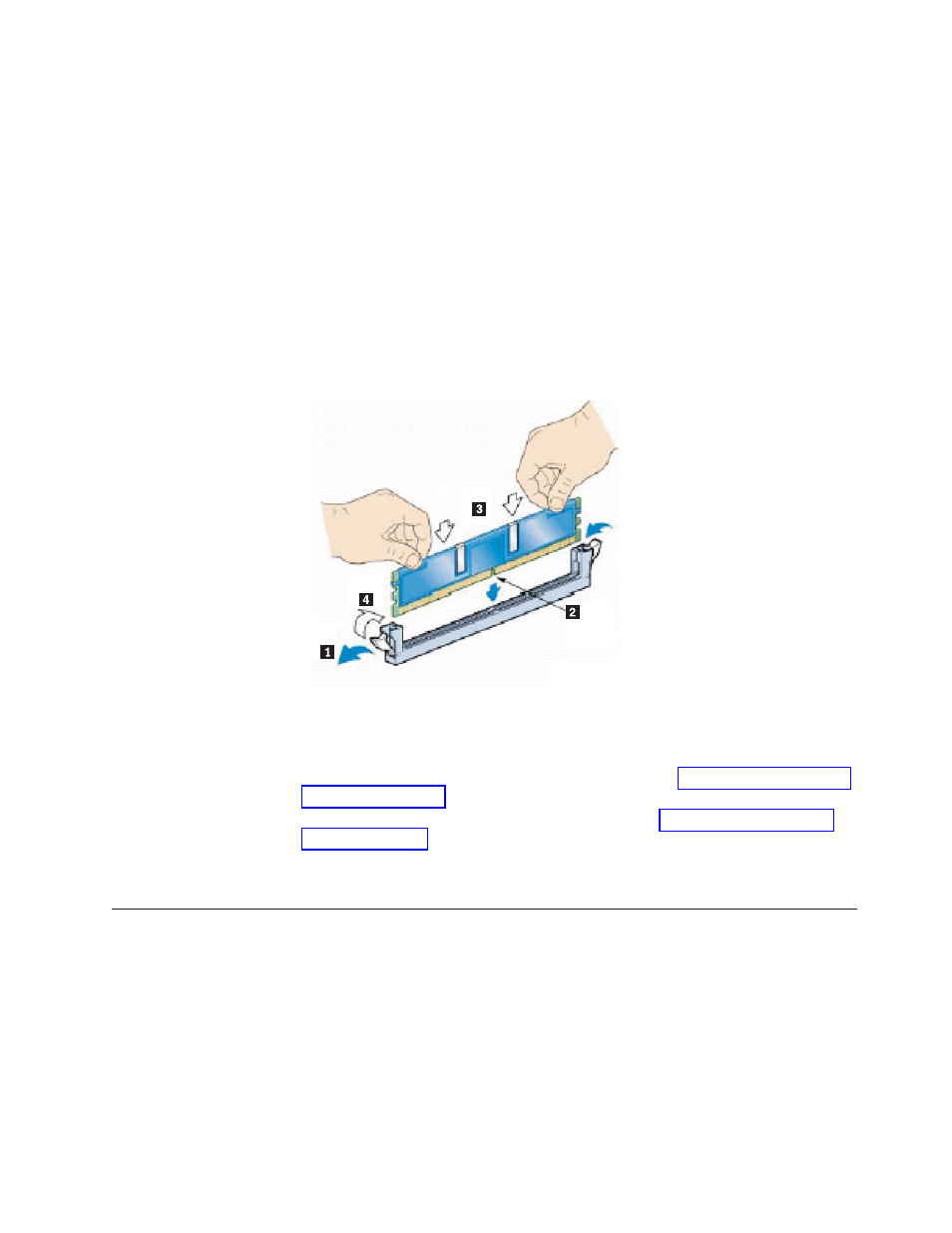
Table
1.
(continued)
4
DIMM_B2
8
DIMM_D2
7.
Make
sure
the
clips
at
each
end
of
the
DIMM
socket
are
pushed
outward
to
the
open
position
(see
1
in
the
following
figure).
8.
Holding
the
FBDIMM
by
its
edges,
remove
it
from
its
anti-static
package.
9.
Position
the
FBDIMM
above
the
socket.
Align
the
notch
on
the
bottom
edge
of
the
FBDIMM
with
the
key
in
the
DIMM
socket.
In
the
following
figure,
2
is
pointing
to
the
key
in
the
socket.
10.
Insert
the
bottom
edge
of
the
FBDIMM
into
the
socket.
11.
When
the
FBDIMM
is
inserted,
push
down
on
the
top
edge
of
the
FBDIMM
until
the
retaining
clips
snap
into
place
(see
3 ).
12.
Make
sure
the
clips
latch
firmly
in
place
(see
4 ).
13.
Repeat
the
previous
six
steps
for
any
additional
FBDIMM
installs.
14.
Re-install
the
processor
air
duct.
For
instructions,
see
15.
Re-install
the
enclosure
cover.
For
instructions,
see
16.
Reconnect
all
peripheral
devices
and
the
AC
power
cord(s).
Power
up
the
storage
system.
Removing
and
installing
an
Ethernet
card
To
remove
and
install
an
Ethernet
card,
do
the
following:
Removing
an
Ethernet
card
To
remove
an
Ethernet
card,
do
the
following:
1.
Observe
all
safety
and
ESD
precautions
in
the
Safety
and
Warranty
Guide
2.
Turn
off
all
peripheral
devices
connected
to
the
storage
system.
Turn
off
the
storage
system.
3.
Disconnect
the
AC
power
cord(s).
Figure
26.
Installing
FBDIMMs
Chapter
3.
Hardware
installations
and
upgrades
25
