Settings tab, Stream settings, Xsplit gamecaster – MSI ATX Motherboard User Manual
Page 62
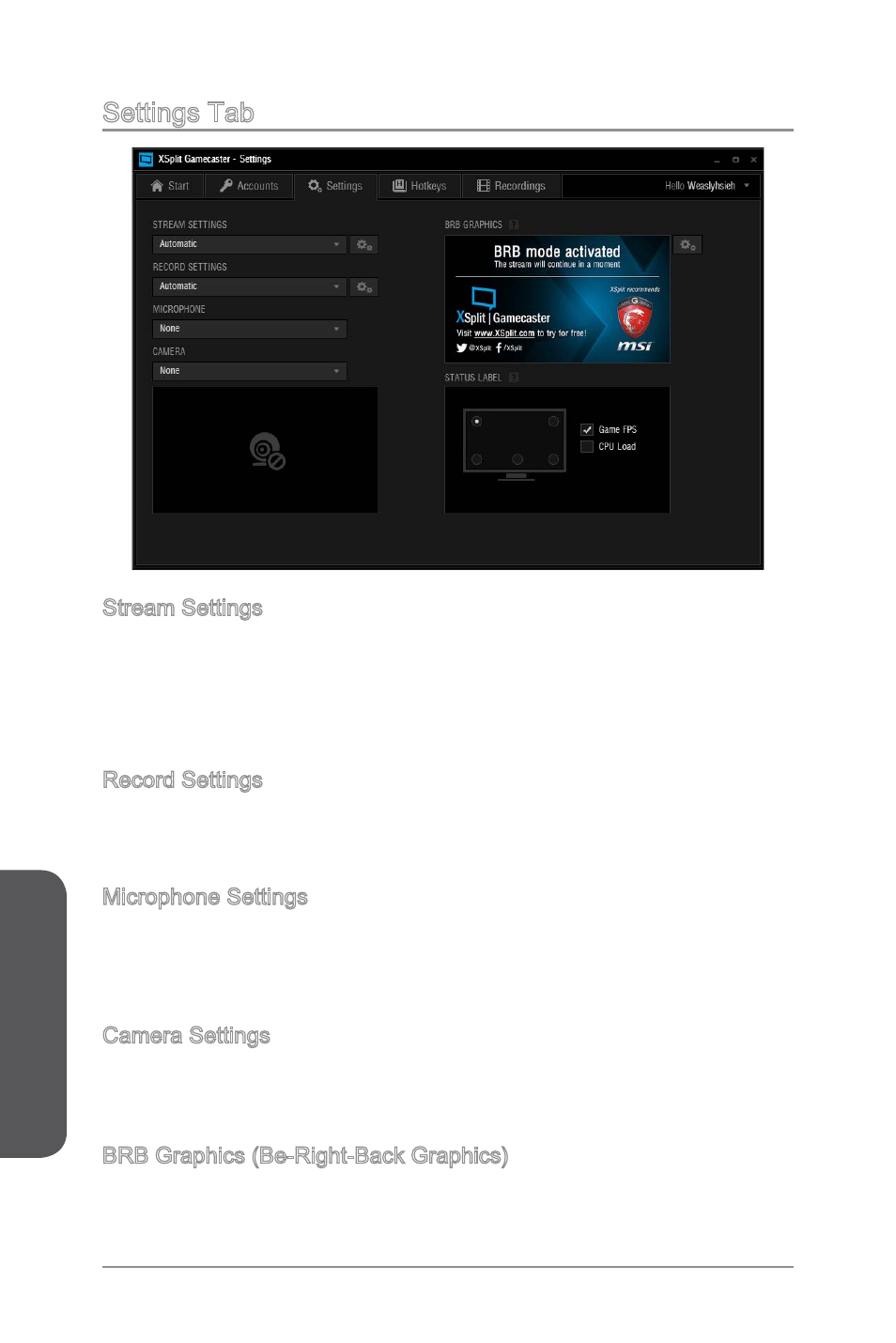
XSplit Gamecaster
56
XSplit Gamecaster
Settings Tab
Stream Settings
XSplit Gamecaster’s default setting for streaming is Automatic mode. In Automatic
mode, your stream settings are automatically determined by XSplit Gamecaster based
on your computer and internet resources (this includes resolution, bitrate, codec, but
frame is always set to 30). You can change to a different resolution by clicking on the
drop-down arrow.
Record Settings
XSplit Gamecaster’s default setting for recording is Original Resolution. This refers to
the resolution of the game that’s been set inside the game’s video/graphics settings.
You can change to a different resolution by clicking on the drop-down arrow.
Microphone Settings
In this region, you can select your desired microphone. What is shown in the list
depends on what you have connected to your PC. If you don’t see your desired device
in the list, please make sure that it is detected and it is not disabled in your recording
devices list in the Windows Sound Menu (Start > Control Panel > Sound > Recording).
Camera Settings
In this region, you can select your desired camera. What is shown in the list depends
on the cameras you have connected to your PC (Control Panel > Device Manager >
Imaging Devices).
BRB Graphics (Be-Right-Back Graphics)
BRB Graphics are activated when you alt-tab or minimize your game. BRB Graphics
will not work in Console Viewer mode. You can enter the BRB Graphics editor by
clicking on the gear icon next to the BRB Graphics preview.
