Volume control/ mute drop-down menu (top right), Sound blaster cinema 2, Volume control/ mute – MSI ATX Motherboard User Manual
Page 22: Drop-down menu (top right)
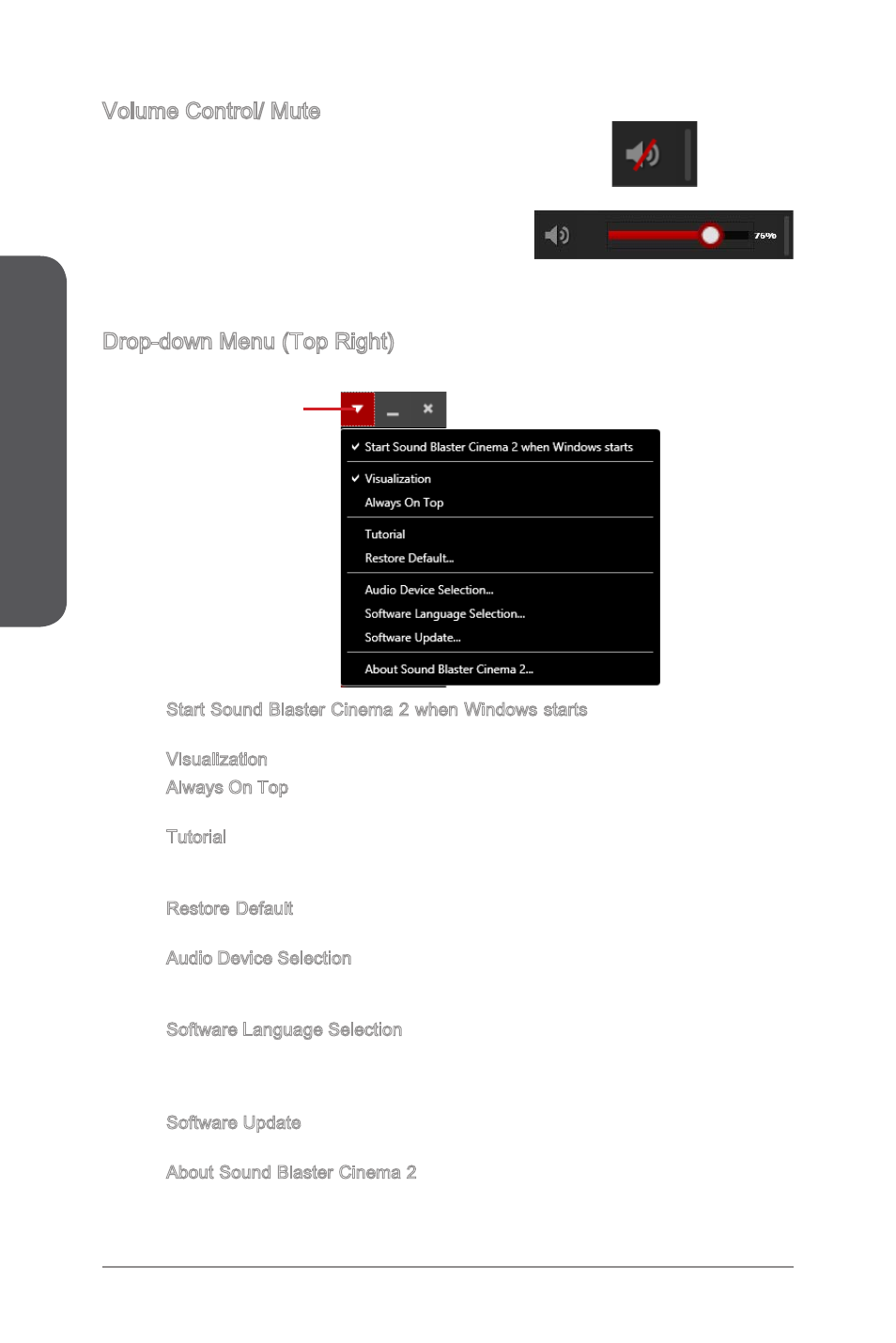
Sound Blaster Cinema 2
16
Sound Blaster Cinema 2
Volume Control/ Mute
Click on the Speaker ICON to mute & un-mute the
Master Volume of the selected audio output device.
You can drag the slider left or right to the desired
level of master audio volume. It ranges from 0%
to 100% while bigger percentage indicates larger
volume typically.
Drop-down Menu (Top Right)
Click on the Drop-Down button to start your other settings:
■ Start Sound Blaster Cinema 2 when Windows starts - Check the option if you
wish to automatically start Sound Blaster Cinema 2 when Windows starts.
■ Visualization - Check this if you wish to have Visualization to be active.
■ Always On Top - Check this if you wish Sound Blaster Control to be always the
top window.
■ Tutorial - Check this if you would like to restart tutorial pages again. Tutorial
pages will start during each launch. To disable tutorial, click on “Do not show
this again” on the last page of the 3-pages tutorial.
■ Restore Default - To set the current audio device to the default state, click on
the “Restore Default” option then click OK on the Windows dialogue box.
■ Audio Device Selection - To select the desired audio output device to apply the
SBX Pro Studio effects. Click on the “Audio Device Selection” option and select
the desired output device from the drop down list. And click OK.
■ Software Language Selection - To change into the desired display language of
this program. Click on the “Software Language Selection” option. Choose the
desired language from the drop down list of supported languages. And follow
the instructions on the screen to complete the change.
■ Software Update - To update this program. Click on the “Software Update” op-
tion. And follow the instructions on the screen to complete the update.
■ About Sound Blaster Cinema 2 - The About Box shows the version number of
the Sound Blaster Cinema 2 Application. Click on OK on the dialogue box to
close it.
Menu button
