EasyN H3 Series User manual User Manual
Page 26
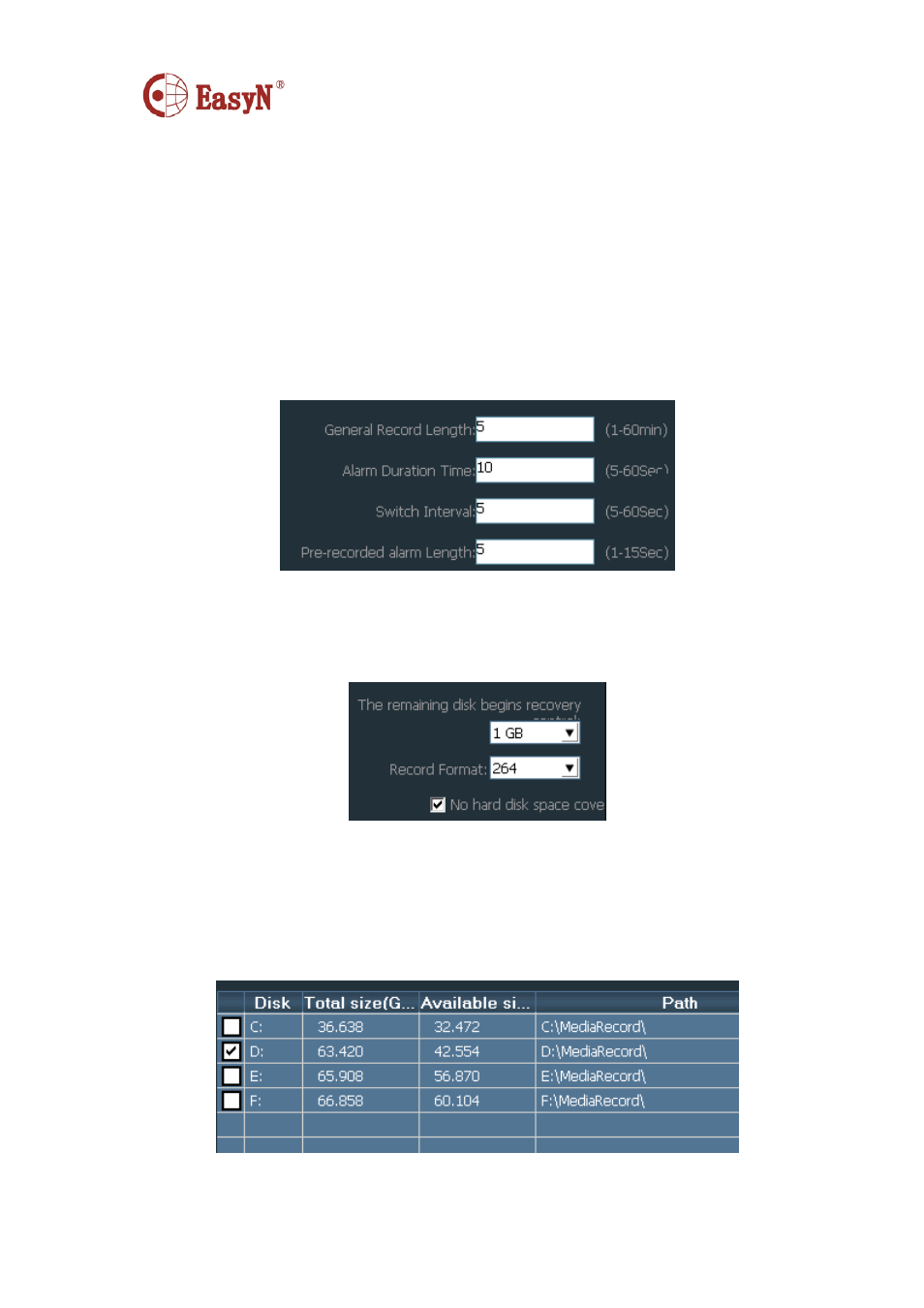
MH3E-E-A2
- 25 -
record”, picture as above:
【
enable plan record
】
Select channel to record, then left click to drag out a green
box(the box range is the time to record). Click “Save” to finish.
【
disable plan record
】
Untick “Enable the plan of record”, then click “Save”. Or
cancel the green box then click “Save”. Left click on green box then
drag mouse to cancel.
Notice: if to set same plan to all devices, click “Copy” then “Save” after set up
one device, then all devices enabling plan.
【
General Record Length
】
Single record file’s size, the factory set is 5-min size,
single record file’s size can be 1-60 minutes. To modify size in
General Record Length blank then click Save.
【
Recovery of remaining disk
】
The selecting range is 1-10G, when space is less
than selected range, it should save record to another disk or cover
the former records.
【
Record format
】
It can support 264 and AVI formats, and for 264 format, only
can play with factory player.
【
Cover disk after fulfill
】
Tick to enable deleting the most former record when all
disks space are less than selected recovery space. If no tick,
recording stops when all spaces are less then selected recovery
space.
【
Record Save Path
】
Software auto detects and lists on tablet after set-up. The
