5 device management – EasyN H3 Series User manual User Manual
Page 18
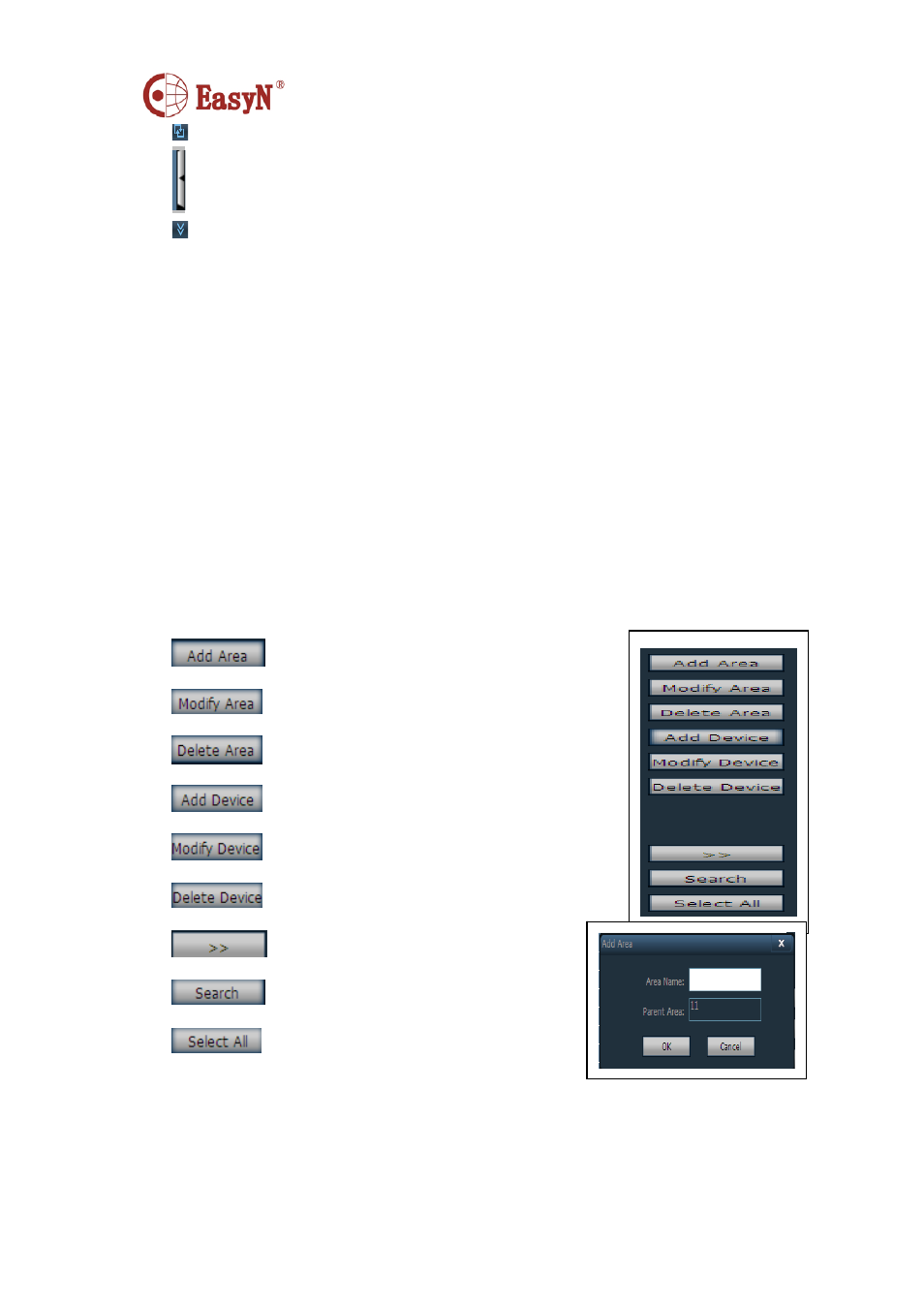
MH3E-E-A2
- 17 -
Circle view button, single click to enable/disable
Devices list fold/unfold button, click to fold/unfold
Alarm information list fold/unfold button, click to fold/unfold
2.3 DEVICE MANAGEMENT
2.3.1 Add device
Firstly click “Config” button on label list to access device management page.
6.5 Device management
1.
Add device
Firstly click “Config” button on label list to access device management page.
【
Add list】
◆
At first time run, the default list is null, click “Add Area” button, pop
up “Add Area” dialog, and input a name on name blank to add an area
into device list. That is the first area, so there is no belonging area of it,
it means the belonging area is null.
Notice: it can support 128 areas presently
Add area into device list
Modify name of selected area
Delete selected area
Add device manually
Click to pop up configuration dialog
Delete selected device
Add searched device into selected area
Click to search devices in LAN
Select all devices in list
【
Add device】
◆
Search and add device in LAN:
Click search button, then select device in search list to add, click
