7 ptz control – EasyN H3 Series User manual User Manual
Page 23
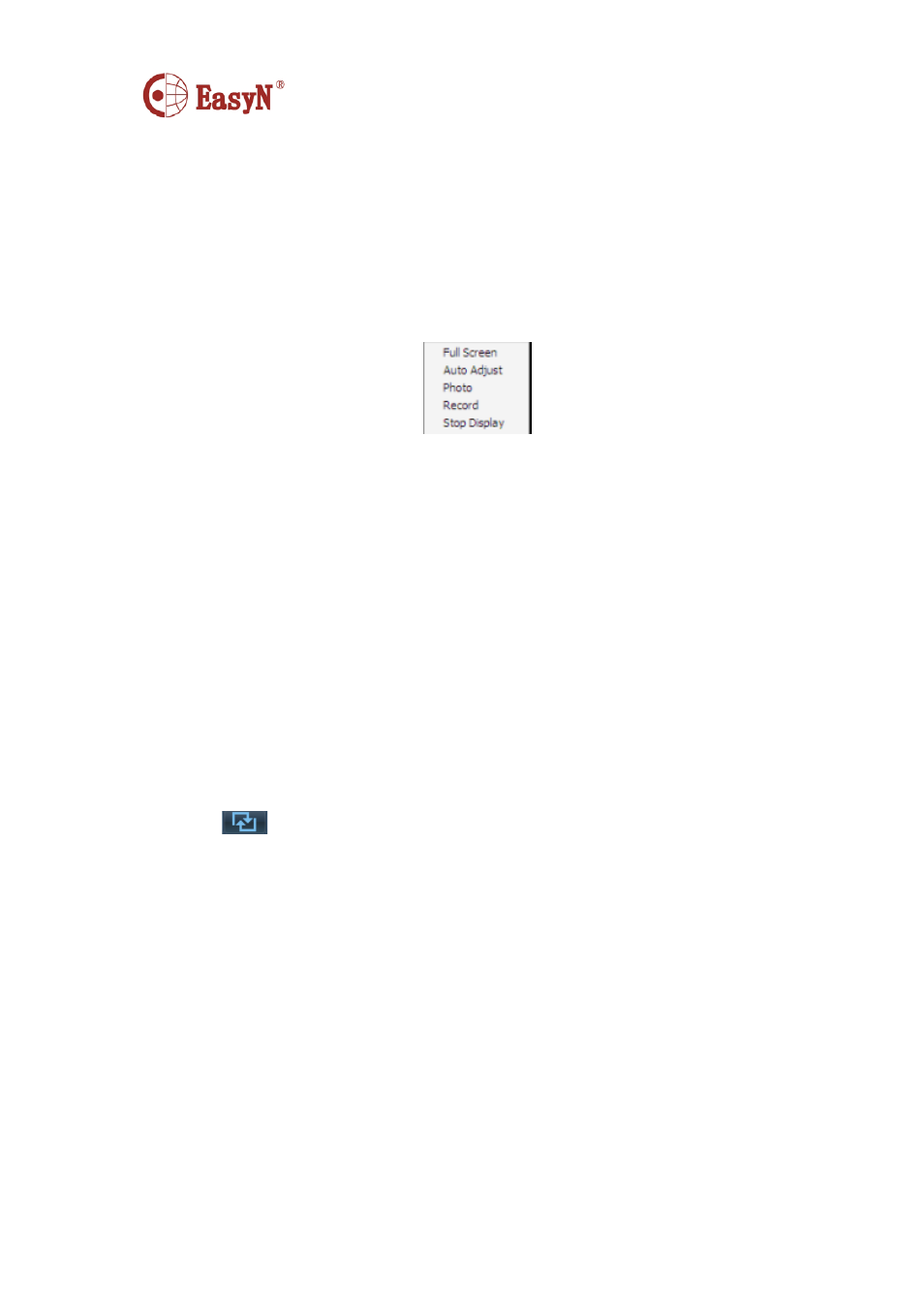
MH3E-E-A2
- 22 -
changes into label of disable-manual-record label.
【
Main Stream
】
connect device with main stream, on tick means current selection
is main stream.
【
Sub Stream
】
connect device with sub stream, on tick means current selection is
sub stream.
【
Auto Adjust
】
selected channel auto adjusts view proportion
【
Check Time
】
selected channel synchronizes time with PC.
Right click on preview window, pop-up dialog as:
【
Full Screen
】
select full screen for software full screen view, double click to
view full screen for single window.
【
Auto Adjust
】
on tick to display according to image proportion, off tick to
display according to window’s size of multi-picture view.
【
Photo
】
snapshoot selected window then save to hard disk, default format is JPG.
【
Record
】
enable manual record for selected window, auto on tick Record
【
Stop Display
】
stop display for selected window
Notice: after stop display, device is still in connection, if device is on recording, it
keep recording after stop display.
2. Cycle preview
Only support cycle mode to view video on group list mode, it needs to set groups
before enabling cycle mode, details refer to instruction of “Group Management”.
Click
enable cycle mode, click again to disable cycle mode.
For cycle mode view, to set cycle time, click “Config” then “Record
Management” to configure cycle time, default value is 5 seconds.
6.7 PTZ control
1. PTZ control
We can move PTZ to 8 directions through controlling direction buttons, and drag
the slider to change PTZ moving speed, “-” is for slowing, “+” is for accelerating.
