Kramer Electronics TP-125EDID User Manual
Page 21
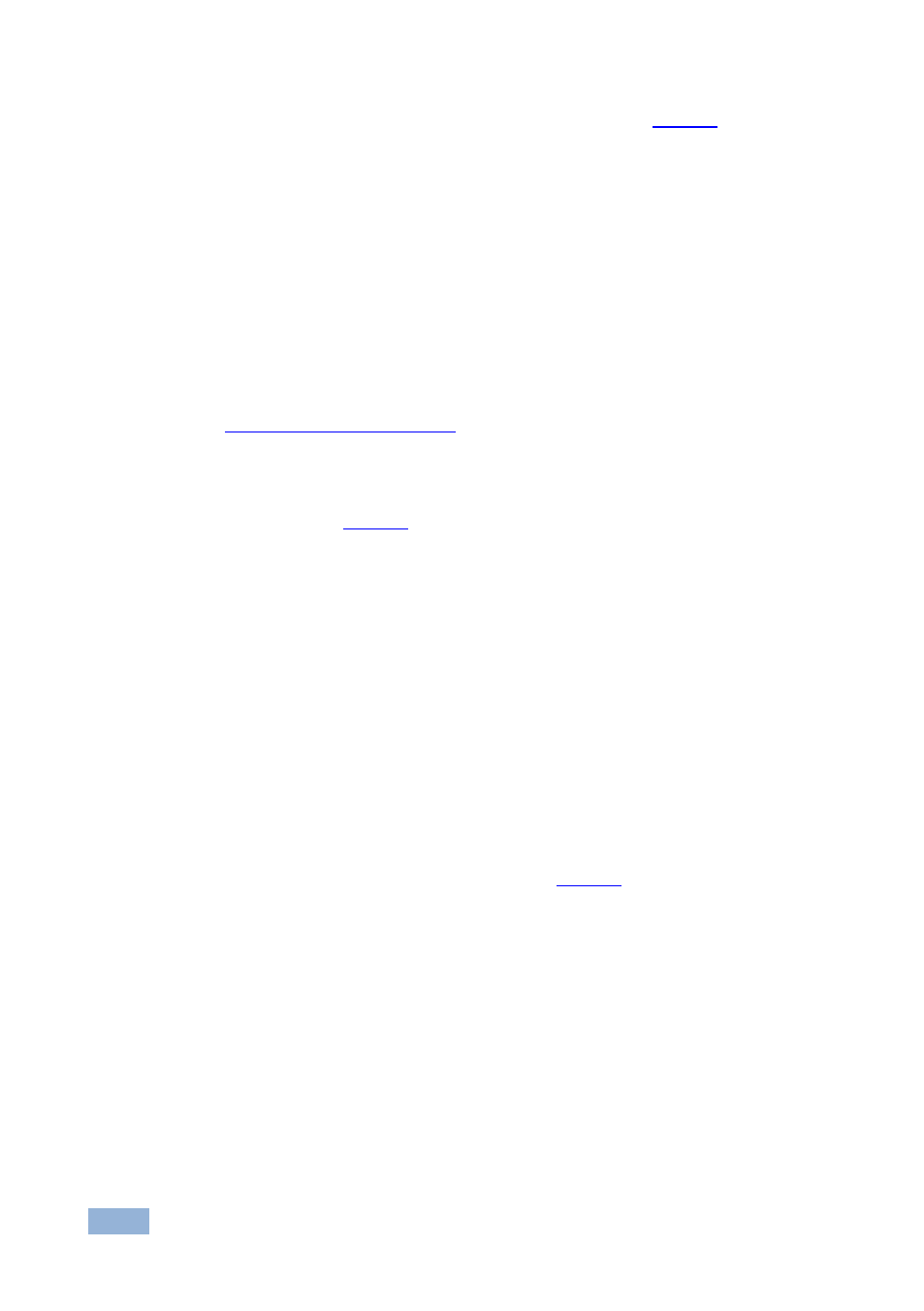
18
TP-121/3/5EDID, PT-110EDID - Your TP-125EDID
To connect the TP-125EDID and the TP-126, as the example in
illustrates,
do the following:
1. On the TP-125EDID, connect the:
XGA source (for example, a laptop’s graphics card) to the XGA IN
15-pin HD (F) connector
Audio source (for example, the audio out of the PC) to the AUDIO IN
3.5mm mini jack
You can use a Kramer C-GMA/GMA cable (VGA 15-pin HD (M) + audio jack to VGA
15-pin HD (M) + audio jack) to make both connections on one cable.
Cables are not supplied. The complete list of Kramer cables is on our Web site at
http://www.kramerelectronics.com.
An RS-232 cable with a 9-pin D-sub connector to the laptop, and a
3-pin terminal block connector to the TP-125EDID RS-232 port (as
shown in
2. On the TP-126, connect:
The UXGA OUT 15-pin HD (F) connector to the AV display system
The S/PDIF audio OUT RCA connector to a digital AV receiver (leave
the ANALOG Audio OUT 3.5mm mini jack unconnected)
An RS-232 cable with a 3-pin terminal block connector to the TP-126
RS-232 port, and a 9-PIN D-SUB connector to the RS-232 port on the
AV display system
3. Connect the Line OUT RJ-45 connector on the TP-125EDID to the LINE IN
RJ-45 connector on the TP-126, via CAT 5 cabling.
CAT 5 cable has a range of greater than 300ft (>100m). For details of how to wire a
CAT 5 LINE IN/LINE OUT RJ-45 connector, see
4. Connect the 12V DC power supply to the power socket and connect the
adapter to the mains electricity on both the TP-125EDID and the TP-126.
5. On the TP-126:
Adjust the video output signal level and/or cable compensation
equalization level, if required
Use a screwdriver to carefully rotate the trimmer, adjusting the appropriate level.
If necessary, set the H SYNC and V SYNC switches, on the underside
By default, both switches are set down (for negative V SYNC and H SYNC
polarity).
