1 activating the pip, 2 selecting the pip source, 5 the multi-unit screen – Kramer Electronics VP-790 User Manual
Page 26: The multi-unit screen
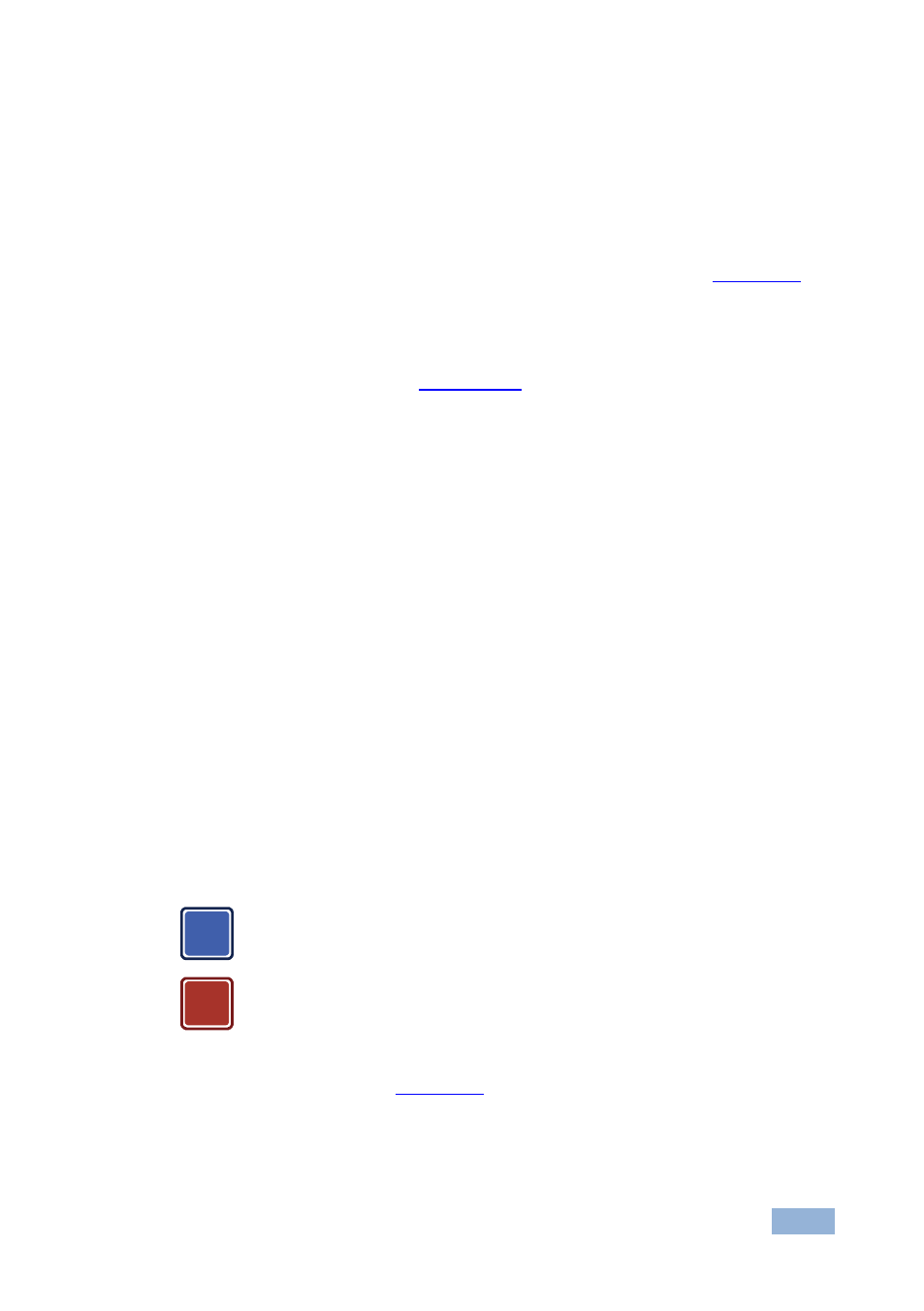
VP-790 - Configuring the VP-790 via the OSD MENU Screens
21
21
6.4.1.1 Activating the PIP
You can the PIP feature (indicated by an illuminated PIP front panel button) in any
of the following ways:
Press and hold (for about 2 seconds) the front panel PIP button
Press the PIP button on the IR remote control transmitter (see
Access the OSD menu, select SETUP>Operation Mode>PIP/Single Mode
and then in the PIP menu select the PIP type
Via the Web pages (see
Section
6.4.1.2 Selecting the PIP Source
To select a PiP source you have to set the VP-790 to any of the PiP display mode
configurations. From the PIP menu, select the PIP source.
6.5
The Multi-unit Screen
Multiple screens can be set in a matrix to provide a larger display that provides a
resolution that is higher than that of a single display. Each display is controlled by
one VP-790 unit. Each VP-790 unit gets the same graphics or video input signal via
a distribution amplifier and outputs the part of the image to its corresponding
display (defined in the Multi-unit OSD screen). In the matrix display the individual
projections usually overlap to give a uniform intersection. The overlapping regions
are illuminated by multiple projectors and are brighter than non-overlapping
regions. For a uniform brightness over the total display, the brightness in the
overlapping regions has to be reduced electronically.
PIP functionality is not supported in the Multi-unit operation mode
due to the higher bandwidth requirements of the video processing.
When using multiple VP-790 units to drive a matrix display, it is
essential that all VP-790 units are frame locked, otherwise motion
tear will be observed at the boundaries of the image processed by
each VP-790. The processing mode should be identical for all the
units as well (see
Section
i
!
