4 the pip screen, The pip screen, Figure 8: pip screen – Kramer Electronics VP-790 User Manual
Page 24
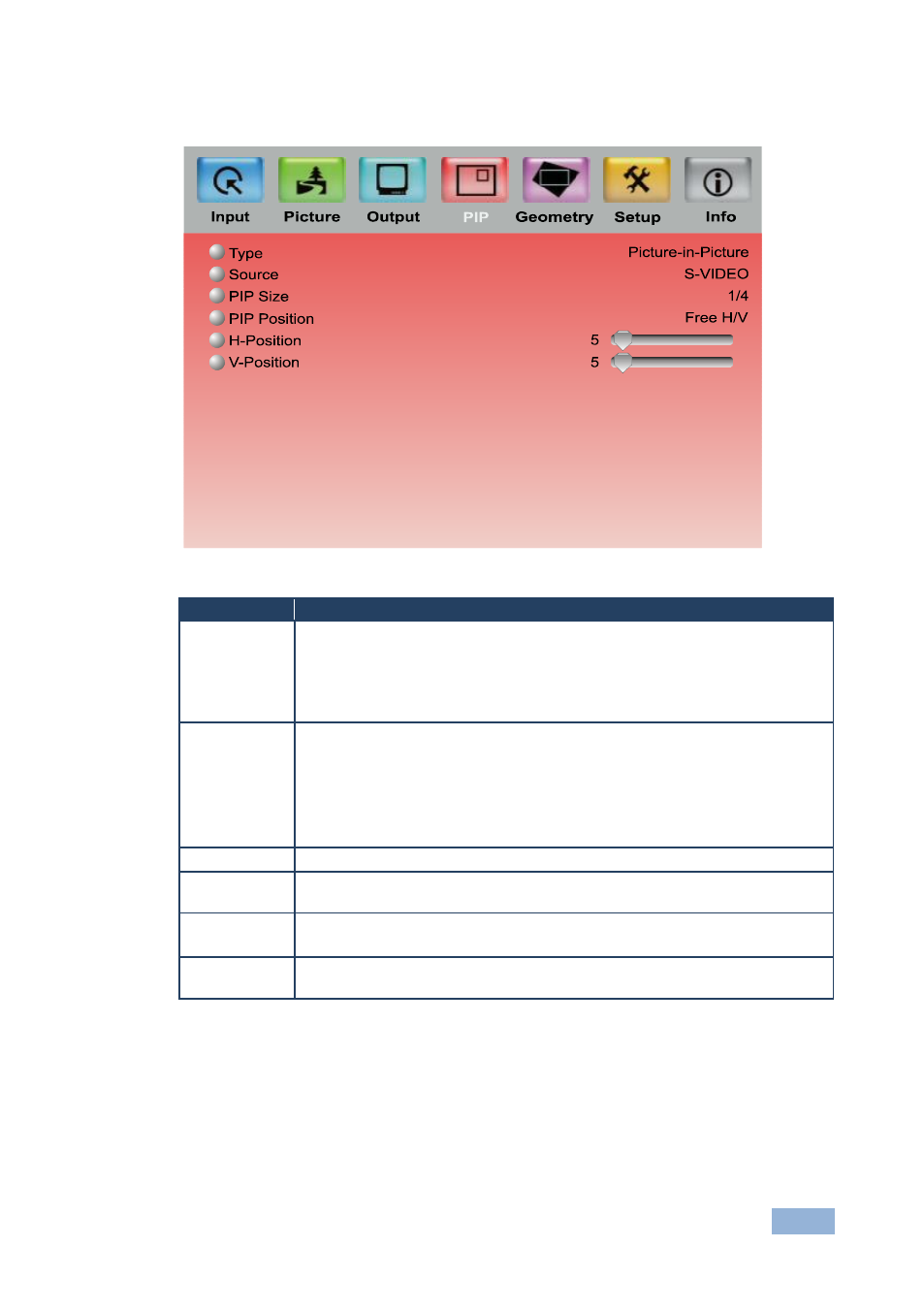
VP-790 - Configuring the VP-790 via the OSD MENU Screens
19
19
6.4
The PIP Screen
Figure 8: PIP Screen
Setting
Function
Type
Select the PIP type: Picture-in-Picture, Split, Picture + Picture or Off
Picture in Picture: Displays a second input channel over the main one
Split: displays two inputs side by side scaled to the size of the display
Picture + Picture: Displays two inputs side by side while maintaining the
aspect ratio of each input
Source
Select the PIP source: CVBS1, CVBS2, S-VIDEO, COMPONENT, VGA, 3G-
SDI, DVI or HDMI
If the main input channel is HDMI, DVI, DVI-A, VGA or COMPONENT, the
PIP source can be selected from CVBS1, CVBS2, S-VIDEO or HD-SDI
If the main input channel is CVBS1, CVBS2, S-VIDEO or HD-SDI, the PIP
source can be selected from HDMI, DVI, DVI-A, VGA or COMPONENT
PIP Size
Select the PIP size: 1/16, 1/9, 1/4, or Custom
PIP Position
Set the position of the PIP on the display: Free H/V, Top Left, Top Right,
Bottom Left, Bottom Right
H-Position
Set the horizontal position of the PIP on the display
Is available only if Free H/V is selected for PIP Position
V-Position
Set the vertical position of the PIP on the displays available only if Free H/V
is selected for PIP Position
