2 connecting the vs-88hd in the dual link mode, Connecting the vs-88hd in the dual link mode – Kramer Electronics VS-88HD User Manual
Page 15
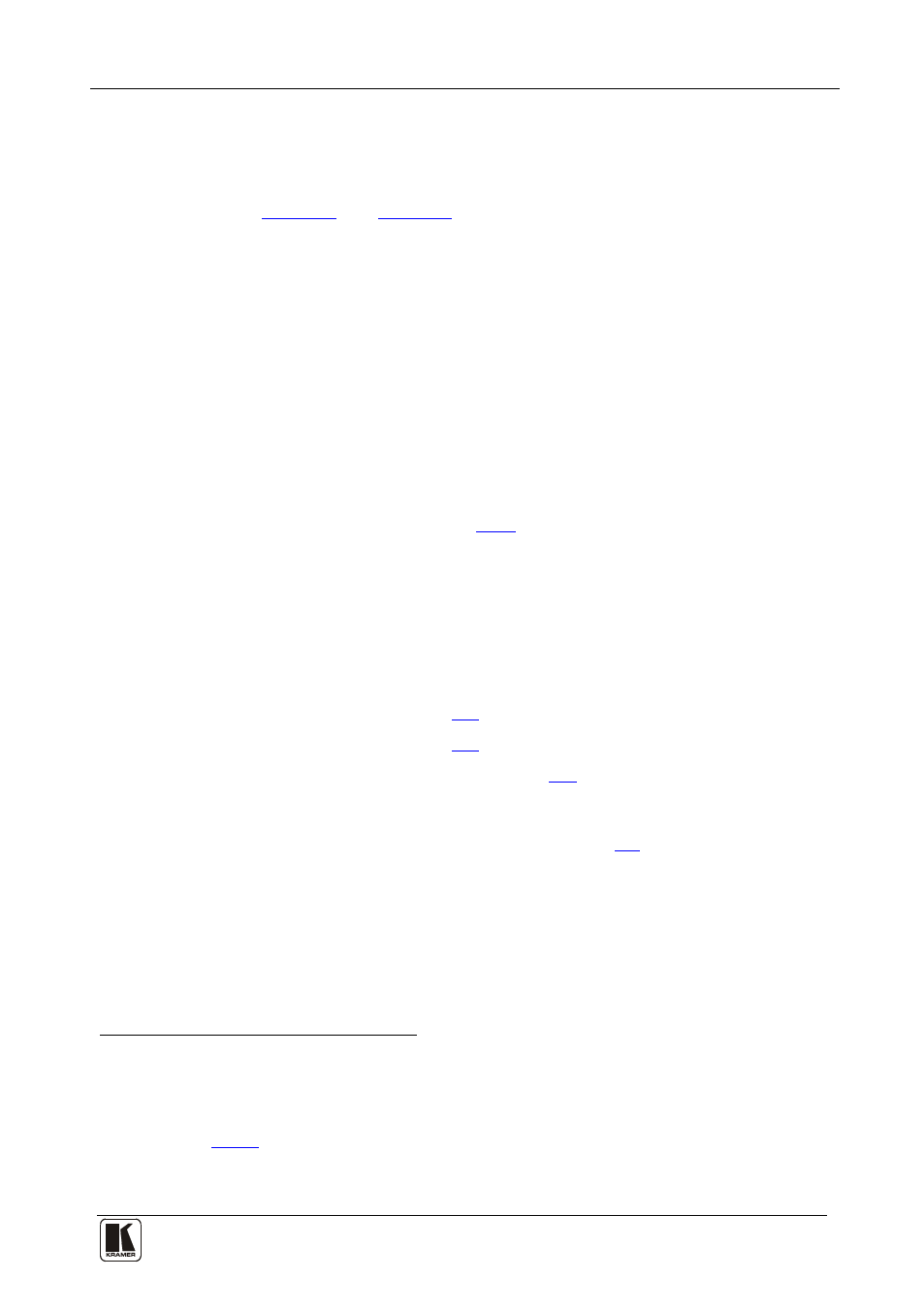
Connecting the VS-88HD
11
11
6.2
Connecting the VS-88HD in the Dual Link Mode
You can use your VS-88HD in the dual-link mode to switch any of the four
dual-link SDI inputs to any or all of the four dual-link SDI outputs, as the
example in
To connect the VS-88HD 8x8 HD-SDI Matrix Switcher in the dual-link
mode, do the following
.
1. Connect up to 4 of the SDI sources to the INPUT DUAL LINK BNC
connectors. For example, a dual-link HD-SDI camera to DUAL LINK 1
(inputs 1 and 2) and a dual-link HD video server to DUAL LINK 4 (inputs
7 and 8).
:
2. Connect the SDI OUTPUT BNC connectors to up to four SDI acceptors.
For example, OUTPUT DUAL LINK 3 (outputs 5 and 6) to a dual-link
preview display and OUTPUT DUAL LINK 4 (outputs 7 and 8) to a dual-
link HD-SDI mixer.
3. Set the DIP-switches (see section
4. Optionally
• A genlock source to the GENLOCK BNC connector
, connect:
• The LOOP BNC connector to the GENLOCK connector of the
next unit in the line, and release the TERM button for looping4
5. Connect a PC and/or controller (if required), to the:
), and/or
), and/or
• ETHERNET connector (see section
6. Connect the power cord
7. Set the machine to the dual-link mode (see section
.
Note: In dual link mode only the first input status LED lights when both
inputs are connected. For example, if inputs 3 and 4 are connected as a dual
link, only the input status LED 3 lights.
1 The graphic on the rear panel does not indicate the dual link connections
2 Switch OFF the power on each device before connecting it to your VS-88HD. After connecting your VS-88HD, switch on
its power and then switch on the power on each device
4 Pushed in terminates the input. Release when the input extends to another unit
5 We recommend that you use only the power cord that is supplied with this machine
