Adding a wireless client to your 802.11n network – Apple AirPort Networks User Manual
Page 56
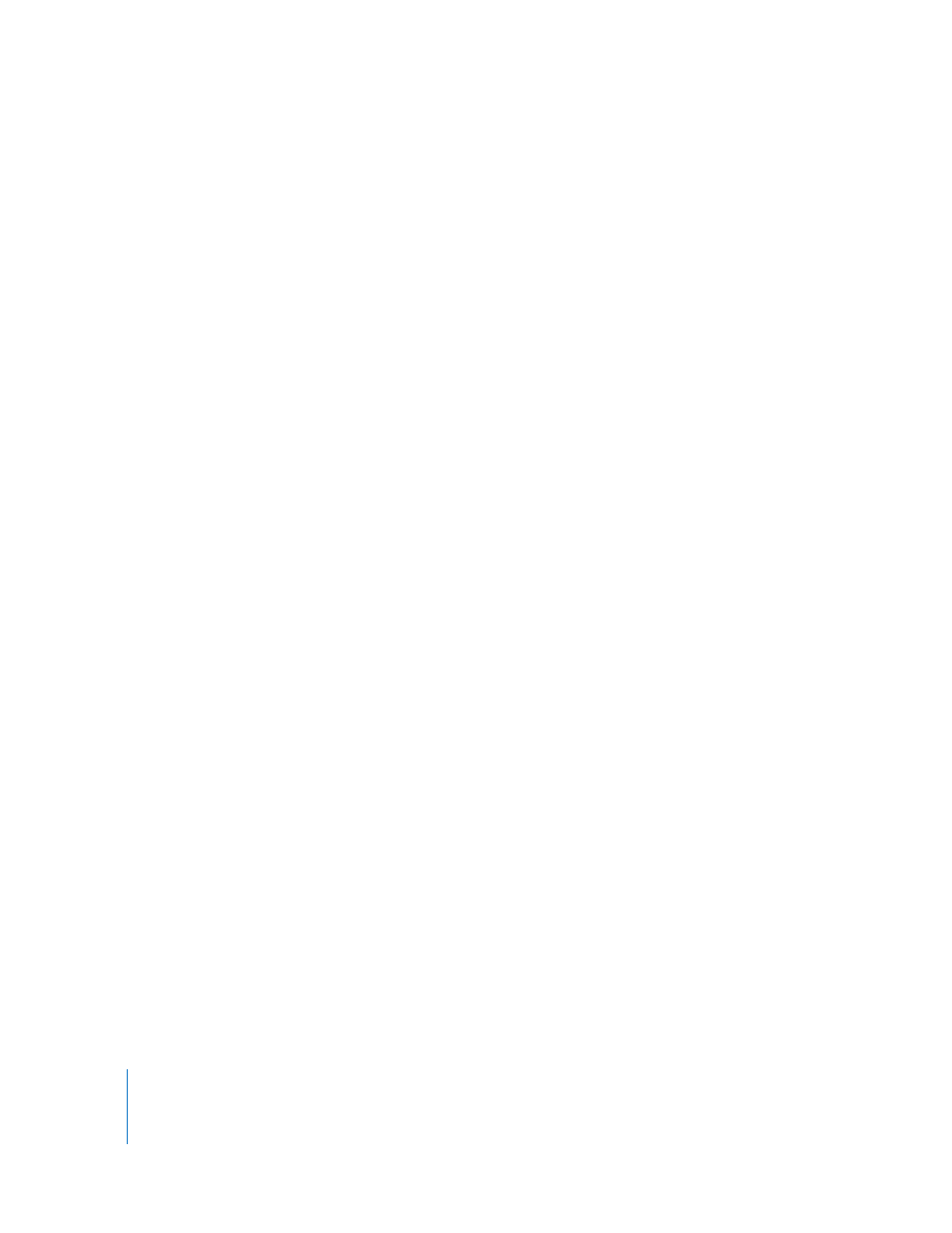
56
Chapter 3
AirPort Network Designs
 On a computer using Windows, install Bonjour for Windows from AirPort Utility CD,
and follow the onscreen instructions to connect to the printer.
You can change the name of the printer from the default name to one you choose.
To change the name of your USB printer:
1
Open AirPort Utility, select your device, and then choose Base Station > Manual Setup,
or double-click the device icon to open its configuration in a separate window.
2
Click the Printer button and type a name for the printer in the USB Printers field.
Adding a Wireless Client to Your 802.11n Network
If your Apple wireless device supports it, and your network is password-protected using
WPA Personal or WPA/WPA2 Personal, you can provide wireless clients access to your
network without requiring them to enter the network password.
When you allow a client access to your network, the client’s name and wireless MAC
address (or AirPort ID) are stored in the access control list of AirPort Utility until you
remove them from the list. You can provide 24 hours of access, after which time the
client will no longer be able to access your network.
When you provide a client access to your wireless network, the client does not need to
enter the network password.
To allow client access to your network:
1
Open AirPort Utility, located in the Utilities folder in the Applications folder on a Mac,
or in Start > All Programs > AirPort on a Windows computer.
2
Select your Apple wireless device and choose Base Station > Manual Setup. Enter the
password if necessary.
3
Choose Add Wireless Clients from the Base Station menu.
4
Select how you want the client to access the network:
 Select PIN to enter the eight-digit number provided by the client requesting network
access.
 Select “First attempt” to allow network access to the first client attempting to join
the network.
 Select “Limit client’s access to 24 hours” if you want to provide only one day of access
to your network. If you don’t select this option, the client will have access to your
network until you remove the name from the list.
