Apple AirPort Networks User Manual
Page 47
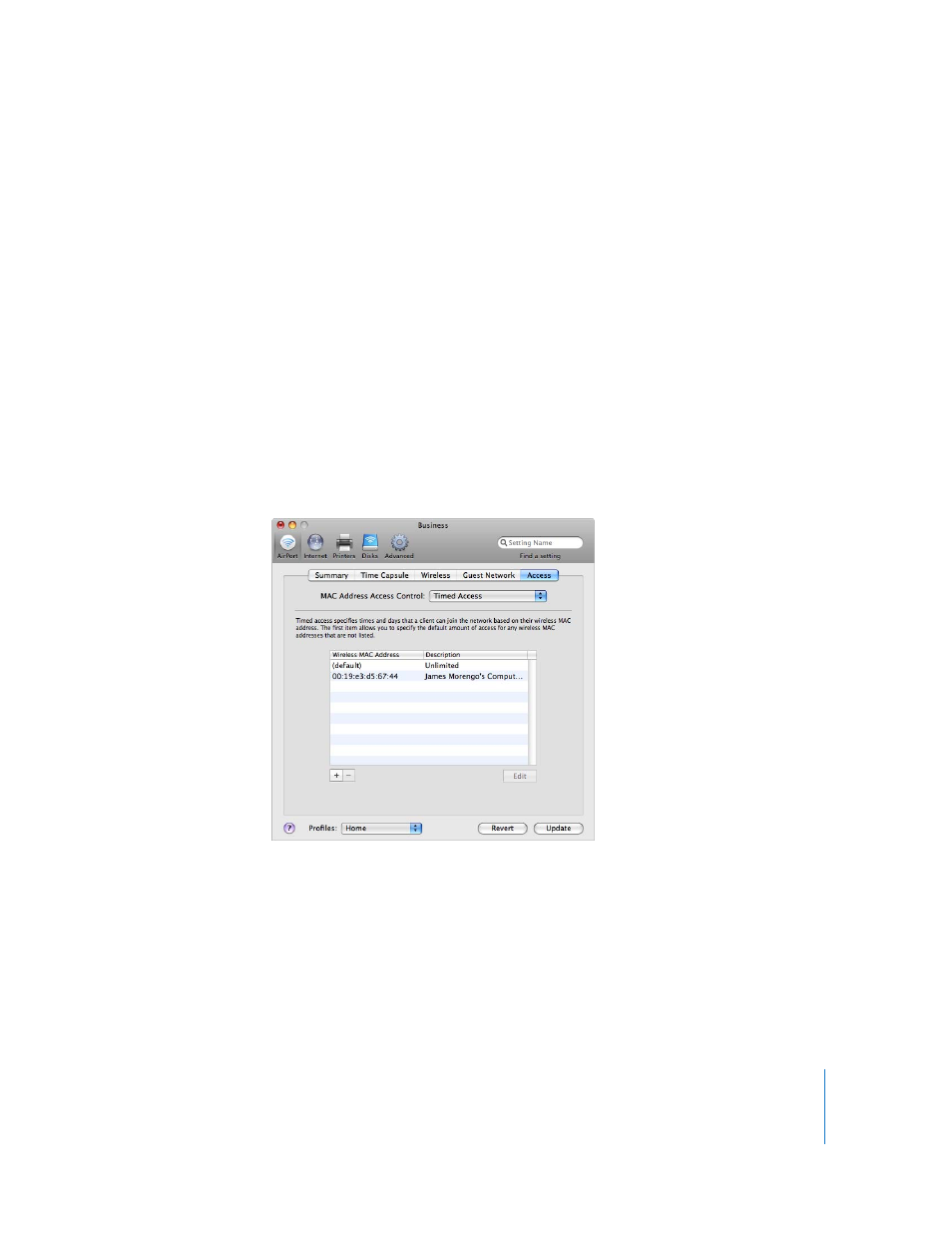
Chapter 3
AirPort Network Designs
47
Setting Up Access Control
Access control lets you specify which computers can send or receive information
through the wireless device to the wired network.
Each wireless-enabled computer has a unique MAC address. You can restrict access by
creating an access control list that includes only the MAC addresses for computers you
want to access your wired network.
To find the MAC address (AirPort ID) of your computer’s AirPort Card, click the AirPort
button in the Network pane of System Preferences.
To set up the access control list:
1
Open AirPort Utility, select your wireless device, and then choose Base Station >
Manual Setup. Enter the password if necessary.
2
Click the AirPort button, and then click Access.
3
Choose Timed Access or RADIUS from the MAC Address Access Control pop-up menu,
depending on the device you’re setting up.
 If you choose Timed Access, click the Add (+) button and enter the MAC address and
description or name of the computers you’re allowing to access the network. You can
also click This Computer to add the MAC address and name of the computer you’re
using to set up this wireless device. Double-click the computer in the list and choose
a value from each pop-up menu. Choose a day of the week or Everyday from the day
pop-up menu, and then choose either “all day” or “between” from the other pop-up
menu. If you choose “between,” you can edit the times of the day by double-clicking
in the time fields.
