Apple AirPort Networks User Manual
Page 5
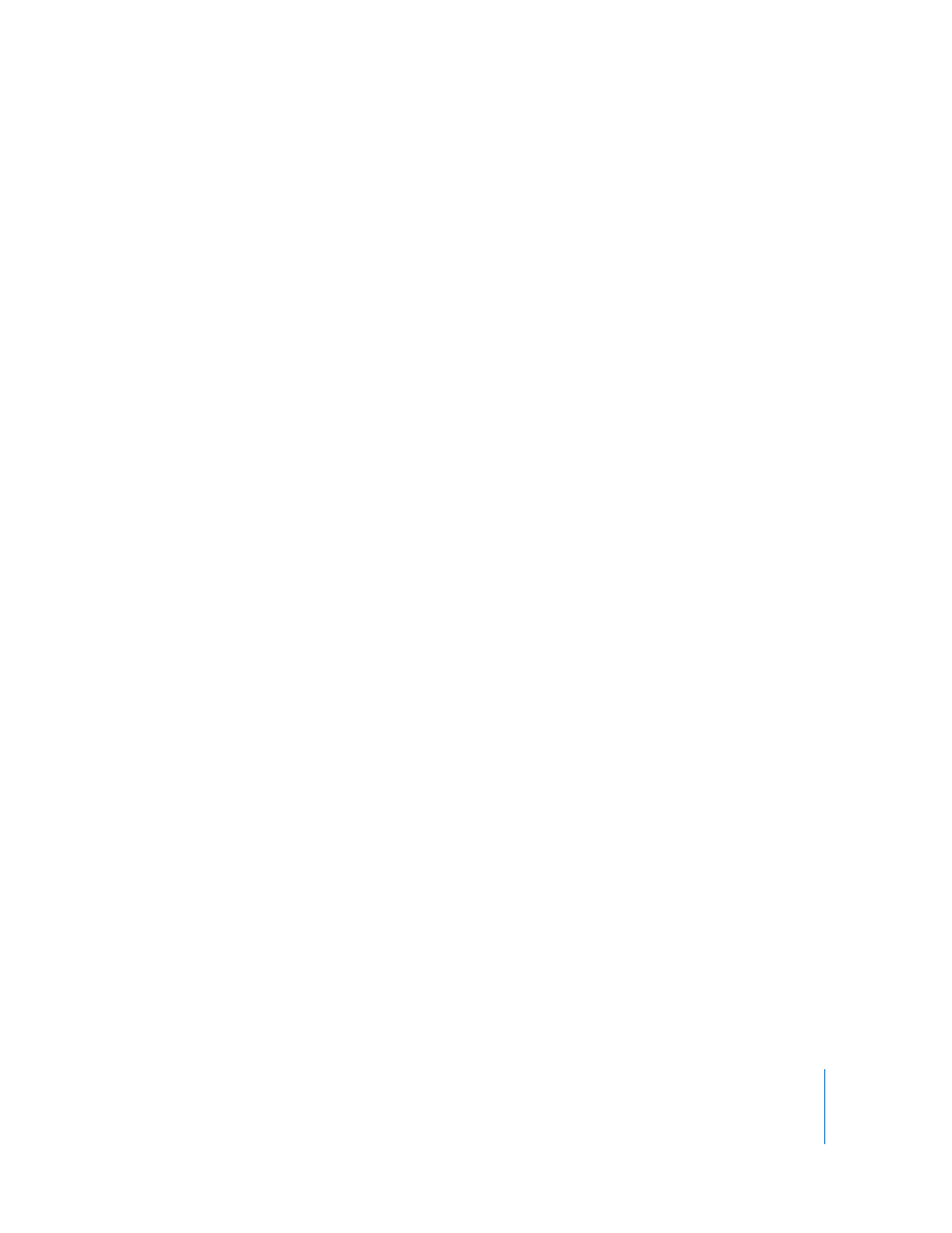
Chapter 1
Getting Started
5
You can set up an Apple wireless device and connect to the Internet wirelessly in
minutes. But because Apple wireless devices are flexible and powerful networking
products, you can also create an AirPort network that does much more. If you want to
design an AirPort network that provides Internet access to non-AirPort computers via
Ethernet, or take advantage of some of your wireless device’s more advanced features,
use this document to design and implement your network. You can find more general
wireless networking information and an overview of AirPort technology in the earlier
AirPort documents, located at www.apple.com/support/manuals/airport.
Note:
The images of AirPort Utility in this document are from Mac OS X v10.5. If you’re
using a Windows computer, the images you see in this document may be slightly
different from what you see on your screen.
Configuring an Apple Wireless Device for Internet Access
Using AirPort Utility
Like your computer, Apple wireless devices must be set up with the appropriate
hardware and IP networking information to connect to the Internet. Install
AirPort Utility, which came on the CD with your wireless device, and use it to provide
Internet configuration information and other network settings.
AirPort Utility combines the ease of use of AirPort Setup Assistant and the power of
AirPort Admin Utility. It is installed in the Utilities folder in the Applications folder on
a Macintosh computer using Mac OS X, and in Start > All Programs > AirPort on
computers using Windows. AirPort Utility walks you through the setup process by
asking a series of questions to determine how the device’s Internet connection and
other interfaces should be set up. Enter the settings you received from your ISP or
network administrator for Ethernet, PPP over Ethernet (PPPoE), or your local area
network (LAN); give your AirPort network a name and password; set up a device as
a wireless bridge to extend the range of your existing AirPort network; and set other
options.
When you’ve finished entering the settings, AirPort Utility transfers the settings to your
wireless device. Then it connects to the Internet and shares its Internet connection with
computers that join its AirPort network.
You can also create an AirPort network that takes advantage of the more advanced
networking features of Apple wireless devices. To set more advanced AirPort options,
use AirPort Utility to manually set up your wireless device’s configuration, or make
quick adjustments to one you’ve already set up. Some of the AirPort advanced
networking features can be configured only using the manual setup features in
AirPort Utility.
