Apple AirPort Networks User Manual
Page 29
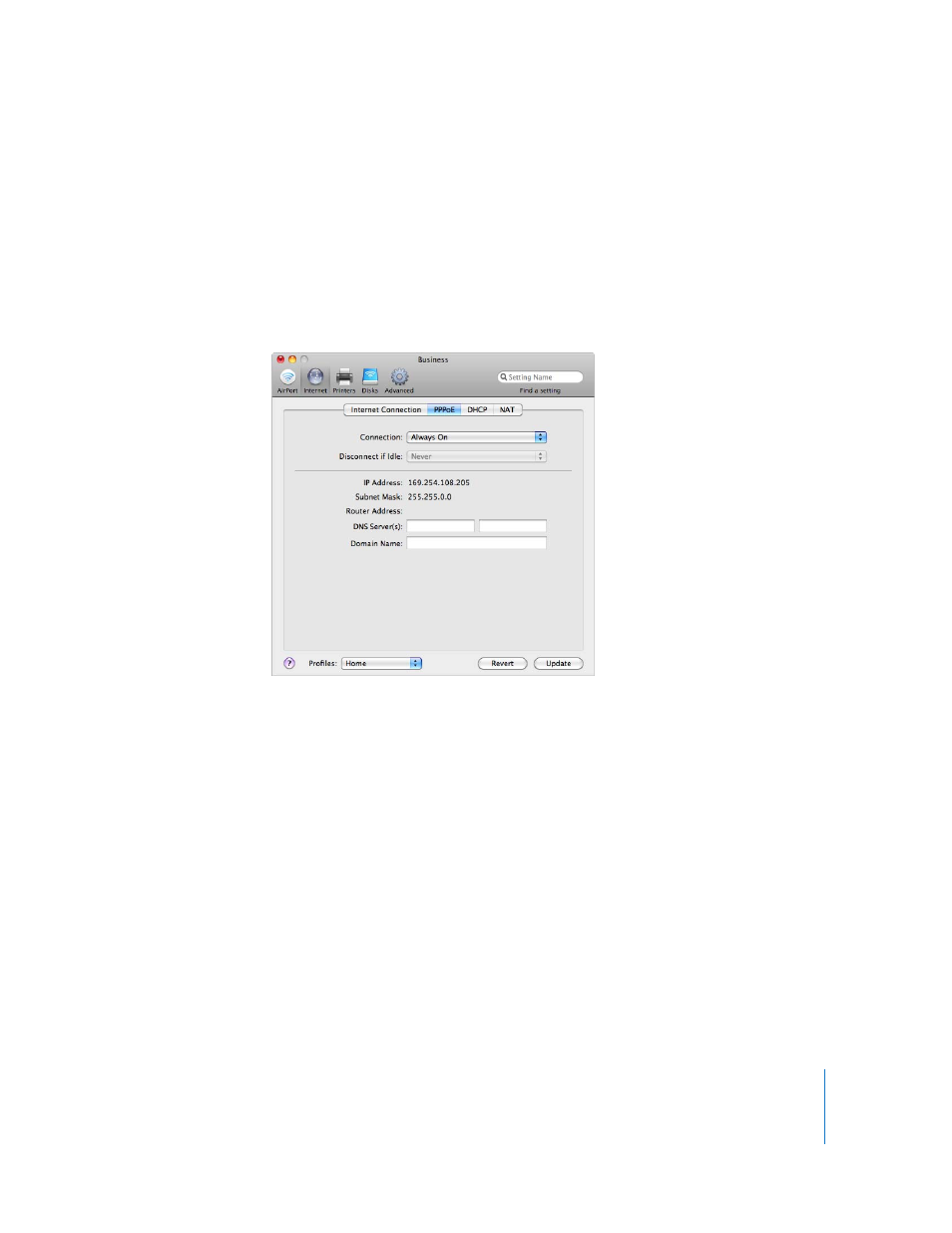
Chapter 3
AirPort Network Designs
29
If you’re connecting to the Internet through a router that uses PPPoE to connect to the
Internet, and your wireless device is connected to the router via Ethernet, you do not
need to use PPPoE on your device. Choose Ethernet from the Connect Using pop-up
menu in the Internet pane, and deselect the “Distribute IP addresses” checkbox in the
Network pane. Because your router is distributing IP addresses, your wireless device
doesn’t need to. More than one device on a network providing IP addresses can cause
problems.
6
Click PPPoE to set PPPoE options for your connection.
 Choose Always On, Automatic, or Manual, depending on how you want to control
when your wireless device is connected to the Internet.
If you choose Always On, your device stays connected to your modem and the
Internet as long as the modem is turned on. If you choose Automatic, the wireless
device connects to the modem, which connects to the Internet when you use an
application that requires an Internet connection, such as email or an instant message
or web application. If you choose Manual, you need to connect the modem to the
Internet when you use an application that requires an Internet connection.
If you chose Automatic or Manual from the Connection pop-up menu, you need to
choose an increment, such as “10 minutes,” from the “Disconnect if idle” pop-up
menu. If you don’t use an Internet application after the increment of time has passed,
you’ll be disconnected from the Internet.
Note: If your wireless device is connected to your modem using an Ethernet LAN
port, and your modem is connected to the Internet using PPPoE, you may not be
able to use the manual setting.
