Apple AirPort Networks User Manual
Page 46
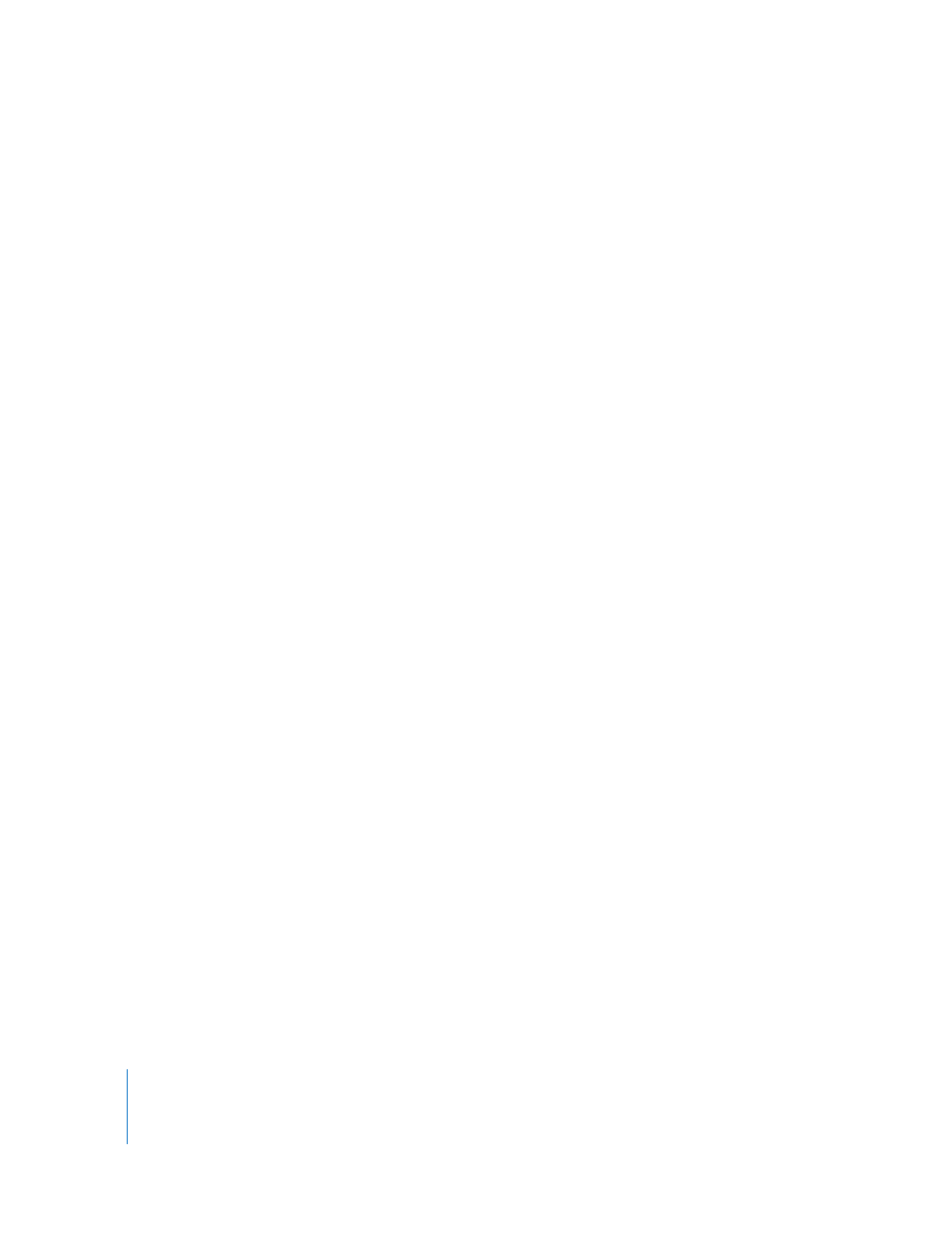
46
Chapter 3
AirPort Network Designs
Personal mode is for the home or small office network and can be set up and
managed by most users. Personal mode does not require a separate authentication
server. Network users usually only need to enter a user name and password to join
the network.
Note: If you change an existing WDS network from WEP to WPA, you’ll need to reset
the wireless devices and set up your network again. For information about resetting
your Apple wireless device, see the documentation that came with it.
To set up a WPA or WPA2 Enterprise network:
On a computer using Mac OS X, you first need to set up an 802.1x connection.
1
Open System Preferences, click Network, and then click AirPort.
2
Click Advanced, and then click 802.1X
3
Enter the settings for the connection.
Note: Some of the authentication protocols require digital certificate authorization on
the server. See the documentation that came with your server to create and distribute
digital certificates.
4
Click OK to save the connection settings.
To use AirPort Utility to set up a WPA or WPA2 Enterprise network on computers
using Mac OS X and Windows XP:
1
Open AirPort Utility, select your wireless device, and then choose Base Station >
Manual Setup, or double-click the device icon to open its configuration in a separate
window. Enter the password if necessary.
2
Choose WPA/WPA2 Enterprise, or WPA2 Enterprise from the Wireless Security
pop-up menu, depending on the capabilities of the client computers that will join
your network.
3
Click Configure RADIUS, and enter the IP address, port, and shared secret (or password)
of the primary and secondary RADIUS authentication servers. Check with the
administrator of the RADIUS server for information to type in these fields.
To set up a WPA or WPA2 Personal network:
1
Open AirPort Utility, select your wireless device, and then choose Base Station >
Manual Setup, or double-click the device icon to open its configuration in a separate
window. Enter the password if necessary.
2
Choose WPA/WPA2 Personal or WPA2 Personal from the Wireless Security pop-up menu
depending on the capabilities of the client computers that will join your network.
3
Type a password of 8 to 63 ASCII characters.
