Apple AirPort Networks User Manual
Page 44
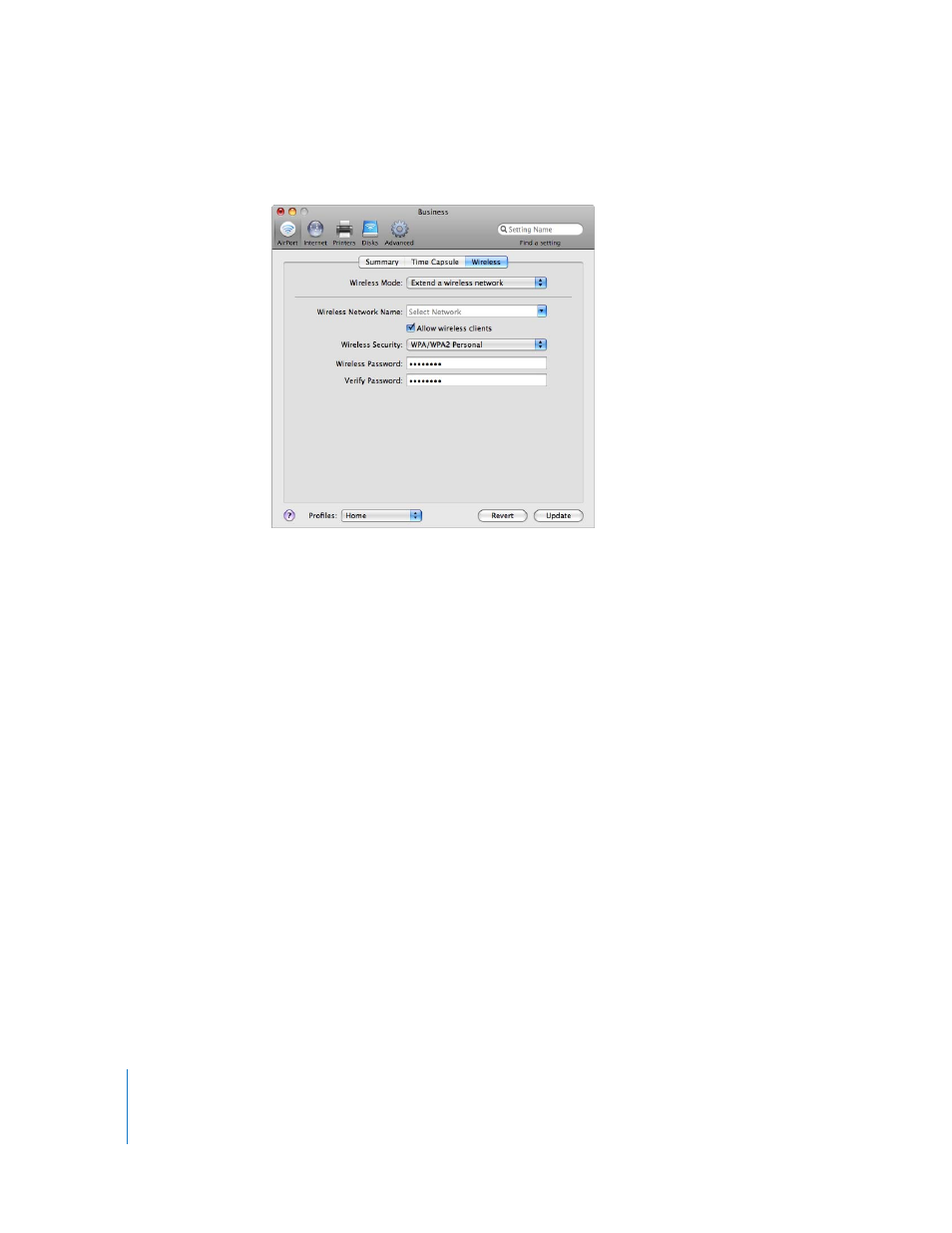
44
Chapter 3
AirPort Network Designs
8
Click Update to update the device with new network settings.
Controlling the Range of Your AirPort Network
You can also shorten the range of your AirPort network. This might be useful if you
want to control who has access to the network by restricting the range to a single
room, for example.
To shorten the range of your AirPort network:
1
Open AirPort Utility (in the Utilities folder in the Applications folder on a Macintosh
computer, or in Start > All Programs > AirPort on a computer using Windows).
2
Select your wireless device and choose Base Station > Manual Setup, or double-click
the device icon to open its configuration in a separate window. Enter the password
if necessary.
3
Click the AirPort button, and then click Wireless.
4
Click Wireless Options, and then choose a percentage setting from the Transmit Power
pop-up menu. The lower the percentage is, the shorter the range is.
