Using back to my mac on your wireless network – Apple AirPort Networks User Manual
Page 52
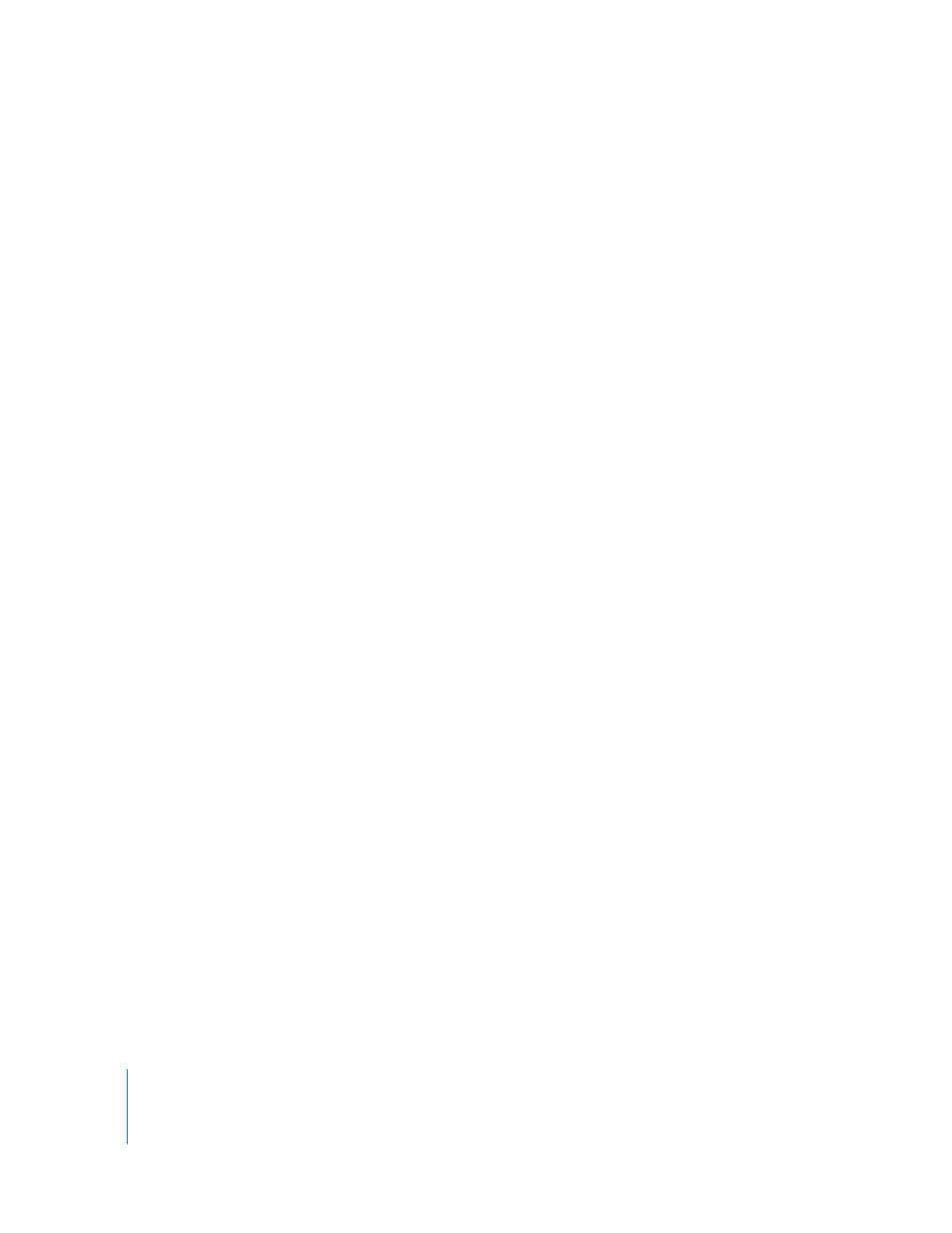
52
Chapter 3
AirPort Network Designs
3
Enter the IP address of the computer that will receive the logs in the Syslog Destination
Address field.
4
Choose a level from the Syslog Level pop-up menu.
You need to assign a Network Time Protocol (NTP) server for each wireless device,
so the log information will contain the accurate time of the status logs.
To set the time automatically:
1
Open AirPort Utility, select your wireless device, and then choose Base Station >
Manual Setup, or double-click the device icon to open its configuration in a separate
window. Enter the password if necessary.
2
Click the AirPort button, and then click Base Station.
3
Select the “Set time automatically” checkbox, and then choose an NTP server from the
pop-up menu if you have access to one on your network or on the Internet.
If you click “Logs and Statistics” you can view and export logs, and view wireless client
and DHCP client information.
If you export the logs, use the Mac OS X Console application, located in the Utilities
folder in the Applications folder on a Mac, or in Start > All Programs > AirPort on a
Windows computer, to view the logs on the computer receiving them.
Using Back to My Mac on your Wireless Network
If you have a paid MobileMe subscription (not a free trial), you can use Back to My Mac
to access your AirPort Base Station or Time Capsule. You can access the base station or
Time Capsule to monitor the network or make changes to the base station or Time
Capsule settings.
You can also access the hard disk built into the Time Capsule or an external USB hard
disk connected to the base station or Time Capsule.
To set up Back to My Mac on your wireless device:
1
Click MobileMe in the Advanced pane.
2
Enter your MobileMe account and password.
