8 exchanging and updating data using activesync, Using activesync, Exchanging and updating data using activesync – Acer N10 User Manual
Page 99
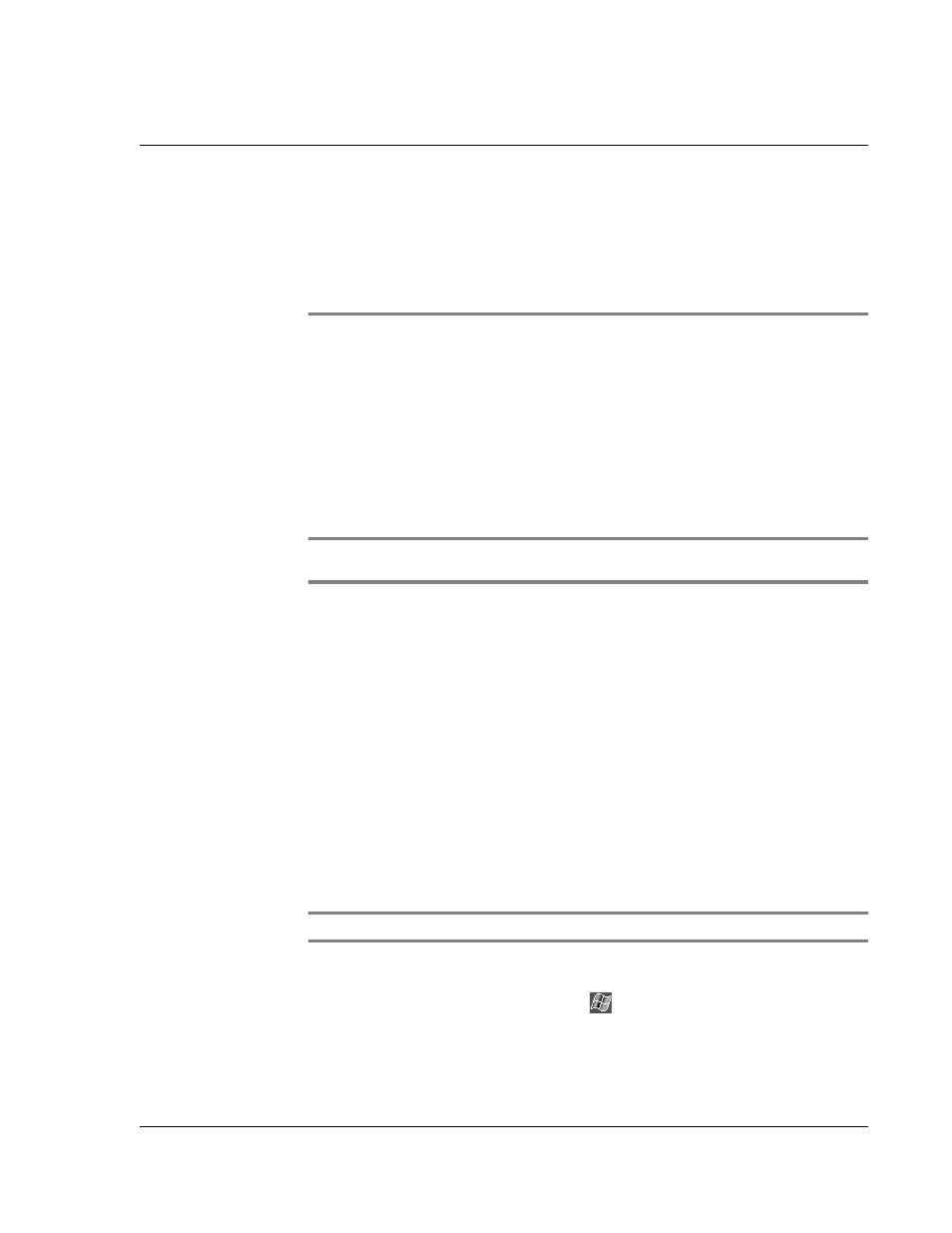
8 E x c h a n g i n g a n d u p d a t i n g d a t a u s i n g A c t i v e S y n c ®
Using ActiveSync®
87
8
Exchanging and updating
data using ActiveSync
®
Using ActiveSync
®
, you can synchronise information in Microsoft Outlook or Microsoft
Exchange on your computer with your handheld. You can also synchronise this
information directly with a Microsoft Exchange server. Each time you synchronise,
ActiveSync compares the changes you made on your handheld and computer or server
and updates both locations with the latest information. For example:
• Keep Pocket Outlook data up-to-date by synchronising your handheld with
the Microsoft Outlook data on your computer.
• Synchronise Microsoft Word and Microsoft Excel files between your handheld
and computer. Your files are automatically converted to the correct format.
For information on using ActiveSync, see ActiveSync Help on the your computer.
NOTE:
By default, ActiveSync does not automatically synchronise all types of information.
Use ActiveSync options to turn synchronisation on and off for specific information types.
With ActiveSync, you can also:
• Back up and restore your handheld data.
• Copy (rather than synchronise) files between your handheld and computer.
• Control when synchronisation occurs by selecting a synchronisation mode.
For example, you can synchronise continually while connected to your
computer or only when you choose the synchronise command.
• Select which information types are synchronised and control how much data
is synchronised.
For example, you can choose how many weeks of past appointments you
want synchronised.
Using ActiveSync
®
Before you begin synchronisation, install ActiveSync on your computer from the
Acer n10 Handheld Companion CD.
NOTE:
ActiveSync is already installed on your handheld.
For more information on installing ActiveSync, see "Installing the Microsoft®
ActiveSync® software" on page 8.
To open ActiveSync on your handheld, tap
, and then tap ActiveSync.
