Ia album le menus, File menu – Acer N10 User Manual
Page 81
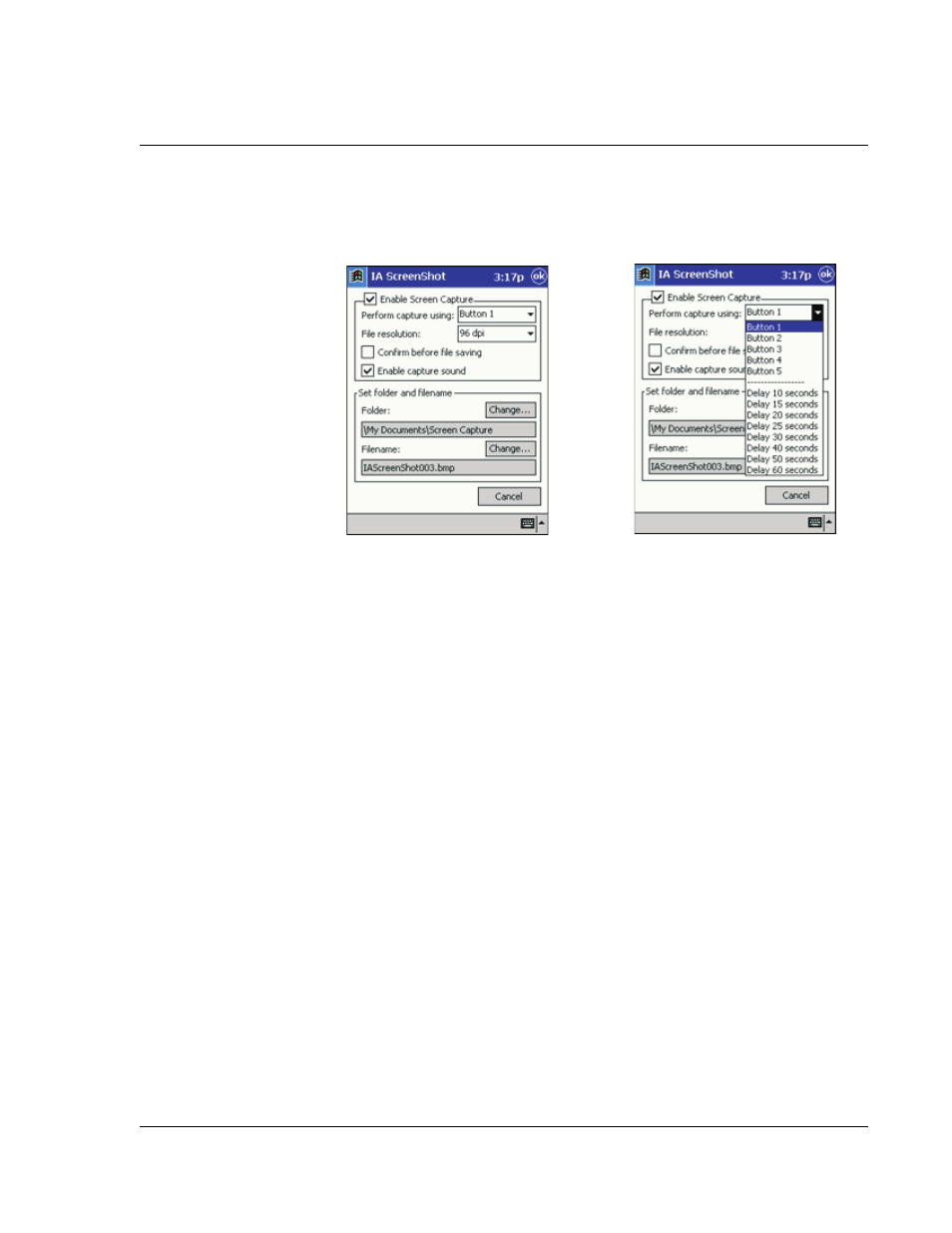
6 U s i n g t h i r d - p a r t y a p p l i c a t i o n s
IA Album LE
69
• Option to:
– Select one of your hardware buttons to function as your Capture button,
or specify a delay-time.
– Convert an existing file to a different format (JPEG, GIF, or Bitmap) and
resolution.
– Save a captured screen image as a Bitmap, GIF, or JPEG file (desired
resolution between 60 and 300 dpi).
• Specify a Home Folder and then quick-jump to that folder or any other folder
you have accessed during the current IA ScreenShot session.
IA Album LE menus
The user interface provides three menus on the Command Bar—File, Tools, and View.
File menu
The File menu provides a convenient way to switch folders, create or delete folders,
delete images, select all images in a folder, and quit the IA Album LE program.
Go To
• The Go To command provides a convenient way to switch folders. Any
folders you have accessed during the current IA Album LE session will be
available on the menu that appears when you tap Go To.
• You can access the GoTo menu by tapping the Go To icon on the Toolbar
when in the Thumbnail View mode.
• There is also a Home command on the GoTo menu. By default, the Home
Folder is set to the \My Documents folder. You can change the Home Folder
to any folder you by:
a
Selecting Options... from the Tools menu.
b
Tapping the Change... button in the Home field.
