Msn® messenger, Setting up, Messenger – Acer N10 User Manual
Page 62: Requirements to use msn messenger
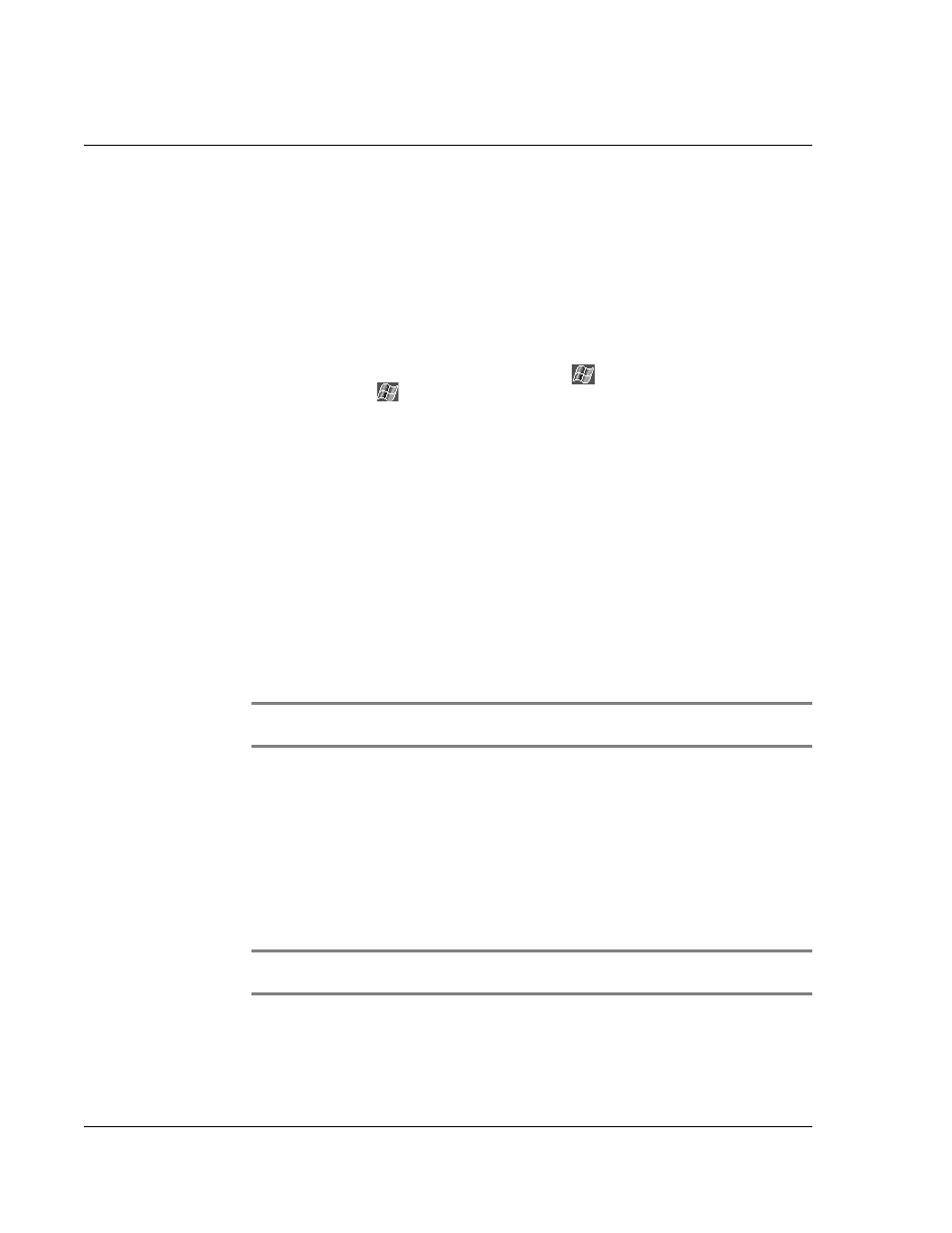
5 M a n a g i n g M i c r o s o f t ® P o c k e t P C 2 0 0 3 c o m p a n i o n p r o g r a m s
MSN® Messenger
50
• Show and hide rows and columns.
– To hide a hidden row or column:
a
Select a cell in the row or column you want to hide.
b
Tap Format, then Row or Column, and then Hide.
– To show a hidden row or column:
a
Tap Tools, then Go To, and then type a reference that is in the hidden
row or column.
b
Then tap Format, then Row or Column, and then Unhide.
For more information on using Pocket Excel, tap
> Programs > Pocket Excel then,
tap Help from the
menu.
MSN
®
Messenger
MSN
®
Messenger on your handheld is an instant messaging program that lets you:
• See who is online
• Send and receive instant messages
• Have instant message conversations with groups of contacts
Requirements to use MSN Messenger
• Microsoft Passport™ account or a Microsoft Exchange email account.
• Passport to use MSN Messenger Service. If you have a Hotmail
®
or MSN
account, you already have a Passport.
Once you have obtained either a Microsoft Passport or a Microsoft Exchange account,
you are ready to set up your account.
TIP:
Setting up
Before you can connect, you must enter Passport or Exchange account information.
To set up an account and sign in:
1
In the Tools menu, tap Options.
2
In the Accounts tab, enter your Passport or Exchange account information.
3
To sign in, tap the sign-in screen and enter your email address and password.
NOTE:
If you already use MSN Messenger on your computer, your contacts will show up on
your handheld without being added again.
