Using the message list, Composing a message, Using the message list composing a message – Acer N10 User Manual
Page 53
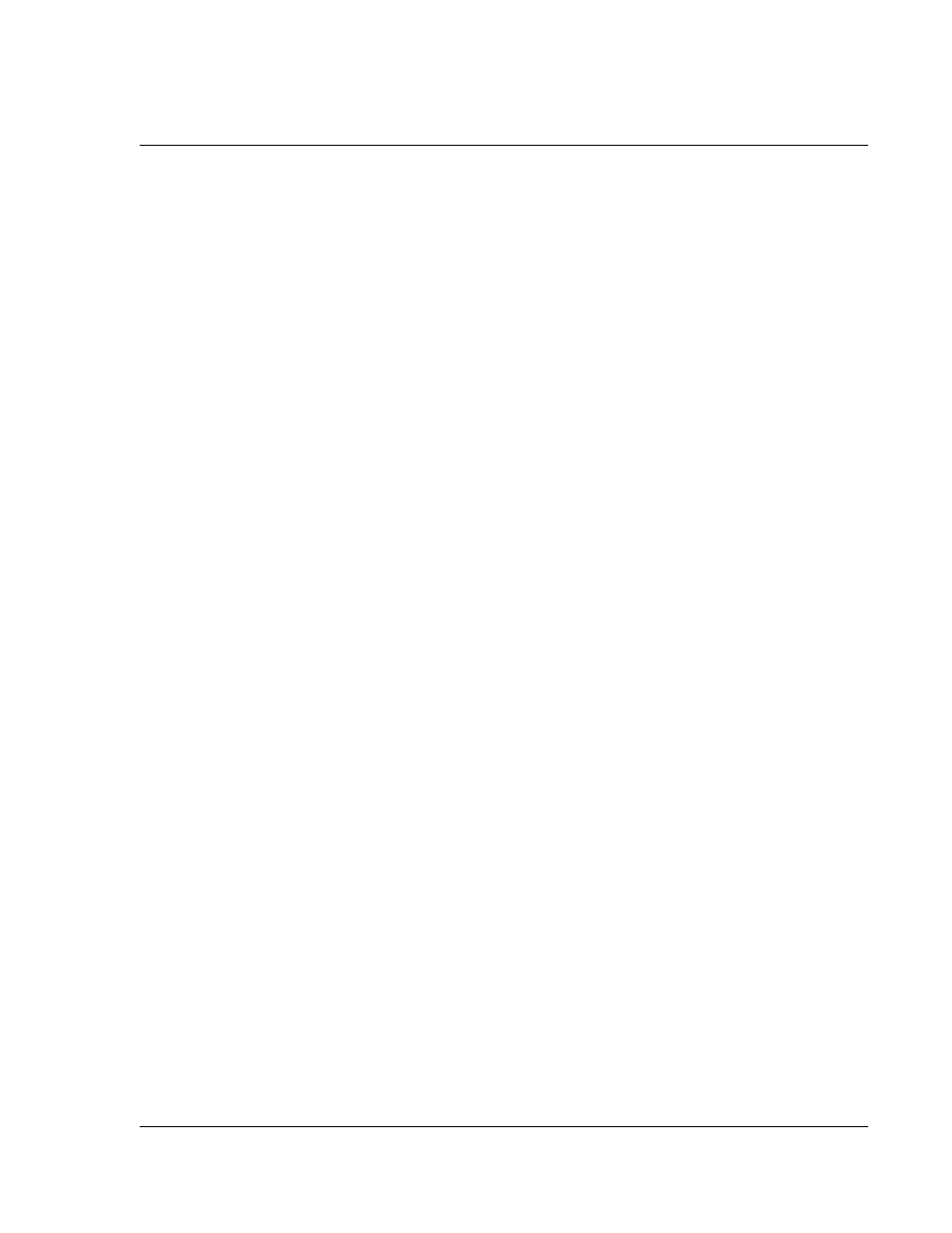
4 M a n a g i n g M i c r o s o f t ® P o c k e t O u t l o o k a p p l i c a t i o n s
Inbox
41
You can work online or offline. When working online, you read and respond to
messages while connected to the email server. Messages are sent as soon as you tap
Send, which saves space on your handheld.
When working offline, once you've downloaded new message headers or partial
messages, you can disconnect from the email server and then decide which messages
to download completely. The next time you connect, Inbox downloads the complete
messages you've marked for retrieval and sends the messages you've composed.
Using the Message list
Messages you receive are displayed in the message list. By default, the most recently
received messages are displayed first in the list.
When you receive a message, tap it to open it. Unread messages are displayed in bold.
When you connect to your email server or synchronise with your computer, by default,
you'll receive messages from the last five days only, the first 100 lines of each new
message, and file attachments of less than 100 KB in size. The original messages
remain on the email server or your computer.
You can mark the messages that you want to retrieve in full during your next
synchronisation or email server connection. Follow the steps below.
1
In the message list, tap and hold the message you want to retrieve.
2
On the pop-up menu, tap Mark for Download. The icons in the Inbox message list give
you visual indications of message status.
Specify your downloading preferences when you set up the service or select your
synchronisation options. You can change them at any time:
• Change options for Inbox synchronisation using ActiveSync options. For more
information, see ActiveSync Help.
• To change options for direct email server connections in Inbox on your
handheld.
a
Tap Tools and then tap Options.
b
On the Service tab, tap the service you want to change.
c
Tap and hold the service and select Delete to remove a service.
Composing a message
1
Tap New.
2
In the To field, enter an email or SMS address of one or more recipients, separating
them with a semicolon, or select a name from the contact list by tapping the Address
Book button.
All e-mail addresses entered in the e-mail fields in Contacts appear in the Address
Book.
3
Compose your message.
To enter preset or frequently used messages, tap My Text and select a message.
If you are sending an SMS message and want to know if it was received, tap Edit,
Options, and select Request SMS text message delivery notification.
