3 managing applications and information, Opening an application, Switching between applications – Acer N10 User Manual
Page 37: Managing applications and information
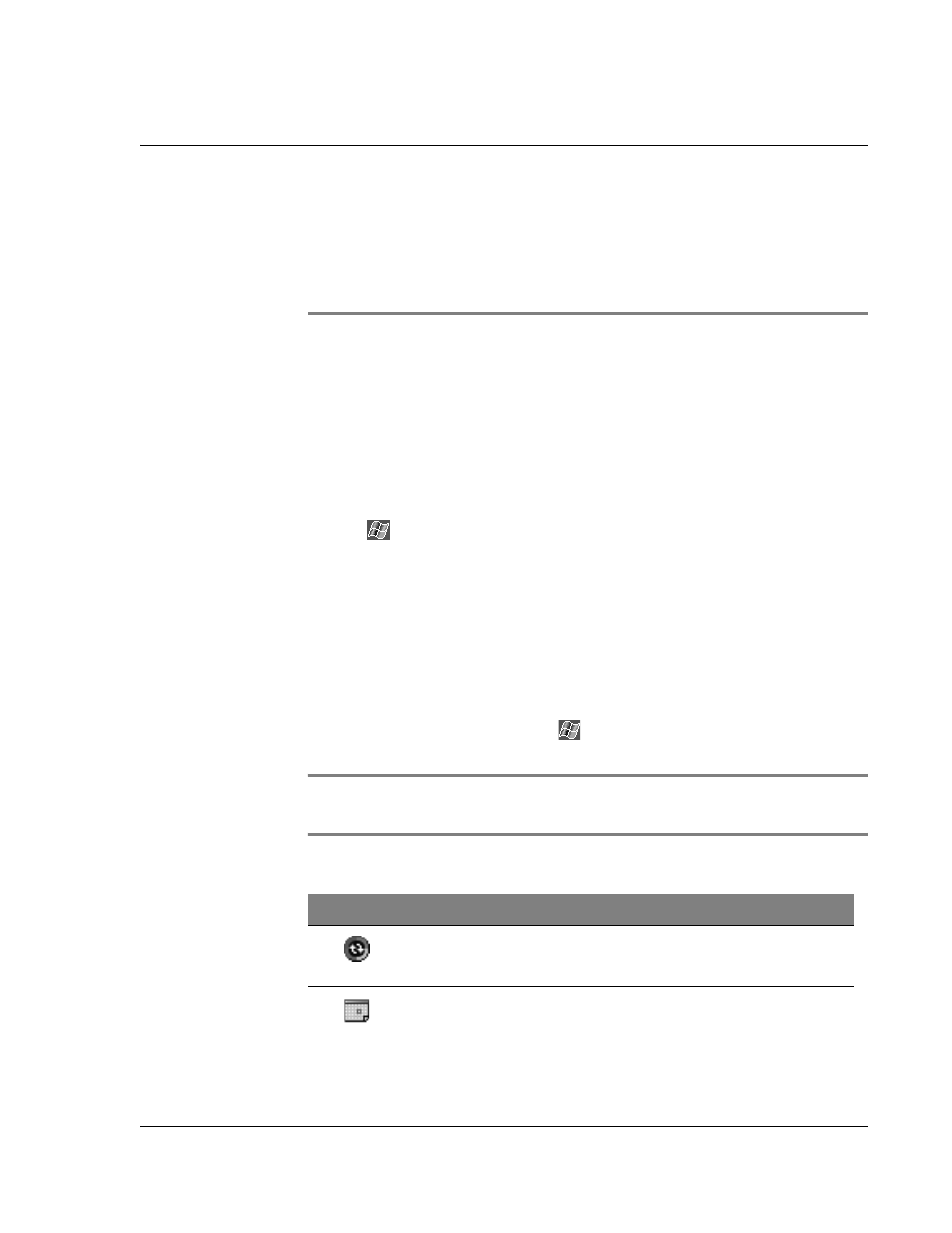
3 M a n a g i n g a p p l i c a t i o n s a n d i n f o r m a t i o n
Opening an application
25
3
Managing applications
and information
This chapter will discuss the following topics:
• Opening and switching between applications in your handheld
• Using File Explorer to manage files
• Using the Find function to look for a specific file
Opening an application
You can open applications by doing either of the following:
• Tap
, Programs, and then the program name.
If you have many applications installed on your handheld, tap the scroll bar
to see all the available applications.
• Press any of the Quick buttons on the front panel of your handheld.
The icons on the buttons identify the programs.
Switching between applications
Choose from the following options to switch between applications:
• Select another program from the
menu.
• Press any of the Quick buttons on the front panel of your handheld.
NOTE:
Some program names have been abbreviated in check boxes and drop-down menus.
To see the full spelling of an abbreviated label, tap and hold the stylus on the label. Drag the
stylus off the label so that the command is not carried out.
The following table contains a partial list of programs that are on available on your
handheld.
Icon
Program
Usage
ActiveSync
Synchronise information between your handheld and
computer.
Calendar
Keep track of your appointments and create meeting
requests.
