Tasks, Creating a task – Acer N10 User Manual
Page 48
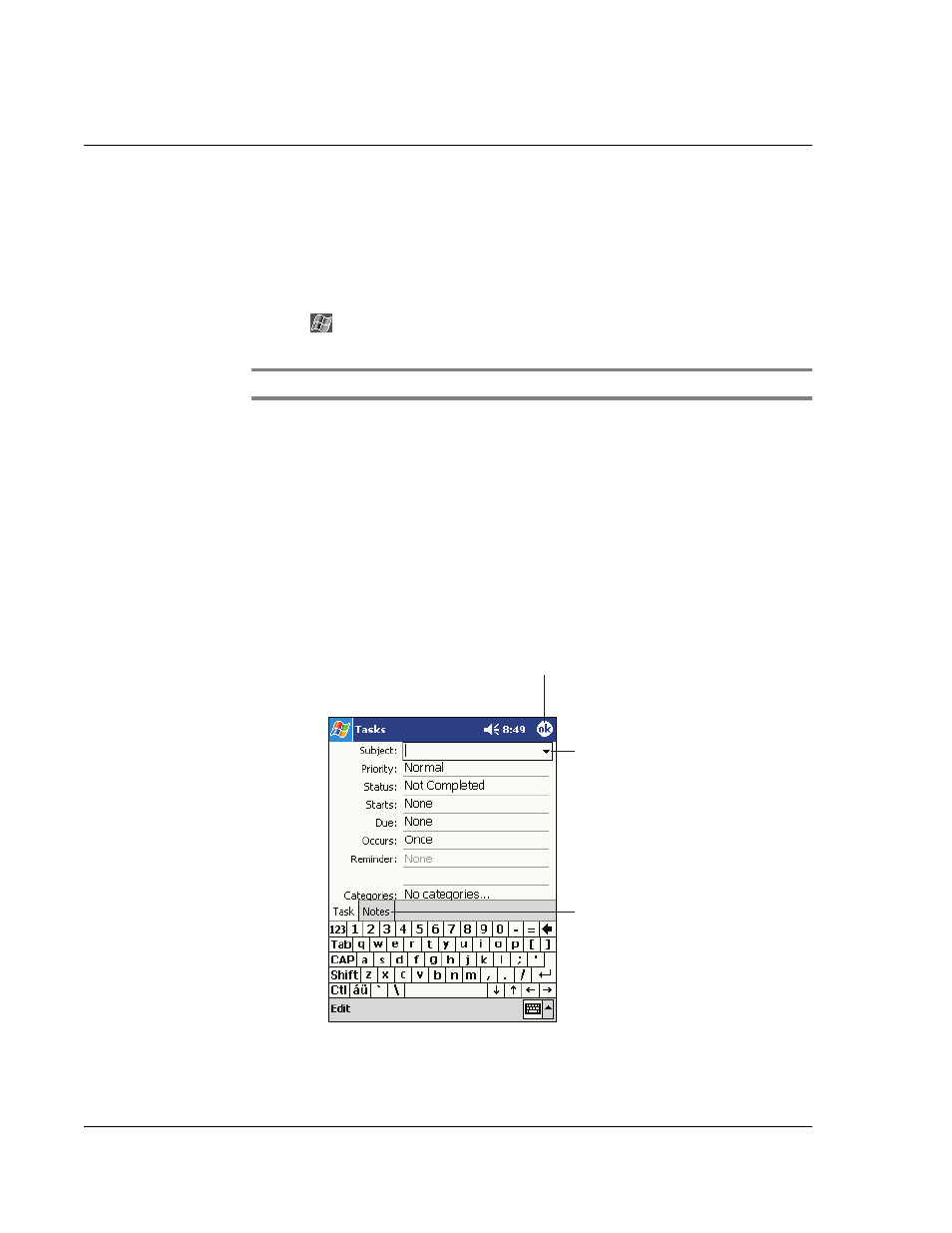
4 M a n a g i n g M i c r o s o f t ® P o c k e t O u t l o o k a p p l i c a t i o n s
Tasks
36
Tasks
Use Tasks to keep track of what you have to do and prioritise them based on their
importance and urgency.
To open Tasks
• Tap
then, Tasks.
Tasks will open to the Tasks list.
NOTE:
To change the way information is displayed in the list, tap Tools and then Options.
Creating a task
1
Tap New.
2
Using the input panel, enter a description.
3
You can enter a start date and due date or enter other information by first tapping
the field.
If the input panel is open, you will need to hide it to see all available fields.
4
To assign the task to a category, tap Categories and select a category from the list.
In the task list, you can display tasks by category.
5
To add notes, tap the Notes tab.
You can enter text, draw, or create a recording. For more information on creating
notes, see "Notes" later in this chapter.
6
After entering the desired information, tap OK to return to the task list.
Tap to return to the task
list (the task is saved
automatically).
Tap to choose from
predefined subjects.
Notes is a good place
for maps and drawings.
