Installing the microsoft® activesync® software, Connecting the computer, Installing the microsoft – Acer N10 User Manual
Page 20: Activesync, Software
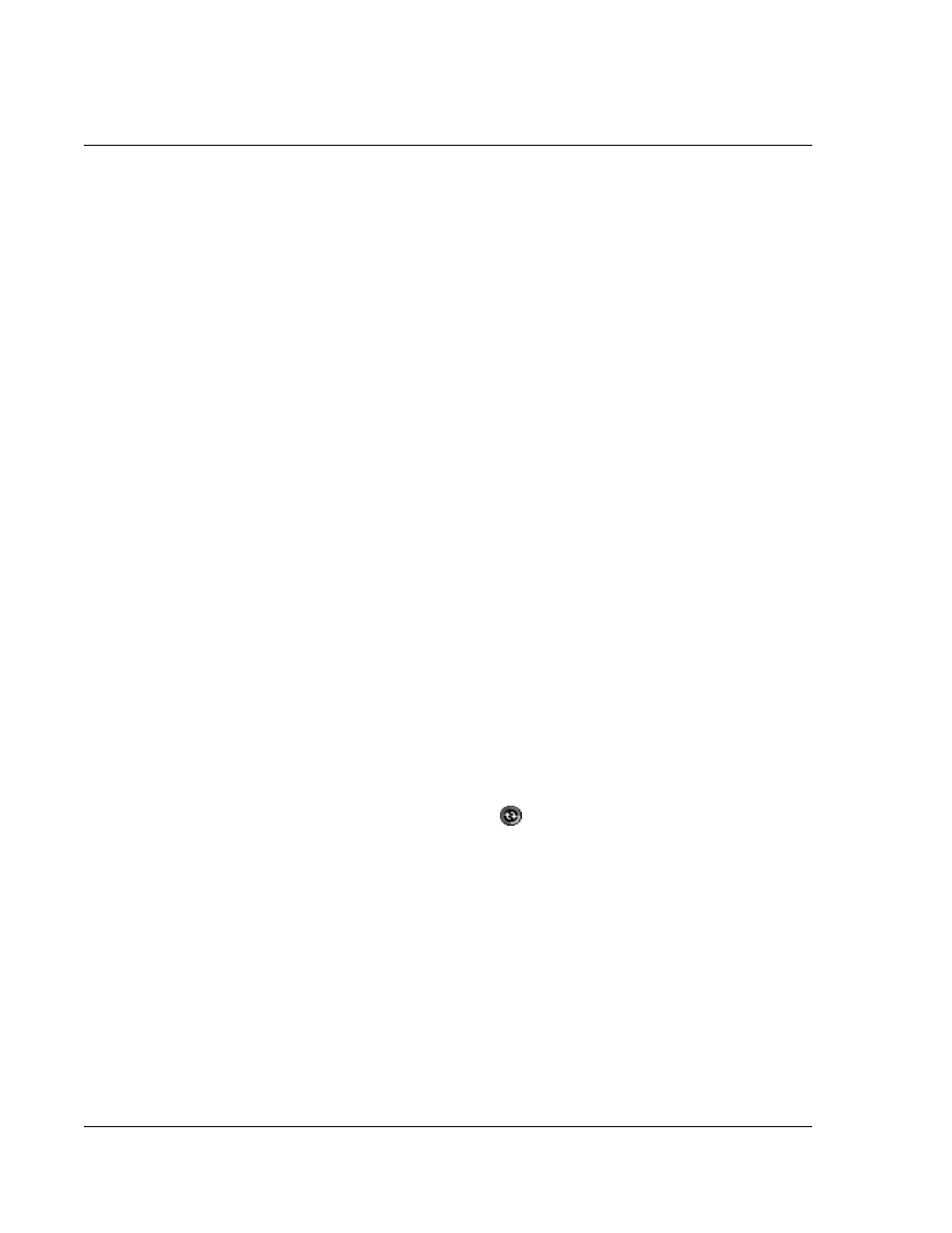
1 G e t t i n g s t a r t e d
Preparing to use your Acer n10
8
Installing the Microsoft
®
ActiveSync
®
software
The main function of the Microsoft
®
ActiveSync
®
software is to synchronise the
information on your computer with the information on your handheld.
Synchronisation compares the data on your handheld with your computer and
updates the information on both locations. This will then served as a backup data in
case something happens to your handheld.
The following instructions tells you how to install the ActiveSync
®
software.
Important installation notes
• Before installing ActiveSync, make sure that your handheld cradle is not yet
connected to your computer. Connect the cradle only after you have finished
installing ActiveSync.
• If you don’t have Microsoft
®
Outlook
®
98 or later installed, please install
Microsoft
®
Outlook
®
2002 now. Even if you have Outlook 98 or Outlook 2000
installed, you are encouraged to upgrade to Outlook 2002.
• It is recommended that users install Outlook 2002 from this CD before
installing ActiveSync.
• Do not copy the ActiveSync files to your computer’s hard disk. You must use
the Acer n10 Handheld Companion CD to place the files in their proper
locations and to decompress the files.
To install the Microsoft
®
ActiveSync
®
software
1
Exit any open programs, including those that run at startup, and disable any virus-
scanning software.
2
Insert the Acer n10 Handheld Companion CD into the computer’s CD-ROM drive.
The CD’s welcome page appears.
3
Click the animated forward icon to go to the next screen.
4
Click the Start Here tab on the right side of the screen.
5
Read the instructions and installation notes indicated on the Start Here screen.
6
Click the buttons on the left pane to install each of the individual applications.
• Outlook 2002 (recommended)
• ActiveSync
®
3.7
After installation, the ActiveSync icon
will appear on your computer’s system tray
(on the lower right-hand corner of the screen).
Refer to the ActiveSync
software online Help for information on how to use the
software. If at any time, you would like to restart this setup program, simply re-insert
the CD into the CD-ROM drive.
Connecting the computer
The USB sync cable that comes with your handheld enables you to synchronise the
information on your handheld with the data in your computer using ActiveSync
technology.
To connect the computer
