11 customising your handheld, Adjusting handheld settings, Adding and removing programs – Acer N10 User Manual
Page 113: Adding programs, Customising your handheld
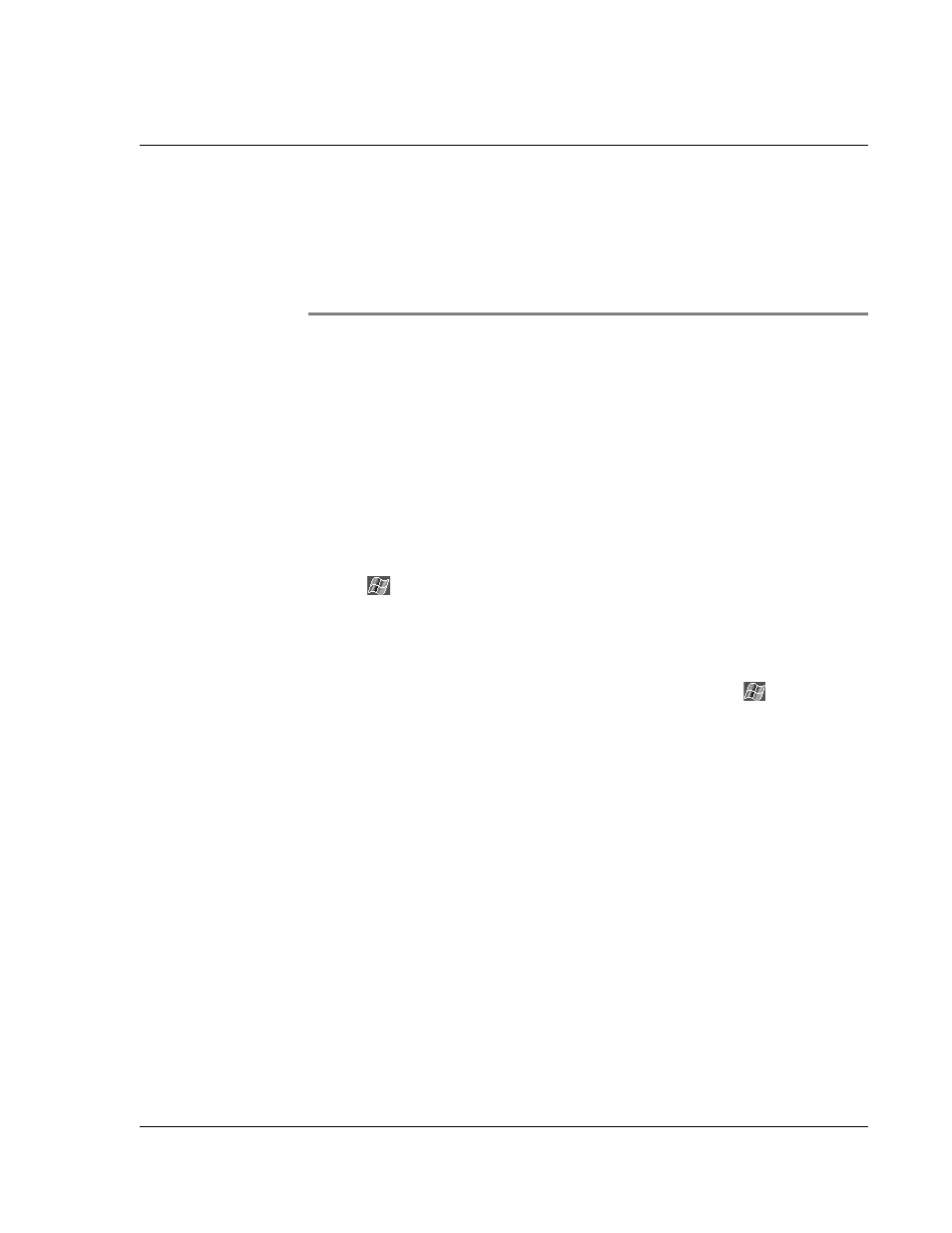
1 1 C u s t o m i s i n g y o u r h a n d h e l d
Adjusting handheld settings
101
11
Customising your
handheld
You can customise your handheld based on your personal requirements and
preferences as well as depending on your usual work modes. Customise your
handheld by doing either of the following:
• Adjust the handheld settings
• Add or remove programs
Adjusting handheld settings
You can adjust the settings of your handheld to suit the way you work.
To access Settings
• Tap
, then Settings.
Tap an available Settings option to open the corresponding adjustment page.
The Settings window has three tabs—Personal, System, and Connections, each of
which has its own set of options.
The succeeding sections shows the configuration page of each the Settings options.
For detailed instructions on these pages, access the page then tap
then, Help.
Adding and removing programs
Programs bundled with your handheld at the factory are stored in ROM (read-only
memory). You cannot remove these programs, and you'll never accidentally lose ROM
contents. ROM programs can be updated using special installation programs. All other
programs and data files installed to your handheld after factory installation are stored
in RAM (random access memory).
Adding programs
You could add programs to your handheld either by using ActiveSync or by
downloading the program from the Internet.
To add programs using ActiveSync
You'll need to install the appropriate software for your handheld on your computer
before installing it on your handheld.
