Acer N10 User Manual
Page 9
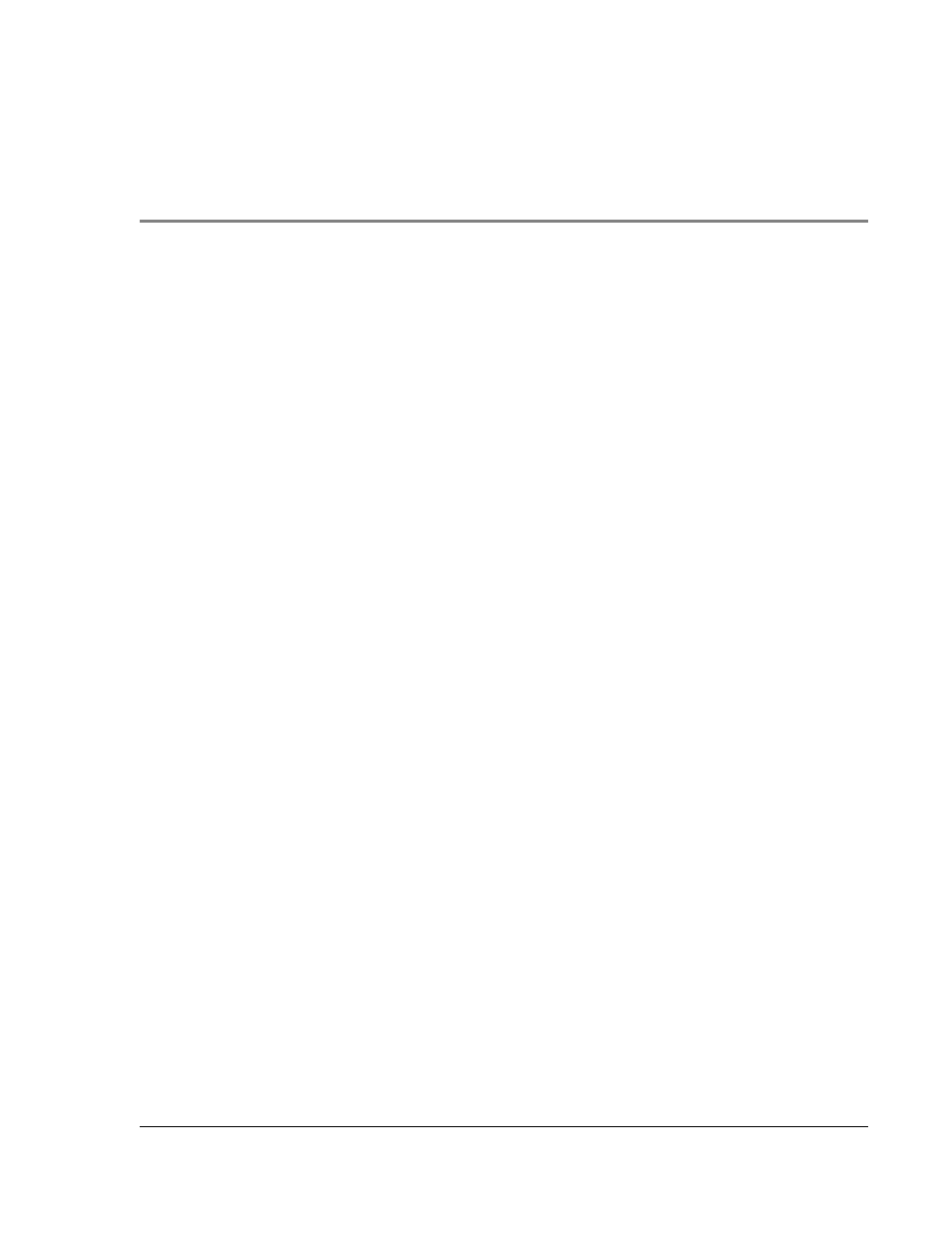
ix
Contents
Your guides . . . . . . . . . . . . . . . . . . . . . . . . . . . . . . v
Package contents . . . . . . . . . . . . . . . . . . . . . . . . . . . . vi
Maintaining your Acer n10 . . . . . . . . . . . . . . . . . . . . . . . . vi
Proper care and usage of your Acer n10 . . . . . . . . . . . . . . . . . vi
Resetting your Acer n10 . . . . . . . . . . . . . . . . . . . . . . . . vii
Locking your Acer n10 . . . . . . . . . . . . . . . . . . . . . . . . . viii
Performance . . . . . . . . . . . . . . . . . . . . . . . . . . . . 1
Display . . . . . . . . . . . . . . . . . . . . . . . . . . . . . . . 1
Audio . . . . . . . . . . . . . . . . . . . . . . . . . . . . . . . 2
Connectivity. . . . . . . . . . . . . . . . . . . . . . . . . . . . . 2
Expansion . . . . . . . . . . . . . . . . . . . . . . . . . . . . . 2
Battery . . . . . . . . . . . . . . . . . . . . . . . . . . . . . . . 2
Design and ergonomics . . . . . . . . . . . . . . . . . . . . . . . . 2
Acer n10 tour . . . . . . . . . . . . . . . . . . . . . . . . . . . . . 3
Front view . . . . . . . . . . . . . . . . . . . . . . . . . . . . . 3
Left view . . . . . . . . . . . . . . . . . . . . . . . . . . . . . . 5
Right view . . . . . . . . . . . . . . . . . . . . . . . . . . . . . 6
Top view . . . . . . . . . . . . . . . . . . . . . . . . . . . . . . 6
Bottom view . . . . . . . . . . . . . . . . . . . . . . . . . . . . 7
Preparing to use your Acer n10 . . . . . . . . . . . . . . . . . . . . . . 7
Installing the Microsoft® ActiveSync® software . . . . . . . . . . . . . . 8
Connecting the computer . . . . . . . . . . . . . . . . . . . . . . . 8
Charging your Acer n10 . . . . . . . . . . . . . . . . . . . . . . . . 9
Setting up your Acer n10 . . . . . . . . . . . . . . . . . . . . . . . 9
Performing the first synchronisation process . . . . . . . . . . . . . . . 10
Command interface . . . . . . . . . . . . . . . . . . . . . . . . . . .11
Handheld buttons and the stylus . . . . . . . . . . . . . . . . . . . .11
Today screen . . . . . . . . . . . . . . . . . . . . . . . . . . . .12
Start menu . . . . . . . . . . . . . . . . . . . . . . . . . . . . . 13
Command bar . . . . . . . . . . . . . . . . . . . . . . . . . . . .13
Pop-up menus . . . . . . . . . . . . . . . . . . . . . . . . . . . .14
2 Entering data in your Acer n10
Using the input panel . . . . . . . . . . . . . . . . . . . . . . . . . . 15
