Connecting to a network, To create a modem connection to a network – Acer N10 User Manual
Page 104
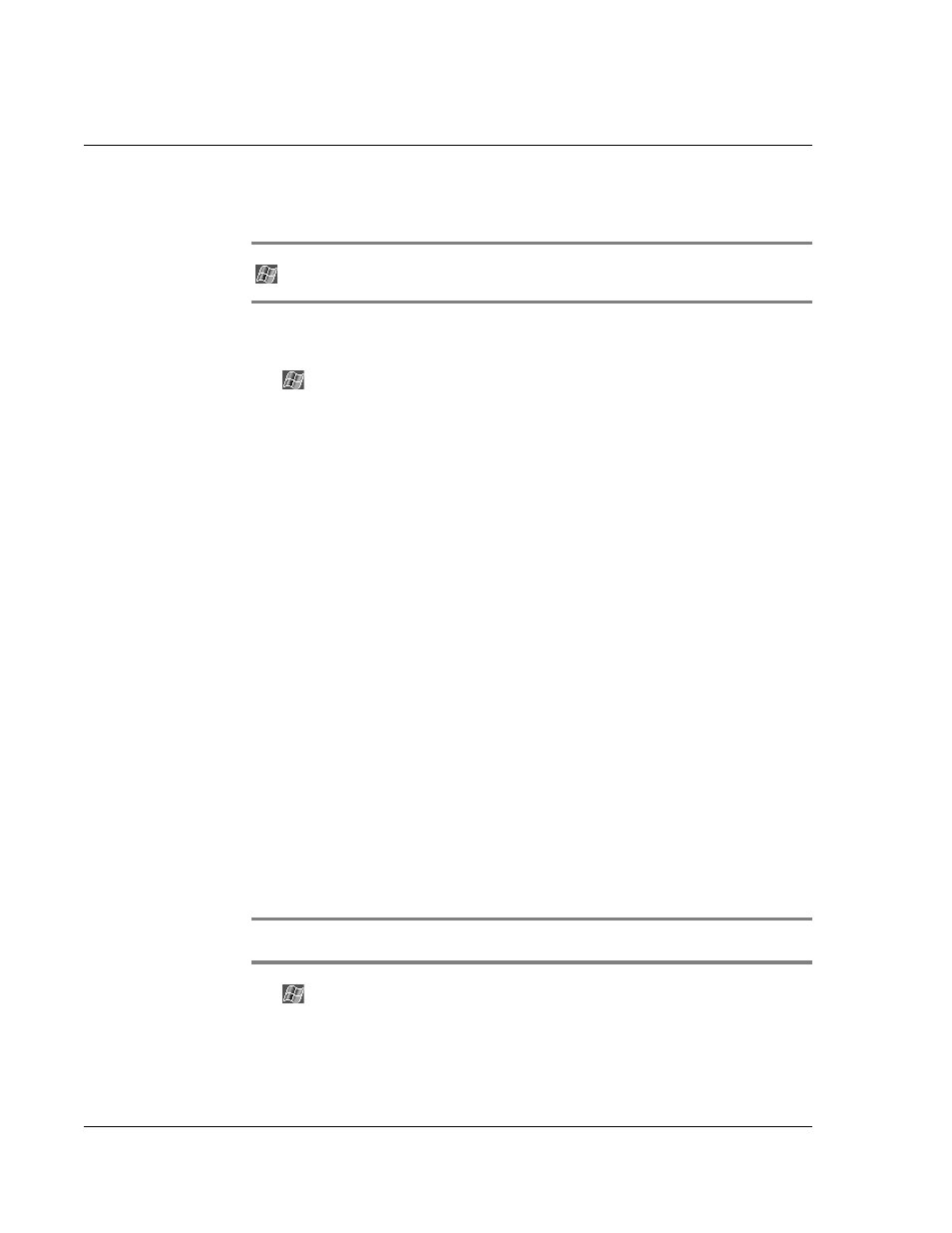
9 G e t t i n g c o n n e c t e d
Connecting to a network
92
not have to change these settings unless your network administrator instructs you to
do so.
NOTE:
If Network Settings does not appear or you wish to change settings later, tap
and then Settings. On the Connections tab, tap Advanced and select the Network Card
button.
3
Tap OK.
4
Connect the Ethernet card to the network.
5
Tap
, Settings, Connections tab, and then Connections.
6
From the My network card connects to list, select Internet.
To start the connection, insert the network card and begin using the desired program.
For example switch to Pocket Internet Explorer and browse to a Web page. Your
device will connect automatically.
Connecting to a network
If you have access to a network at work, you can send email messages, view Intranet
pages, synchronise your handheld, and access the Internet. You can connect to a
network in one of two ways:
• Create a modem connection by using an RAS account.
• Use an Ethernet card and a net tap to connect to the network.
If this is the method you want to use, see "To create an Ethernet connection
to a network" on page 93.
Your n10 handheld supports a Compact Flash Ethernet card or a Compact
Flash Modem card.
To create a modem connection to a network
1
Get the following information from your network administrator:
• Dial-up access telephone number
• User name and password
• Domain name
• TCP/IP settings
2
Insert a Compact Flash Modem card (purchased seperately) into your handheld’s CF
slot.
NOTE:
For instructions on inserting and using a CF Modem card, see the documentation that
came with the card.
3
Tap
and then Settings.In the Connections tab, tap Connections. Under My ISP,
select Add a new modem connection.
4
Enter a name for the connection, such as "My Work Connection."
